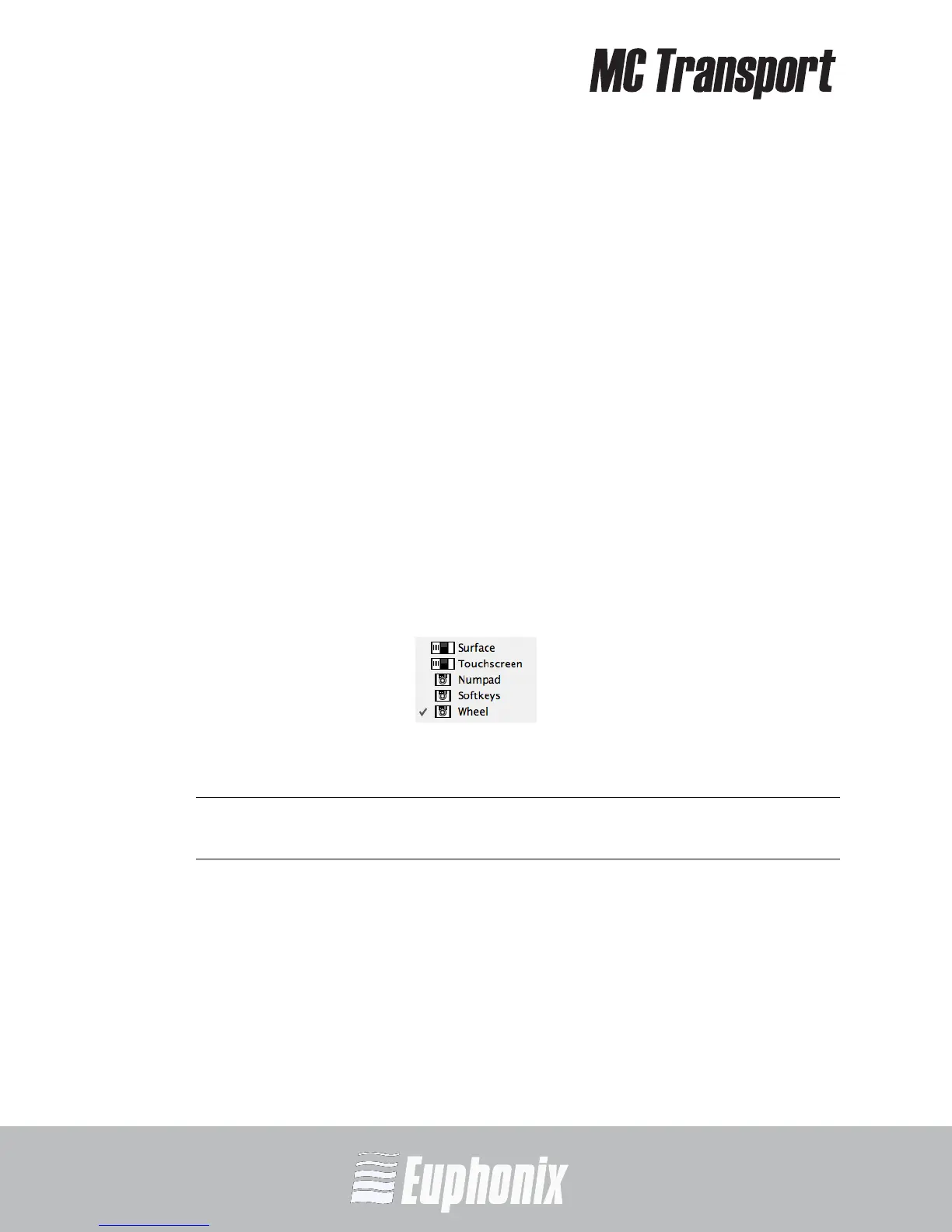AUDIO | VIDEO MEDIA CONTROLLER
USER GUIDEEuControl
42
6.1 Save
Clicking Save permanently stores the Application Set. However, changes to the
Soft Key assignments are retained even without clicking Save until you quit
EuControl, at which point you will be prompted to save.
6.2 Revert
Click Revert to revert to the Application Set last saved. This discards any
changes made since the last Save command or EuControl was last started.
6.3 Restore
Click Restore to restore the Application Set to its factory default settings.
6.4 Section
Click the Section popup menu to select the section of the MC Transport’s keys
to assign. The MC Transport’s sections are Numpad, Soft Key, and Wheel.
Figure 6-2 Section popup menu
NOTE: MC Transport users should ignore the Surface and Touchscreen sections, which
are for the MC Control only.
6.5 Shift
Functions can be assigned to a shifted key. Click on the Shift checkbox to show
the Shift key assignments.
