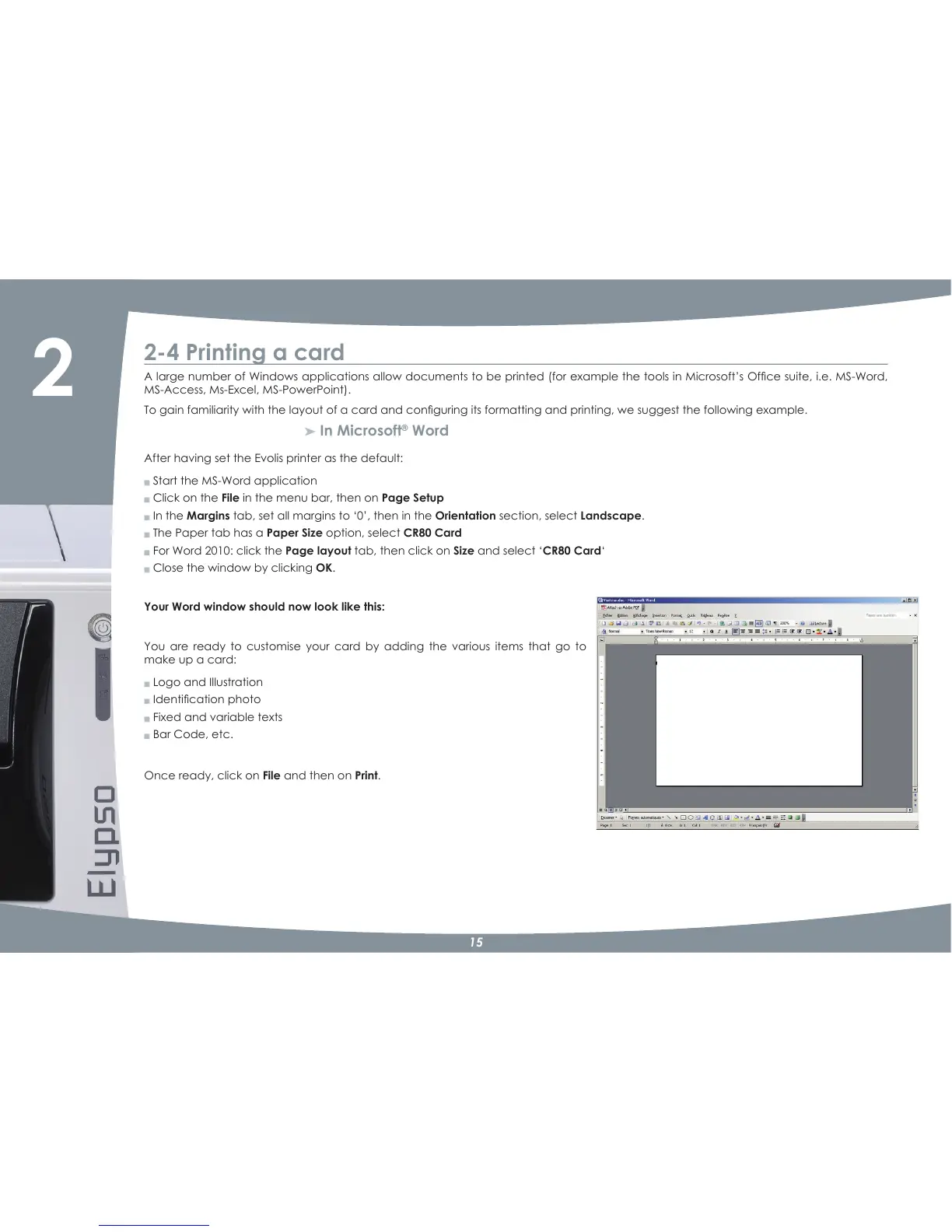15
2?4 Printing a card
$ODUJHQXPEHURI:LQGRZVDSSOLFDWLRQVDOORZGRFXPHQWVWREHSULQWHGIRUH[DPSOHWKHWRROVLQ0LFURVRIW·V2IÀFHVXLWHLH06:RUG
MSNAccess, MsNExcel, MSNPowerPoint).
7RJDLQIDPLOLDULW\ZLWKWKHOD\RXWRIDFDUGDQGFRQÀJXULQJLWVIRUPDWWLQJDQGSULQWLQJZHVXJJHVWWKHIROORZLQJH[DPSOH
³
In Microsoft
®
Word
After having set the Evolis printer as the default:
Q Start the MSNWord application
Q Click on the File in the menu bar, then on Page Setup
Q In the Margins tab, set all margins to ‘0’, then in the Orientation section, select Landscape.
Q The Paper tab has a Paper Size option, select CR80 Card
Q For Word 2010: click the Page layout tab, then click on Size and select ‘CR80 Card‘
Q Close the window by clicking OK.
Your Word window should now look like this:
<RX DUH UHDG\ WR FXVWRPLVH \RXU FDUG E\ DGGLQJ WKH YDULRXV LWHPV WKDW JR WR
make up a card:
Q Logo and Illustration
Q ,GHQWLÀFDWLRQSKRWR
Q Fixed and variable texts
Q Bar Code, etc.
Once ready, click on File and then on Print.
2