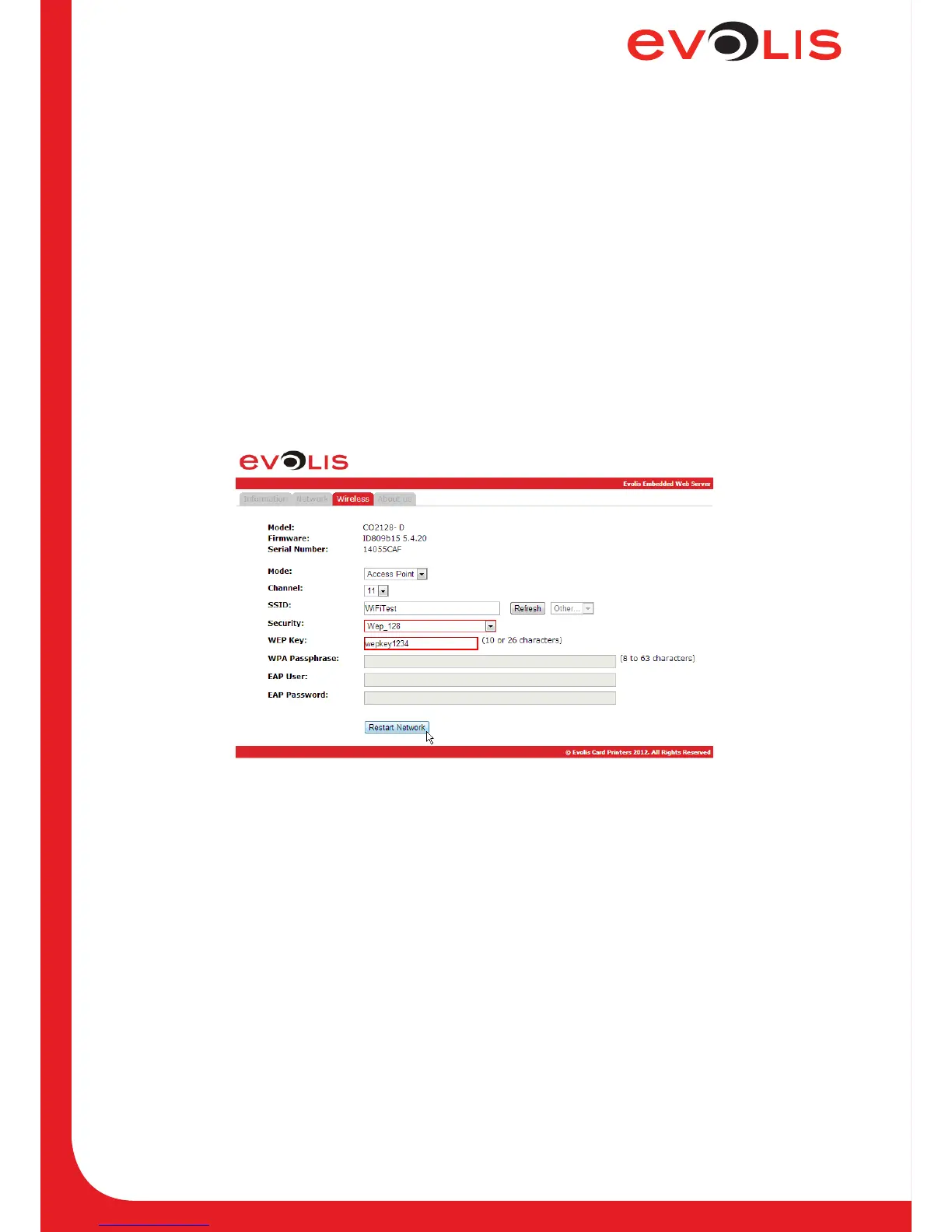Page 26
Examples of printer configuration
6.5 Configuring a printer in Wi-Fi mode - Access point with Wep 128 bits security and
static IP adress
6.5.1 With the embedded web server
1. Open the web server page.
2. Click on Network tab.
3. Uncheck the DHCP checkbox to disable the DHCP mode.
4. Complete the IP address and Subnet mask elds.
5. Click on Wireless tab.
6. Choose Access point in Mode eld.
7. Complete the Channel and SSID elds.
8. Set the Security eld to Wep_128 and complete the WEP Key eld (it may contain 10 or 26
hexadecimal characters)
9. Click on Restart Network button.
Figure 15: Web server (Wi-Fi - Access point - Wep 128)
6.5.2 With escape commands
1. Open the Evolis Print Center and right-click on the printer you want to congure, then on properties.
2. In the printer properties window, click on Maintenance.
3. In Command eld, type sequentially:
- Pip;192.168.2.13
- Penm;255.255.255.0
- Pwifi;MDE;2
- Pwifi;WLCH;#Channel (i.e. 11) where #Channel is the channel of WiFi signal (between 1 and 13).
- Pwifi;WSI0;Name_Of_SSID (i.e. WiFiTest)
- Pwifi;WST0;0 to Disable security before send a new setting
- Pwifi;WKY0;WEP_Key (i.e. wepkey1234) where WEP_Key may contain 10 or 26 hexadecimal
characters
- Pwifi;WST0;2
- Snetw
- Check your conguration by typing:
· Rip;1. The result should be: 192.168.2.13 Manual
· Rwifi;all You should verify that the previous parameters are correctly set.
