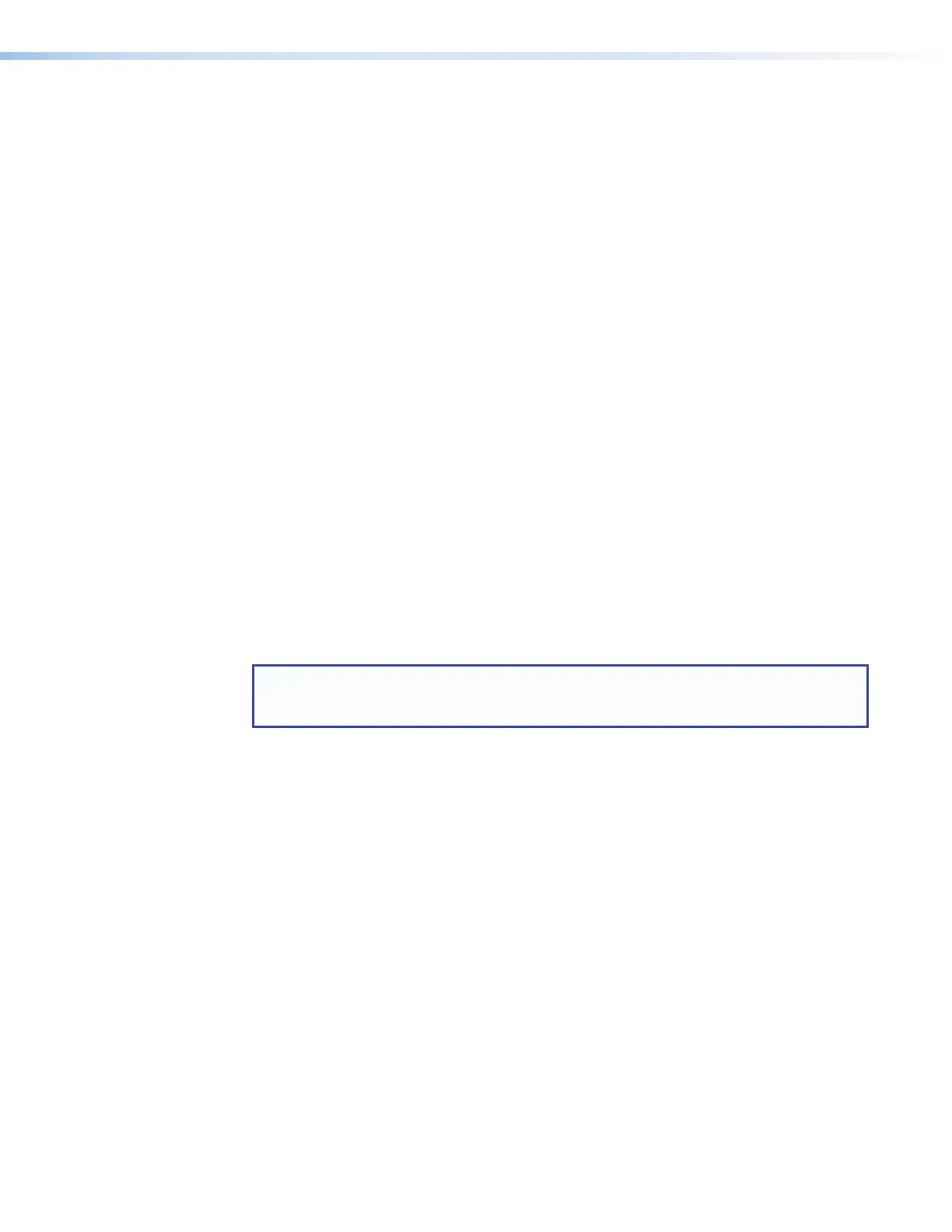MLC Plus 50/100/200 Series • Software-based Configuration and Control 39
d. To download a single driver rather than the package, click on the appropriate link in
the row for the product you want to control to download the driver or to download
the “communication sheet.” The communication sheet provides details that may be
helpful for working with the product and its control driver.
4. For some software, click the Download or Download Now button to begin
downloading the software file. For other software there is a link for contacting an Extron
support representative who can provide you access to the latest version.
For drivers, navigate through the alphabetically arranged list to select and download a
driver for a specific device.
Via links from search results
1. Type the specific name of the software package (such as Global Configurator or
GUIDesigner) into the Search field in the upper right of the page and click the
magnifying glass icon. A search results page appears.
2. Click on the name of the software package. A software product page opens that
provides a description of the software package, a list of system requirements, a list of
features, and access to the release notes, in addition to a download link.
3. For some software click the Download or Download Now button to begin
downloading the software file. For other software there may be a link for contacting an
Extron support representative who can provide you access to the latest version.
Obtaining Control Drivers
Extron provides an extensive selection of device drivers available on the Extron website.
Ethernet, serial, and infrared (IR) device drivers (for controlling projectors, displays, DVD
players, document cameras, and so forth) are available as individual device driver files. Prior
to configuration, download driver files for products to be used in the installation.
NOTE: For serial or Ethernet devices, MLCPlus50/100/200Series controllers require
IPLinkPro drivers. They do not support serial or Ethernet drivers that were created
for IPLink (non-Pro) products. However, existing Extron IR driver files are supported.
If the system requires a driver that is not already available, you have an additional option:
request a new serial (RS-232), IR, or Ethernet driver from Extron.
Things to Do After Installing GC and Before Starting a Project
• Read the Global Configurator Help File for details and step-by-step procedures on
how to start a GCProfessional or GCPlus project and perform basic setup tasks for a
controller. The help file provides a wealth of information on settings and how to use the
software.
• Obtain network addresses and related information from your network administrator.
• Set up the IP address for the controller. See Installation Step 5: Set up the MLC for
Network Communication on page24 for an overview of how to set up the network
properties of the unit. For details, see the Global Configurator Help File or Toolbelt
Help File. The help files contain instructions on how to set the IP address, gateway
IP address, subnet mask, mail server IP address, domain name, web port, SMTP
username, and SMTP password so that the controller is able to communicate with the
network.
• Add the text below once models with IR or IR/Serial ports are added.
• Create your own custom IR device driver using the IR learning feature within GC or Extron IRLearner
software. The IR learning feature makes it possible to capture infrared codes from a handheld IR remote
control and create custom drivers for operating the corresponding IR-controlled device. Follow the
directions in the help file to create a driver by using the remote control for that device and the IR receiver
port on the front panel of the IPLPro.
