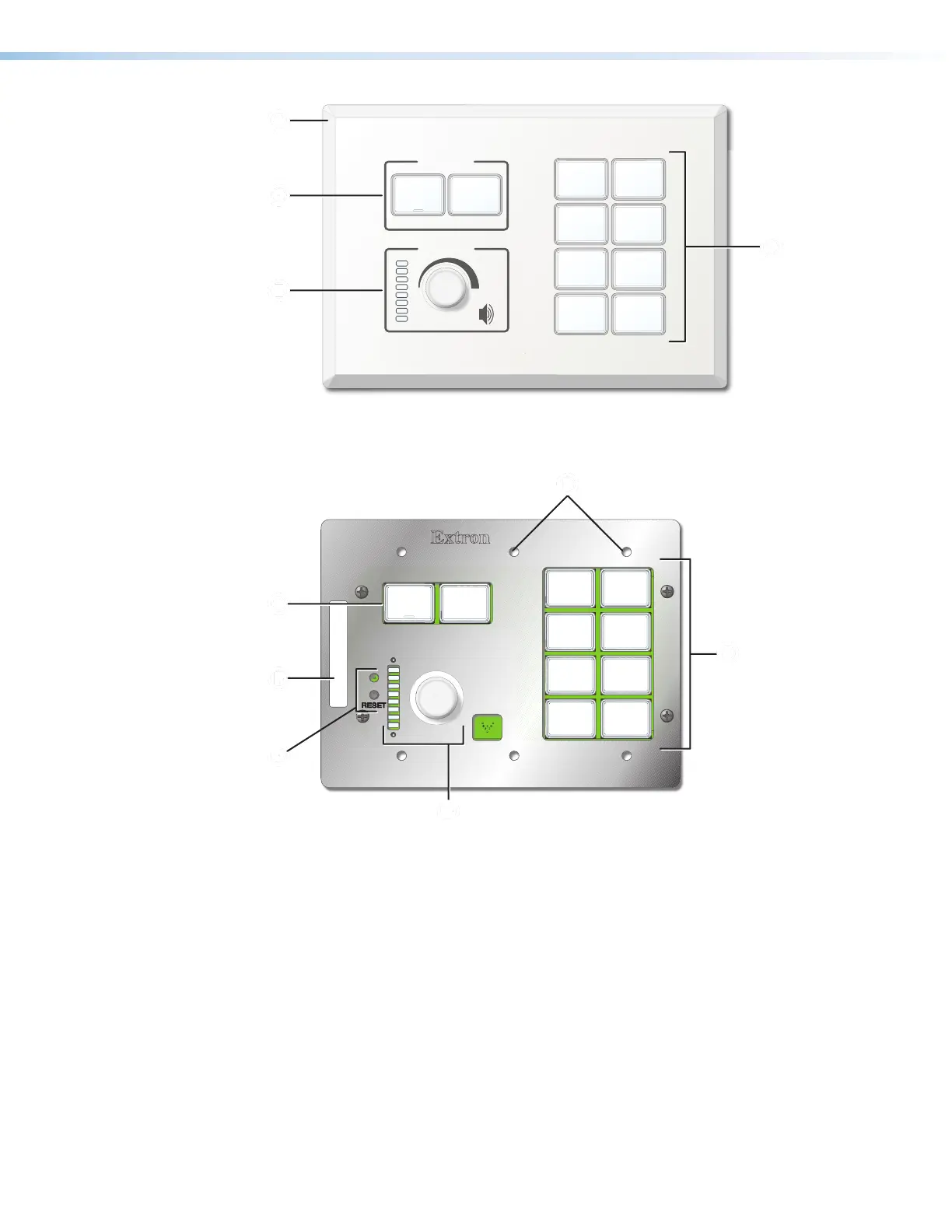MLC Plus 50/100/200 Series • Operation 30
Extron
DISPLAY
VOLUME
x
V
LUM
ON
OFF
PC
DOC
CAM
VGA
MUTE
LAPTOP
HDMI
SCREEN
UP
SCREEN
DOWN
MLC Plus 200 Front Panel
With Faceplate
Display
Power
Buttons
Buttons
AAAA
C
CCC
C
CCC
EEEE
Figure 31. MLCPlus200 Front Panel With Faceplate
E
ON OFF
PC
DOC
CAM
VGA
MUTE
LAPTOP
HDMI
SCREEN
UP
SCREEN
DOWN
MAC: 00-05-A6-XX-XX-XX
S/N: ####### E######
00-05-A6-XX-XX-XX
(x6)
Display
Power
Buttons
Buttons
BBBB
CCCC
CCCC
D
DDD
F
FFF
EEEE
MLC Plus 200 Front Panel
Without Faceplate
Figure 32. MLCPlus200 Front Panel Without Faceplate
A
Faceplate, see below
D
Reset button and LED, page33
B
Mounting holes, see below
E
Volume control knob and LEDs, page31
C
Buttons, page31
F
MAC address, page18
Faceplates
A
Faceplates — The MLC is shipped with white and black faceplates. See Installation
Step 3: Change a Faceplate or Button Labels (optional) on page12 for
instructions on how to change faceplates and button labels.
Mounting Holes
B
Mounting holes — During final mounting, insert the mounting screws through these
holes and gently tighten the screws to fasten the MLCPlus to the wall box, mud ring, or
surface mount box.
