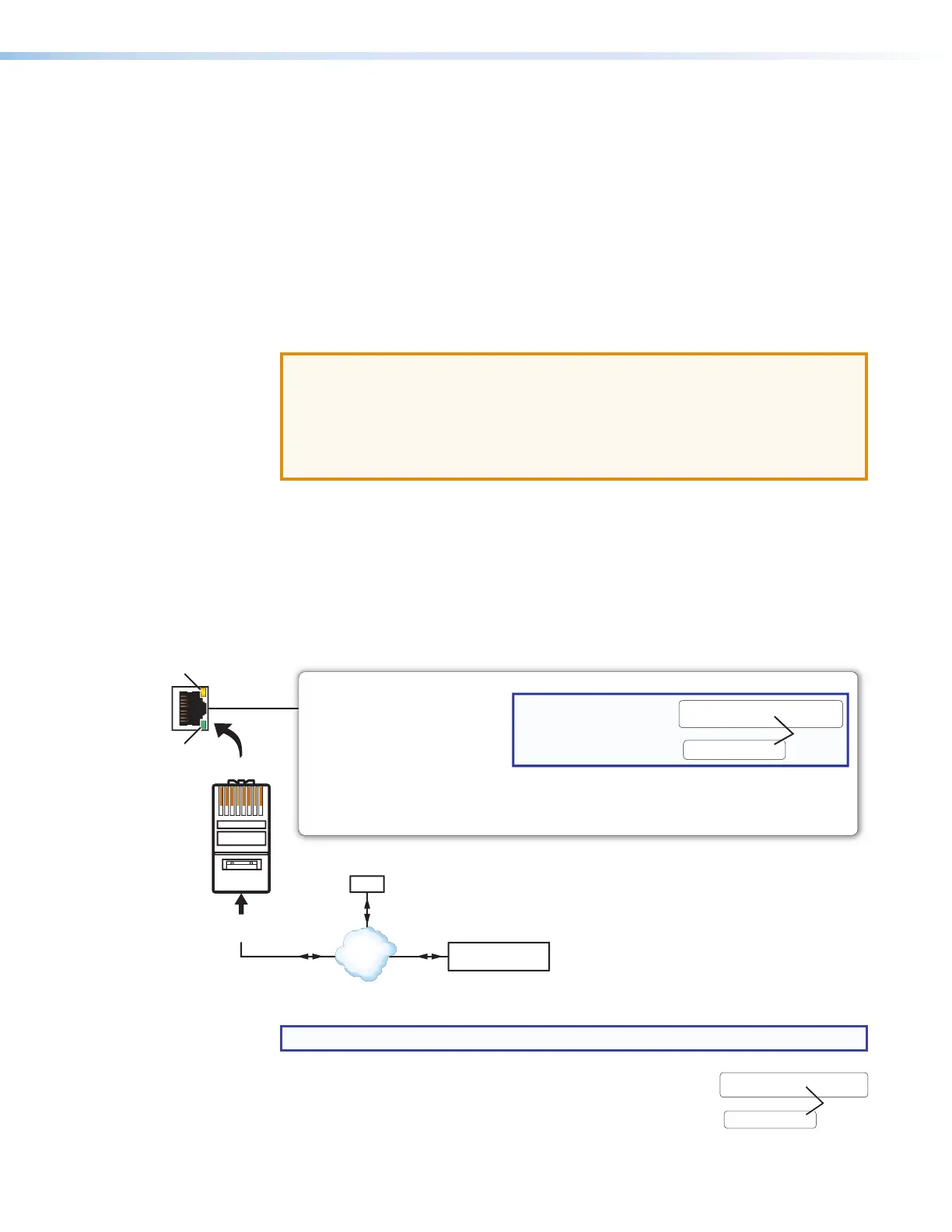MLC Plus 50/100/200 Series • Hardware Features and Installation 18
Control and power — LAN (Ethernet) and PoE
G
LAN (Ethernet) and PoE port and LEDs — To connect the MLCPlus to an Ethernet
network, plug a cable into the LAN RJ-45 socket and connect the other end of the cable
to a network switch, hub, router, or PC connected to a LAN or the Internet. Network
connection lets you configure the MLCPlus and the devices connected to it and to have
the option to control the unit via Extron Control app. For details of communication
protocols, ports, and services used, see Network Port Requirements and Licensed
Third‑Party Software on page42.
The MLCPlus50/100/200 controllers accept Power over Ethernet (PoE) through the
LAN port. Both an external power supply and PoE can be connected to the controller
simultaneously. The MLCPlus uses PoE when it is available but can switch seamlessly
to the external power supply if the PoE connection is dropped.
ATTENTION:
• Power over Ethernet (PoE) is intended for indoor use only. It is to be connected
only to networks or circuits that are not routed to the outside plant or building.
• L’alimentation via Ethernet (PoE) est destinée à une utilisation en intérieur
uniquement. Elle doit être connectée seulement à des réseaux ou des circuits
qui ne sont pas routés au réseau ou au bâtiment extérieur.
Cabling:
• For 10Base-T (10 Mbps) networks, use a CAT 3 or better cable.
• For 100Base-T (max. 155 Mbps, all models) or 1000Base-T networks, use a CAT 5
cable.
Activity LED (on connector) — This yellow LED blinks to indicate network activity.
Link LED (on connector) — This green LED lights to indicate a good network
connection.
Pins:
12345678
Insert Twisted
Pair Wires
MLC
Side
Panel
LAN/PoE (Ethernet and Power Over Ethernet)
Connect to an Ethernet network.
Ethernet
NOTE:
MAC address information
(00-05-A6-##-##-##) is
located on the front panel
(behind the faceplate).
PC
Lights green
to indicate a network
connection.
ctivity LED: Blinks yellow
to indicate data is being
sent or received.
TCP/IP
Network
Devices
(Switchers, Scalers)
Default protocol:
• MLC IP address: 192.168.254.250
• Gateway IP address: 0.0.0.0
• Subnet mask: 255.255.255.0
• DNS address: 127.0.0.1
• DHCP client: off
• Link speed and duplex level:
autodetected
• Data rates: 10/100/1000Base-T
Use this port to upload conguration
les and rmware.
Power over Ethernet (PoE):
• If PoE is available, the MLC Plus uses PoE.
• If PoE is dropped (disconnects), the controller
switches seamlessly to the external 12 VDC
power supply, if it is installed.
MAC: 00-05-A6-XX-XX-XX
S/N: ####### E######
00-05-A6-XX-XX-XX
MAC: 00-05-A6-XX-XX-XX
S/N: ####### E######
MAC
Address
Default login
credentials:
• Username: admin
• Password: extron
Figure 16. LAN Connector and LEDs
NOTE: DHCP is off by default.
MAC address — This is the unique user hardware ID number
(MAC address) of the unit (for example, 00-05-A6-05-1C-A0).
You may need this address during configuration. The label is on
the front panel (behind the faceplate).
Keep the “LAN port defaults”
text set to “no color” (to use
as an invisible text/hyperlink
marker).
Rev. C,
01/25/18:
Removed
material
about
straight‑
through
and
crossover
cables from
diagram
and text.
MAC: 00-05-A6-XX-XX-XX
S/N: ####### E######
00-05-A6-XX-XX-XX
MAC: 00-05-A6-XX-XX-XX
S/N: ####### E######
MAC
Address
