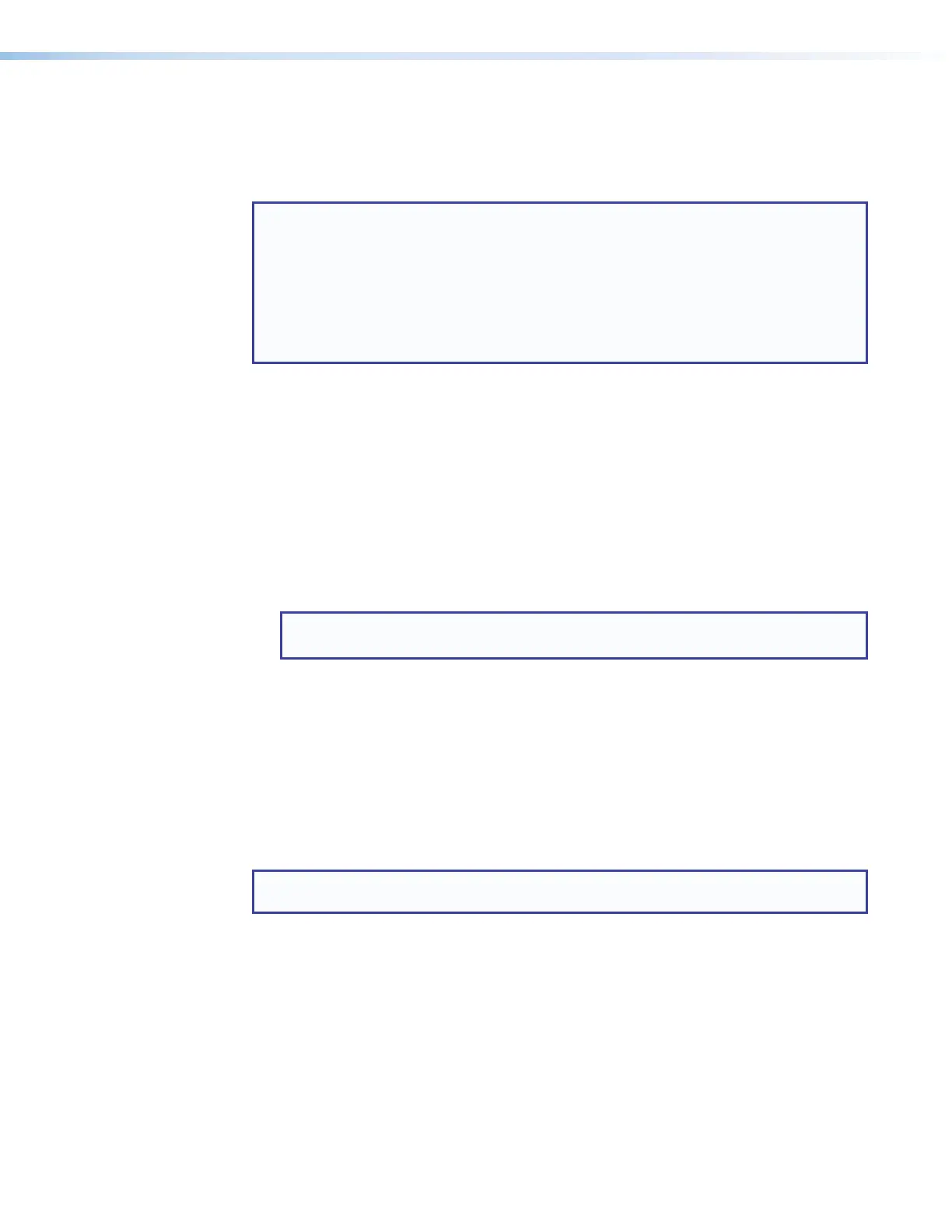MLC Plus 50/100/200 Series • Firmware Updates 45
Updating the Firmware
Firmware upgrade tools require the PC and the controller to both be connected to an
Ethernet network. The instructions for each method of updating the MLCPlus firmware
assume you have installed the appropriate software on your PC first.
NOTES:
• You should save the existing configuration to a file (see the Global Configurator
Help file for instructions) before replacing the firmware. If the file is saved, the
configuration can be restored to the MLCPlus later using GC, if needed.
• Check the Extron website for firmware-related documents, instructions, patch
files, and new firmware files before loading new firmware into the controller.
We recommend that you read the firmware release notes (available from
www.extron.com) before beginning the firmware update.
Locating and Downloading the Firmware
1. Visit the Extron website to find the latest firmware file for the MLCPlus. The easiest way
to locate files is through the Downloads tab on the web page for the specific model.
2. Download the executable installer file (*.exe) from the website and run the installer
program. The program automatically stores the firmware file on the PC in C:\Program
Files (x86)\Extron\Firmware\MLC Plus Series within a folder specific to
that version.
3. Write down the firmware filename and location for later use. The filename ends in .eff
such as 49-247-50-x.xx.xxxx-yyyy.eff where x.xx.xxxx is the version
number.
NOTE: The firmware update file must have a filename extension of .eff. If the file
does not have that extension, it does not work properly.
Installing Firmware
Firmware can be replaced by using one of the following:
• Global Configurator (using the link to Toolbelt)
• Toolbelt
• The firmware uploader feature in the default embedded web page
These methods allow you to browse to find and select the appropriate .eff file on your PC
and then click an Upload button to initiate the firmware upload to the controller.
NOTE: Toolbelt allows you to update multiple devices with the same firmware version
simultaneously.
Allow at least a couple minutes for the firmware to finish uploading. At the end of the upload
process, the unit partially reboots and loses its connection to the PC. Therefore, to continue
using the web page or Toolbelt you need to refresh the web page or reconnect via Toolbelt
after the firmware update.
