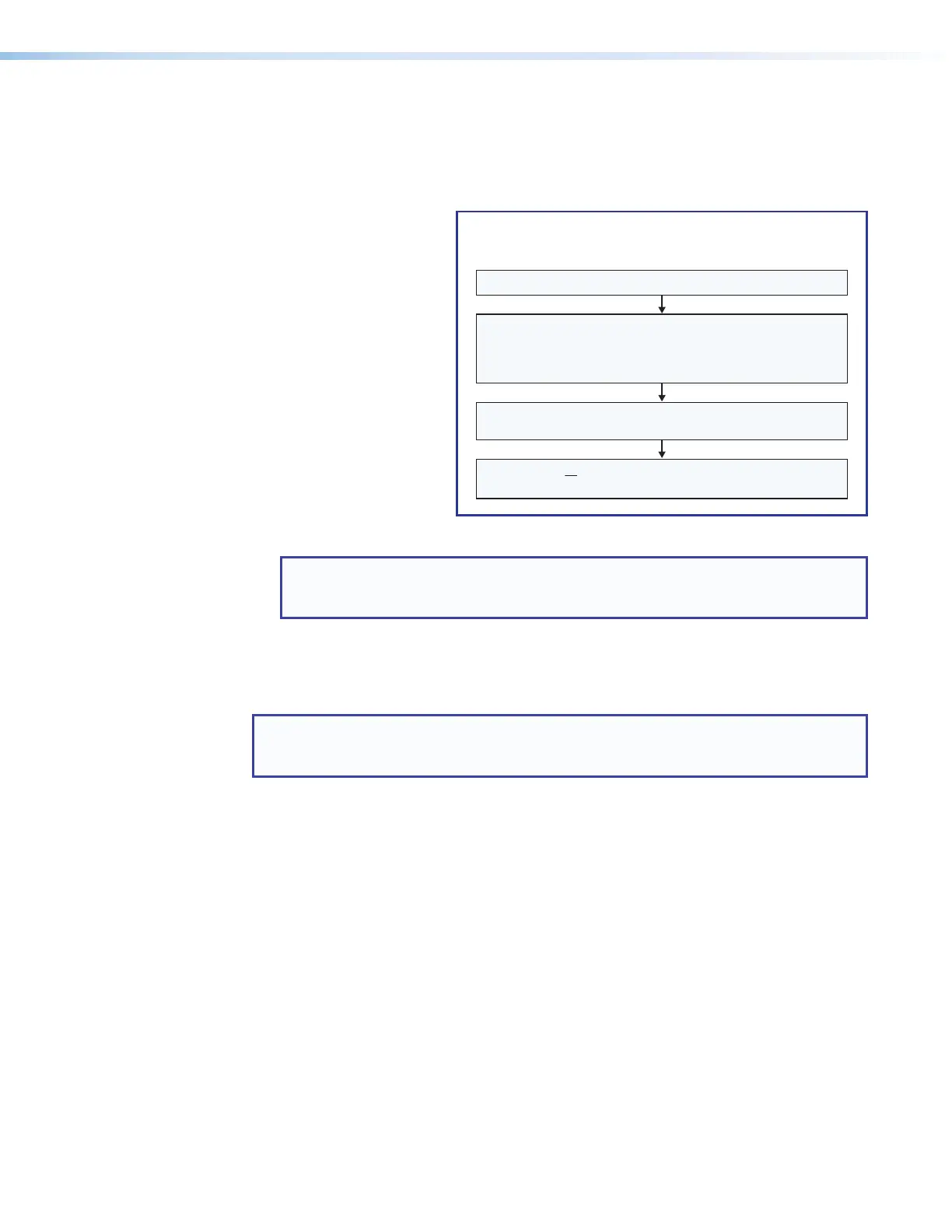MLC Plus 50/100/200 Series • Hardware Features and Installation 24
Installation Step 5: Set up the MLCPlus for Network Communication
1. Connect the PC to be used for setup and the MLCPlus to the same Ethernet
subnetwork. For LAN connections for the MLCPlus, see Control and power — LAN
(Ethernet) and PoE on page18.
2. Start Global
Configurator and use
the Toolbelt feature
of the software (or
use the stand-alone
Toolbelt program) to
set the IP address,
subnet, gateway
IP address, DHCP
status, and related
settings. Network
setup is essential
prior to configuration.
Use the flowchart
at right as a guide
to setting up the
controller for network
use.
NOTE: When setting up DHCP during network configuration or if using a host
name instead of an IP address, the user must enter a qualified host name
(HostName.Domain). For example: somename.somedomain.com.
Installation Step 6: Configure the MLC Plus
The most basic steps are outlined below in the recommended order.
NOTE: See the Global Configurator Help file as needed for step-by-step instructions
and detailed information. The help file for GC includes an introduction to the software,
and how to start a project and configuration.
1. Using GC, create a new GCPlus or GCProfessional project and configure the controller
and any installed IP Link Pro devices. The configuration tells the controller how its ports
function; how to control other products; what to monitor; when to do things; and whom
to notify, how, and under what circumstances.
a. Configure ports on the controller.
• Select device drivers and link them to each assigned serial, IR, or Ethernet port.
• Configure settings (serial protocol, relay behavior, digital input, volume control
settings) as needed.
b. Set up monitors, schedules, macros, and local variables.
c. Set up the front panel buttons: assign appropriate commands and actions, macros,
timers, local variables, monitors, or feedback to the buttons.
2. Save the project.
3. Build and upload the system configuration to the controller.
Connect the controller and PC to the same LAN and apply power.
Open the Toolbelt software or open the Toolbelt utility in
Global Congurator.
Use Toolbelt to display a list of MLC Plus units and all other
IP Link Pro devices connected to the network.
Using the MAC address, locate the desired device
in the list and select it.
Network Communication Setup,
Connected/Online Method
Enable DHCP or you must type in the IP address, subnet address,
and gateway; then congure other network settings as needed.
Figure 24. Network Setup, Online Method
