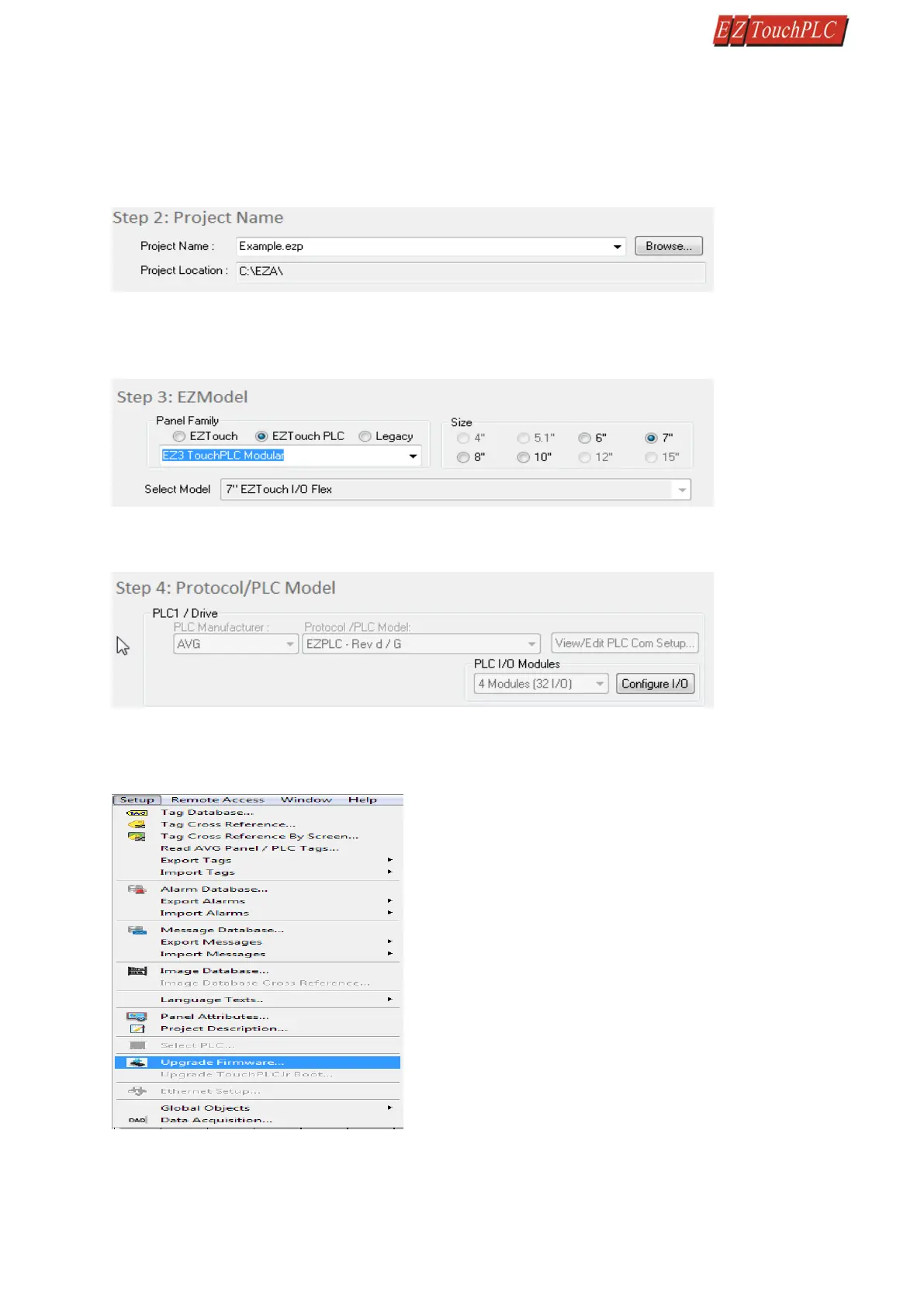Page 40 of 44
Note: A firmware upgrade will wipe out the existing project in the unit; it is always advised to take a backup of the
project before firmware upgrade process.
1. Insert the EZ-PGMCBL programming cable into the COM1 port. Then launch the EZ Panel Editor software.
2. Select Edit Program OFFLINE and enter a project name (e.g. Test). Click OK.
3. Under Panel Family, select EZ3 Series. Then select the size appropriate for your purchased unit (6", 7”, 8" or
10").
4. Under PLC, select EZPLC as PLC Model and then select purchased PLC type.
5. After the project loads, click Setup > Upgrade Firmware. A dialog box will appear requesting the firmware
file you would like to load to the unit.