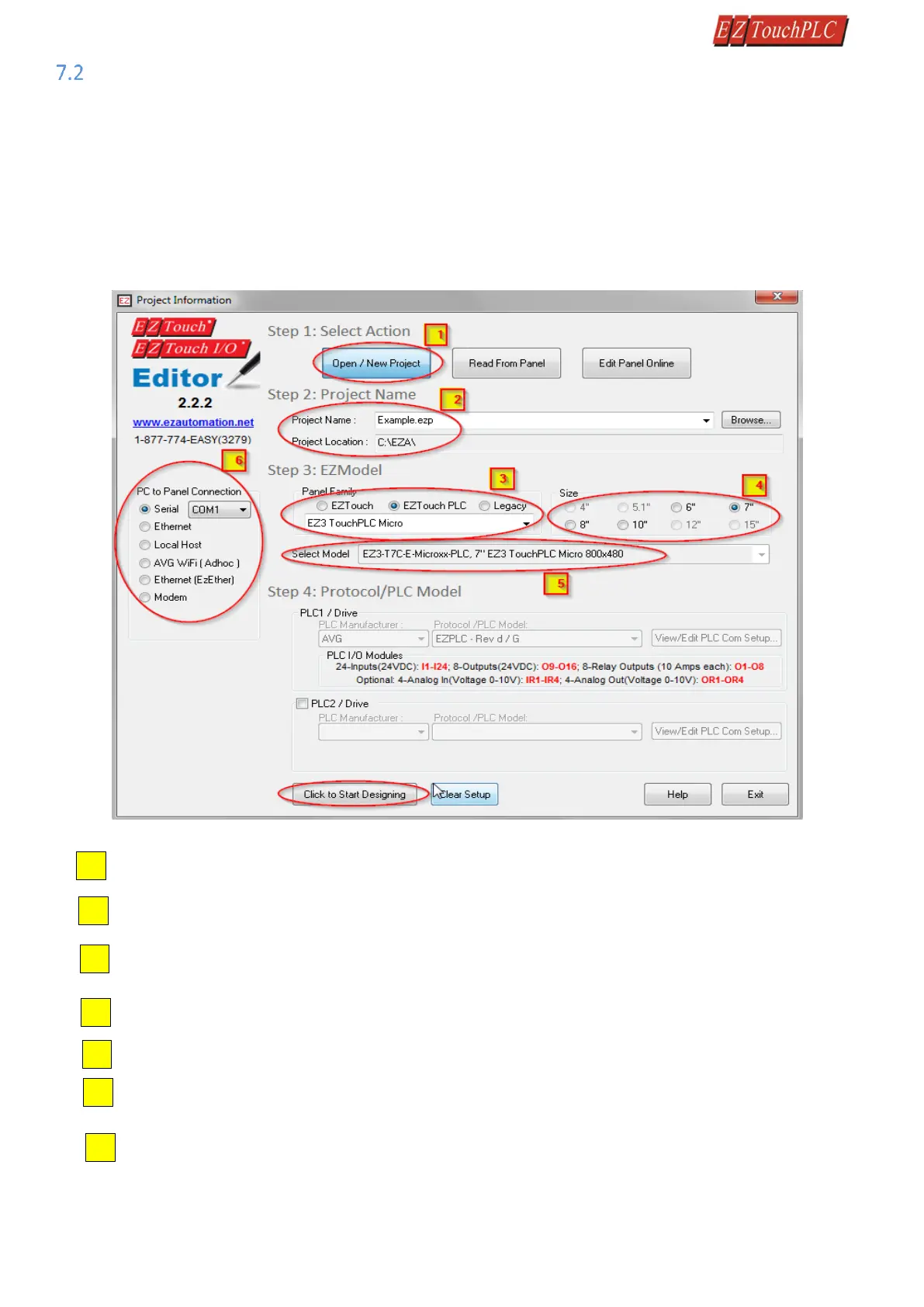Page 18 of 44
Create a Project
This section outlines the basics of creating a project using the EZSeries Editor software. Further programming
information for the EZ3-TouchPLC Modular is located in the Software Manual.
Launch your Programming Software and select how you would like the program to connect to the EZ3-TouchPLC
Modular Modular. For this scenario, you can select 'Open/New Project.' This will enable you to create a program
without having the EZ3-TouchPLC Modular unit connected.
Note: EZ Series Editor must be version 2.2.2 or later to communicate with the EZ3-TouchPLC Modular Unit
firmware must be k.5.80 or later.
Then select the size appropriate for your purchased unit (6", 7”, 8", 10" or 15”).
Click on Open / New Project Press ENTER. You may get a confirmation message
Select EZModel: Panel Family – in this case EZ3-TouchPLC modular, Junior, Micro, and Nano as a Unit
specification
From drop down select model (if more than one model is available, drop down would show it
Select PC to Panel Connection—Select Serial for Serial or USB connection for Ethernet, IP address must
be set already (see how to set IP address later in the document)
Click OK to launch the editing software program. The Main Project Window will then appear. The
steps below outline how to create a sample panel program or PLC project.
Enter a project name (For instance. Example.ezp) and Click OK.