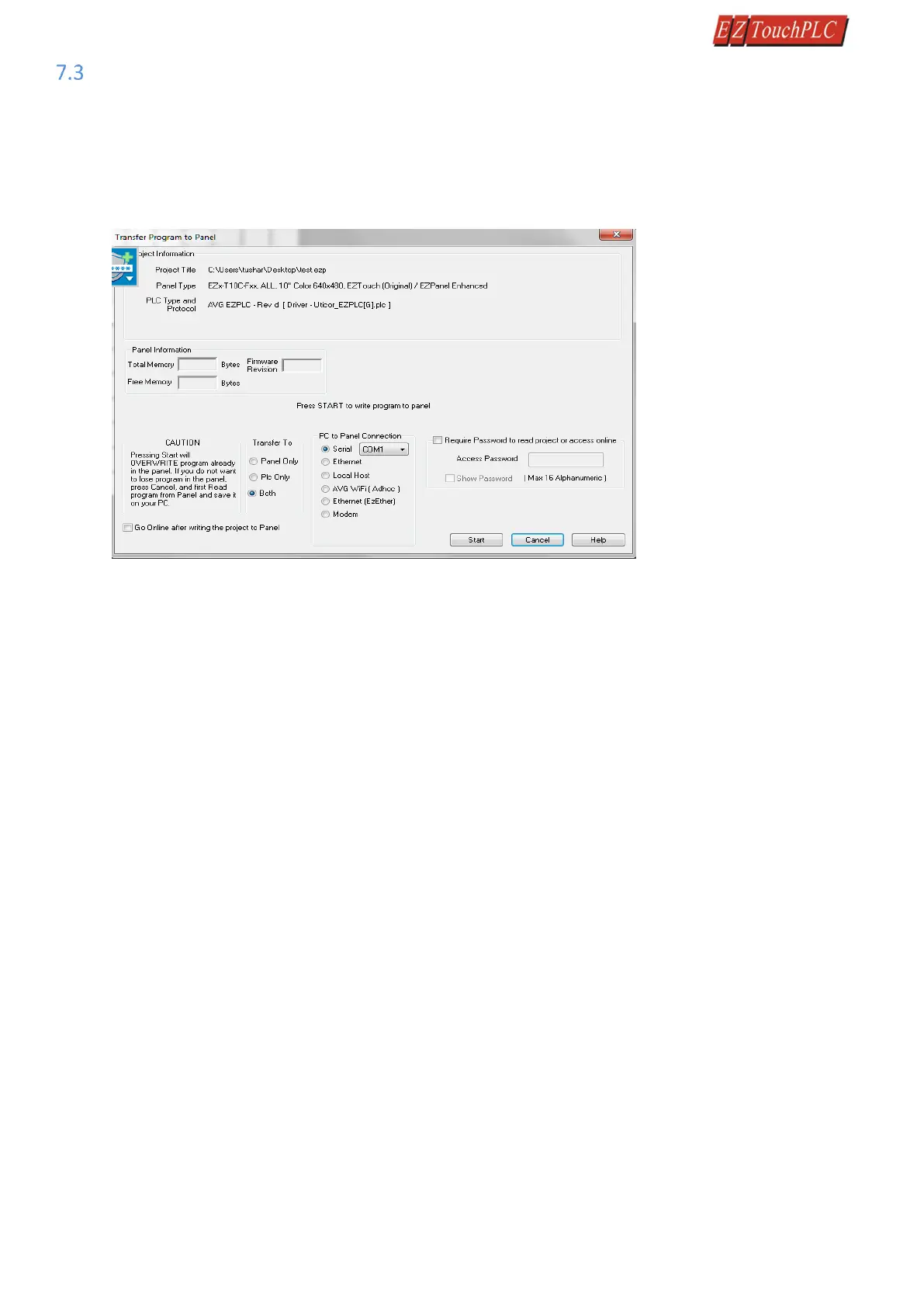Page 22 of 44
Transfer a Project
After a project is complete, the next step is to transfer the project to the EZ3-TouchPLC Modular unit. When
editing projects online, programming information is automatically sent to the unit once the project is saved. When
editing in an off-line mode, the project information will need to be transferred. To transfer the project through
the serial connection or Ethernet port, follow the steps outlined below:
From the Project drop down menu, select File > Transfer to Panel. A dialog box similar to the one below will appear.
Transferring via USB programming cable:
1.
Please connect your USB programming cable to the panel and your computer prior to launching the EZ Series
Editor Software.
2.
Under Transfer To, select both in order to transfer both the created Panel program and the PLC ladder logic
project.
3.
Select Serial (COM xx) as method of transfer under PC to Panel Connection. And then click Start.
Transferring via Ethernet:
1.
Select Ethernet as PC to Panel Connection.
Note: Click the Specify IP/Port button in order to make adjustments to the IP Address or Port.
2.
Under Transfer To, select both in order to transfer the created Panel program and the PLC ladder logic project.
3.
Then click Start.
When finished, a Transfer Completed message will be displayed. Click OK to continue and the project is now
transferred.