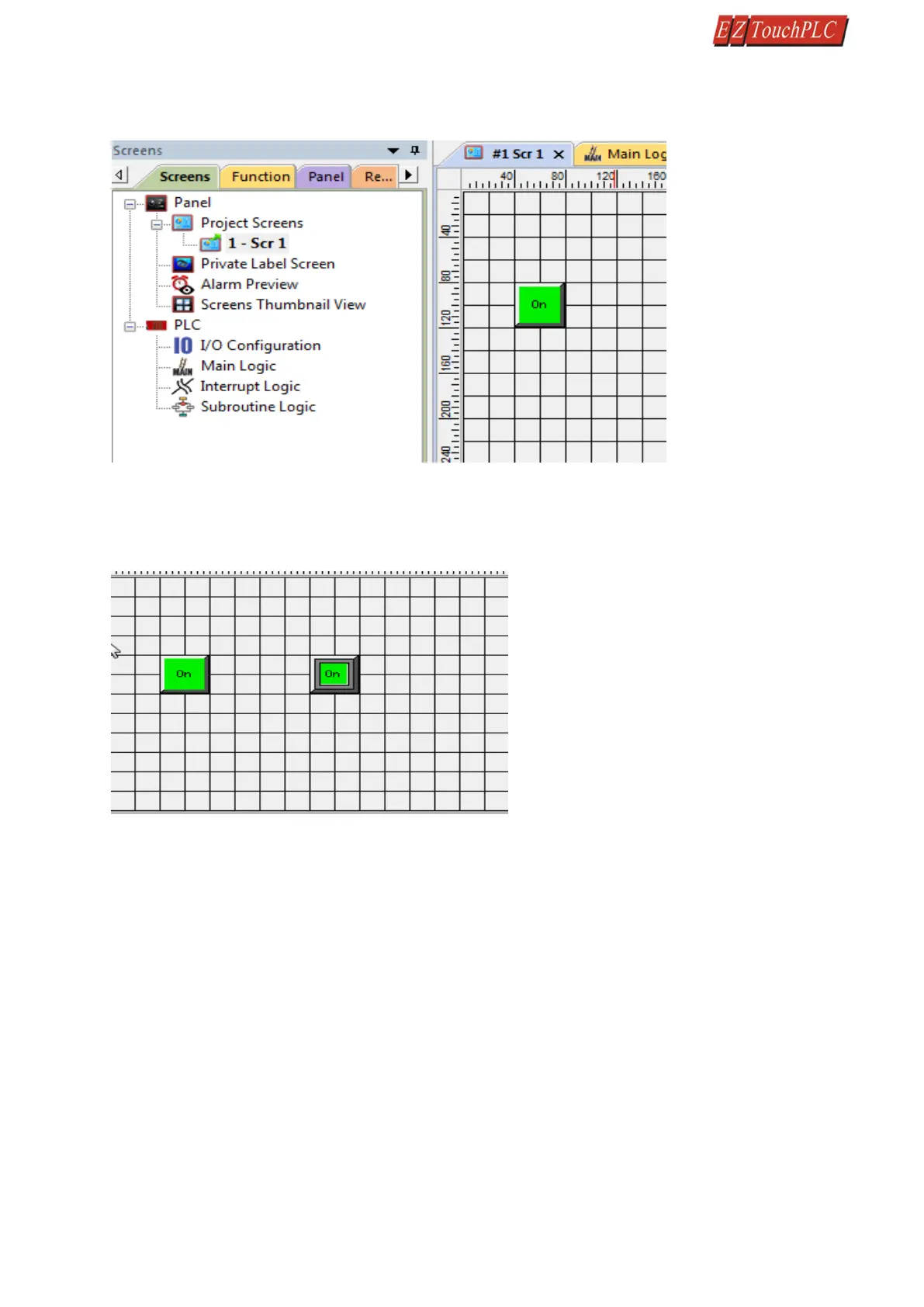Page 21 of 44
3. Click anywhere on the screen to place the Button object. Double click the icon to open its object dialog
box if you need to adjust the object's appearance or attributes. Clicking "Simulates Press" will allow you
to toggle between on and off states.
4. Similarly, you can create an Indicator Light Object by selecting Objects > Data Display > Indicator Light.
Enter Lamp for Tag Name. Click OK. Place the object on the panel. Your screen should look like the picture
below.