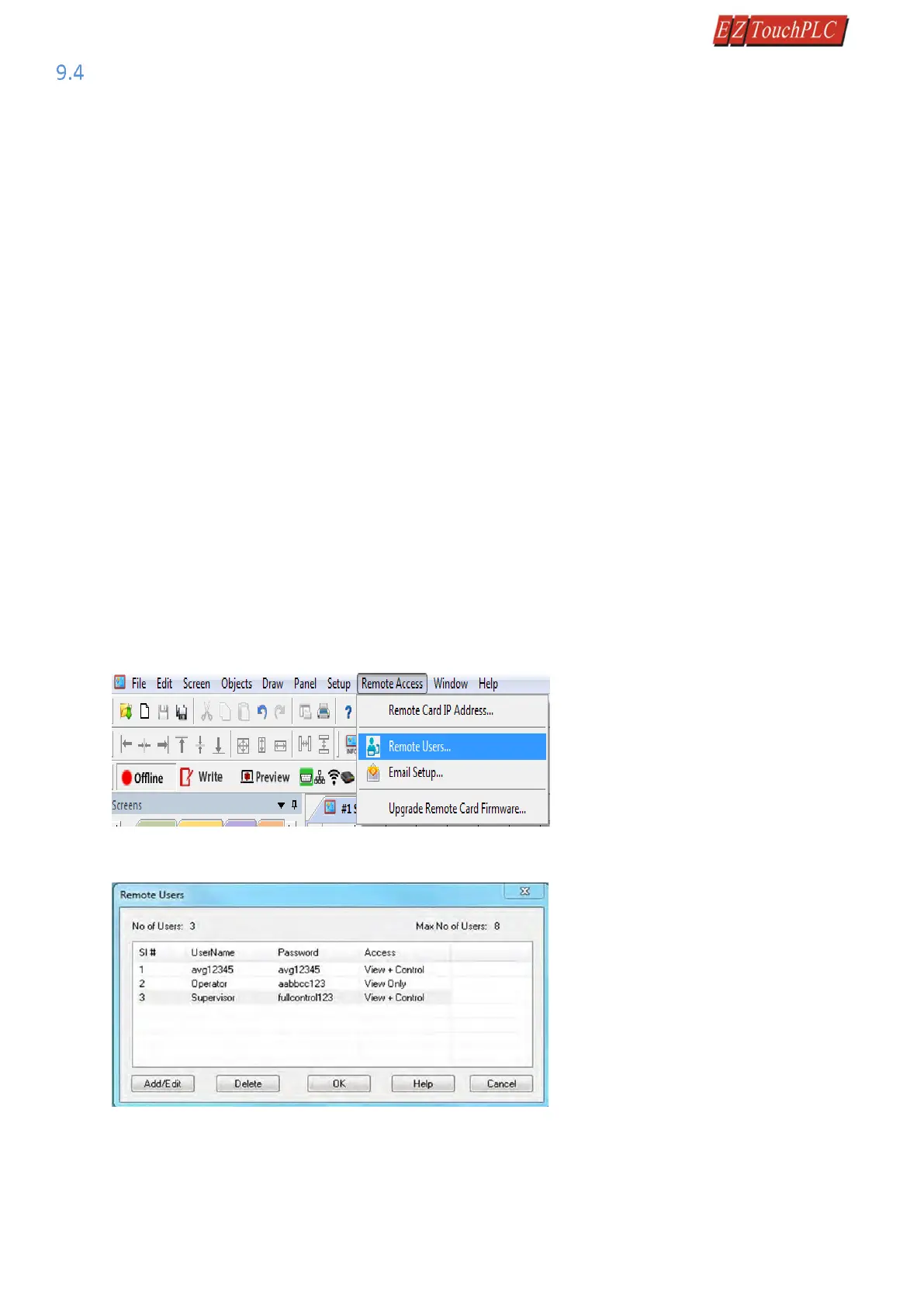Page 35 of 44
Remote Monitoring & Control
With the introduction of new Remote-Access Card and Remote Monitor & Control (RMC) Software EZTouch I/O offer
a unique set of remote capabilities. A user can remotely log on to a unit and monitor any of the panel screens with live
data including the currently displayed screen.
With the right access permissions and authentication, a user can remotely “touch” the objects on the panel, to control
a machine/plant effectively. Remote control feature can be invaluable for remote diagnostics, unmanned operations,
or supervisory monitoring.
In addition to remote monitoring and control, user may also program the panels remotely over Ethernet, allowing
OEMs to remotely upgrade the screen programs within the panels.
For Remote Monitoring and control we need to follow these steps:
1. Use EZTouch editor to set up IP address of the panel.
2. Use EZTouch editor to set up remote users and authentication level.
3. Use RMC (Remote Monitoring & Control) software to connect to the panel remotely.
Setting up Remote Users
The EZ-RMC Software can be used with or without defining authorized users. If you don't define any remote users,
then anyone can connect to the panel using EZ-RMC Software. However they can ONLY VIEW the panel screen;
they would not be able to make any changes to the panel. It is highly recommended that you do define authorized
users for remote access.
Remote users can be given View ONLY or Operation (View + Control) permission. View only permission allows
user to ONLY monitor the panel display remotely, while operation permission allows a user to operate panel
remotely.
Select Remote Access > Remote Users as shown below to display the following EZ- RMC User Dialog window
Set Remote Users
Here you may add up to 8 remote users by clicking on Add/Edit button. The Log-in name and the password are case
sensitive and both must be c length. Password also must contain at least one letter and one number.