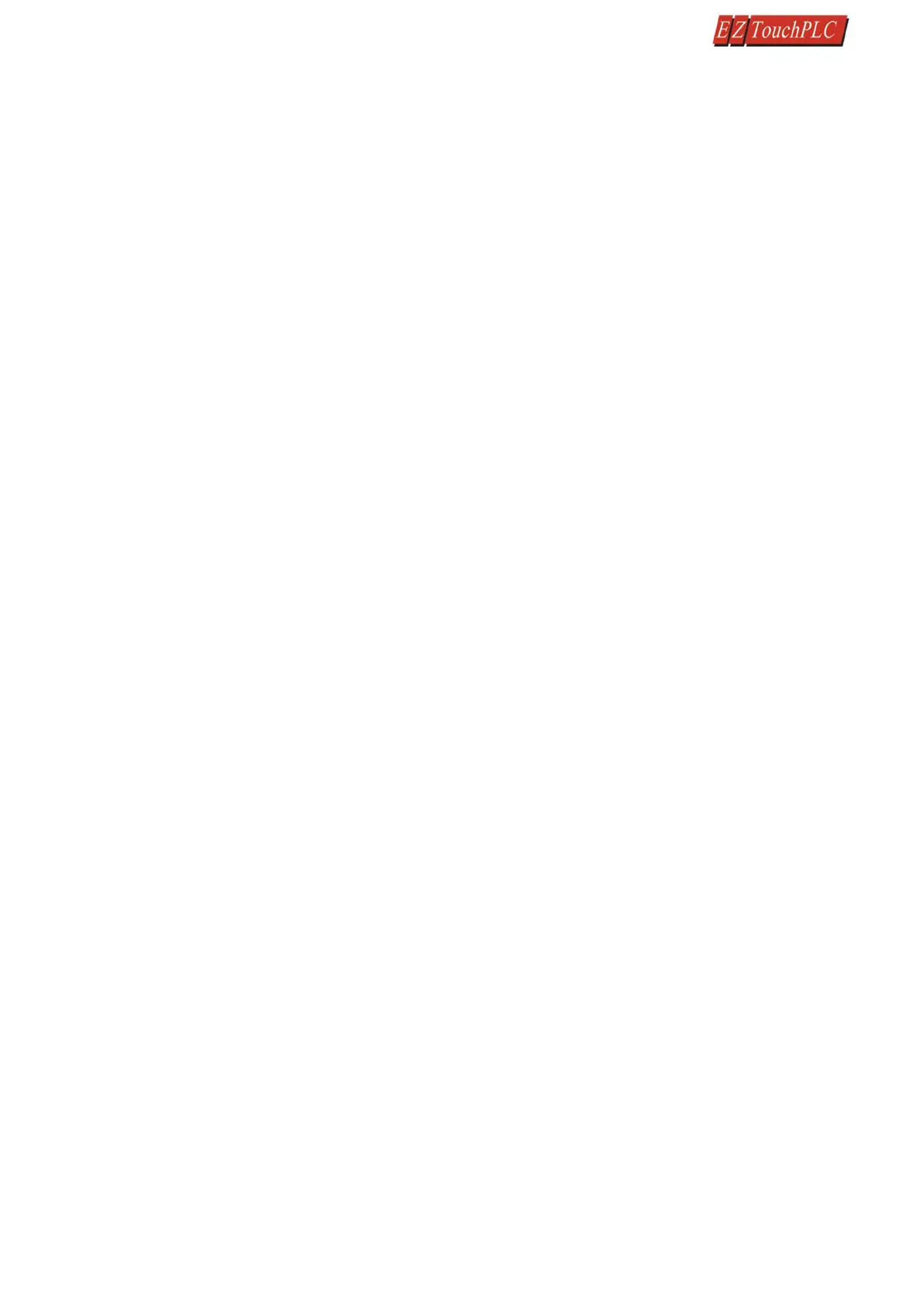Page 7 of 44
4 Quick-starting the Device
This section outlines the steps needed to setup the EZ3-TouchPLC Modular and get it started. This is not
intended to explain specific details needed to start your system. Rather, it provides a quic k guide to give a broad
picture of what is needed to power-up EZ3-TouchPLC Modular system.
It is always recommended to make sure you have all the right parts to build your system. This is what you will need
to get started:
- EZ3-TouchPLC Modular unit
- USB Programming cable*
- 2.5mm blade screwdriver for I/O wiring (P/N EZIO-SCDRV)*
- Programming Software: EZ Series Editor Programming Software*
- 24VDC Power Supply*
* These accessories have to be purchased separately
Step 1: (Optional) Wire Input / Outputs
You may wire required inputs and outputs now or later. Using the 2.5mm blade screwdriver, simply insert the wire
and screw to tighten. Please refer to the wiring section for information on connecting the Input/Outputs to the
EZ3-TouchPLC Modular terminals.
Step 2: Connect Power
Connect the power input wires to the EZ3-TouchPLC Modular power terminals as outlined in the Powering the
EZ3-TouchPLC Modular section. Supply 24VDC nominal (20-28VDC) power to the system. Ensure the indicator LED
located on the PLC base is ON (green LED). If not, remove power from the system and check all the wiring.
Step 3: Create a Project
Open Touch Panel Editor and create HMI screen and Ladder Logic. The EZTouch Editor Software Manual explains
the programming instructions in detail. A sample project is outlined in the Programing Section.
Step 4: Transfer Project to Unit
The project can be transferred to the unit either serially or through the Ethernet port. If connecting through the
USB programming cable, ensure the cable is connect to the unit and PC running the Editing Software. Then using
the Software, select File > Transfer to Panel. Under the dialog window select the appropriate COM port that the
USB is connected with and then click Start.