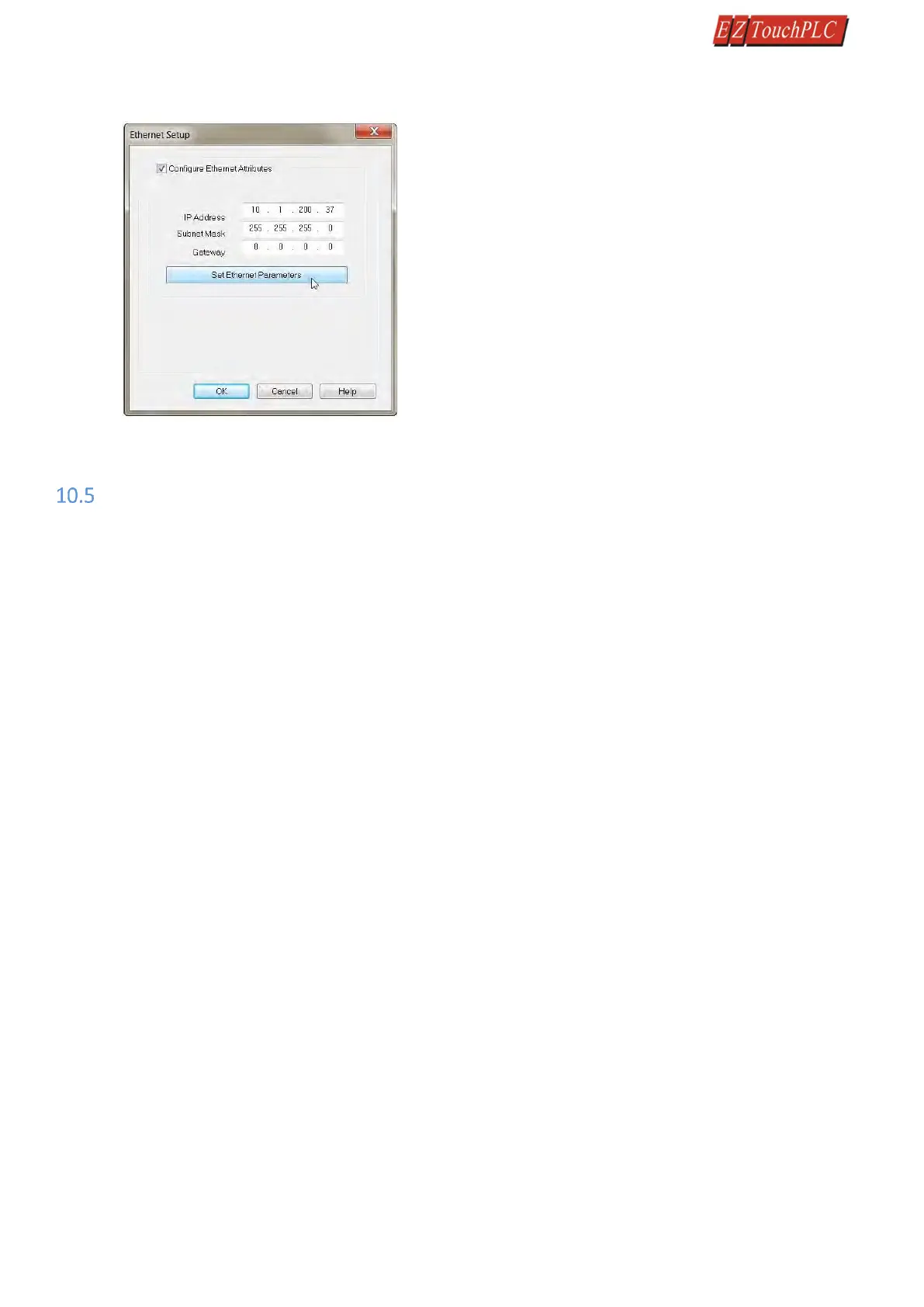Page 43 of 44
8. Once the dialog box appears, select 'Configure Ethernet Attributes.' Type in the necessary changes and click
'Set Ethernet Parameters.' Click OK.
9. Next, save the project.
Troubleshooting
If you encounter difficulties while using the EZ3-TouchPLC Modular device, please consult the list below which outlines
common troubleshooting issues and their solutions. Additional assistance is also available within the EZTouch I/O
Software Help. Alternatively, you may also find answers to your questions in the operator interface section of our
website @ www.ezautomation.net.
Issue: Panel won't power up
Solution: Apply power and observe the LED in the back of the panel
a) LED does not turn on: No power to the unit or power supply failed, check the power supply.
b) LED turns RED and stays RED: Unit has failed, Please return the panel for repair.
c) LED flashes RED and turns GREEN: Unit is OK, Display might have gone bad. Return panel for repair.
Issue: Can't program the unit using USB Programming cable
Solution: Disconnect and then reconnect the programming cable
Please unplug the USB programming cable from the computer and close the programming software.
Plug the USB cable back in, wait for 10 – 15 seconds and launch the Programming software.
Our programming software reads the com ports directly from the device manager of the computer and it has
auto detect feature.
Issue: USB Flash drive is not recognized
Solution: Using a different USB Flash drive, ensure the USB function is enabled
Using a low memory capacity USB Flash drive, preferably less than 2 GB, press and hold the upper left corner
of the Touch screen for about 6 seconds to reach the Setup menu on the panel. Click on English. Check the 2
pre-programmed buttons to ensure USB is enabled and “Log to SD (Now USB)” button is enabled. Restart /
power cycle your panel.
Issue: Touch cells not responding
Solution: Initiate a TouchPad Test
Press and hold the upper left corner of the Touch screen for about 6 seconds to reach the Setup menu on the
panel. Click on English. Click on the Touchpad Test button and press all Touch cells to see if it responds to Touch.
If all buttons respond, then there is no problem with the Touch screen. If some or all of the touch cells don't
respond to touch, then the unit needs to come back to the factory for repair.
Issue: Ethernet not responding