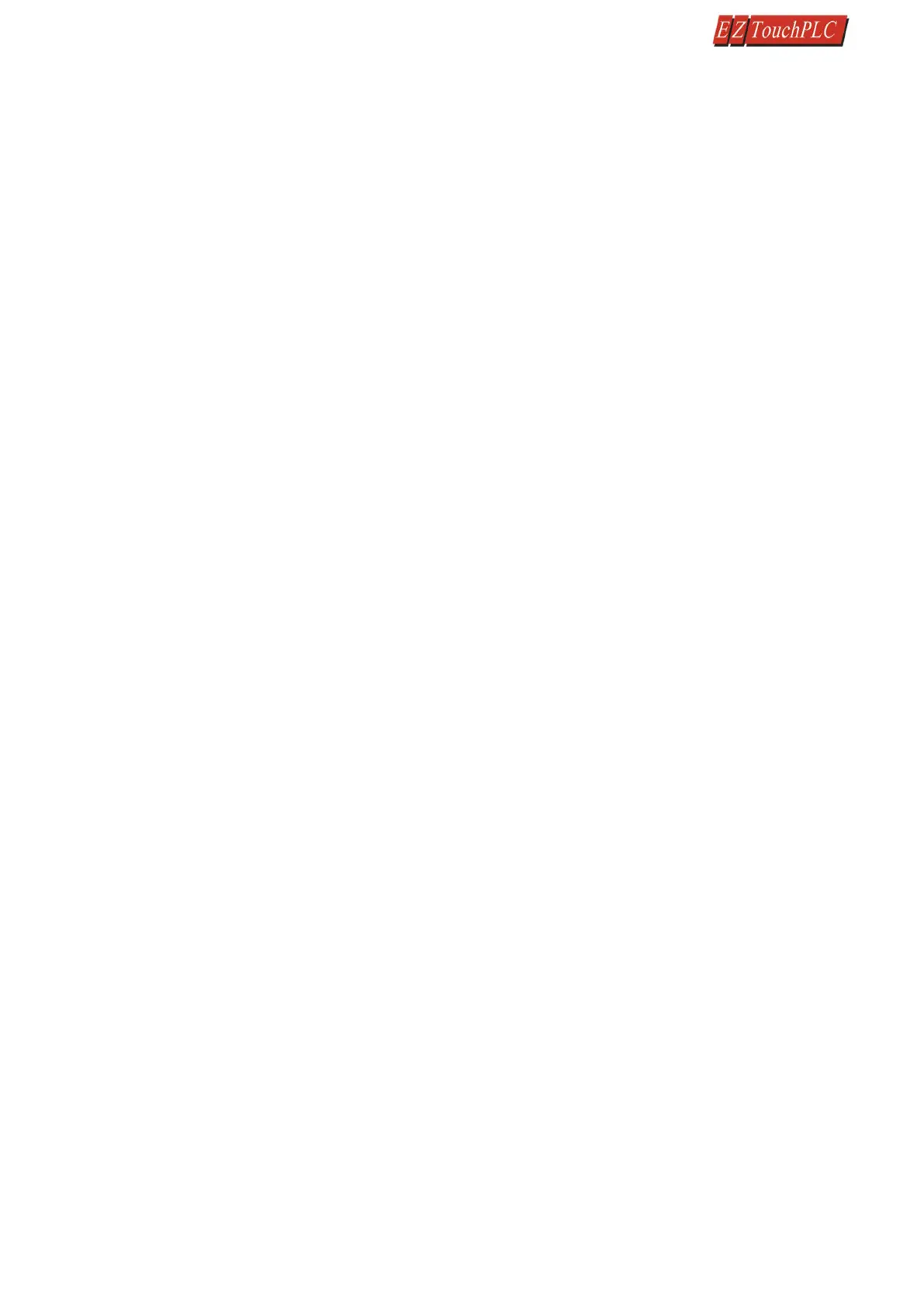Page 44 of 44
Solution: Set the IP Address
1. Please set the IP address for the panel using our programming software and going to Setup > Ethernet
Setup.
a. Please match the first 3 octets of the IP address to your network and also enter subnet mask.
b. If your network has a gateway, then enter the gateway address.
2. Please use a straight Ethernet cable and connect it through a hub.
3. Power cycle the panel and ping the IP address assigned to the panel by going to your command prompt.
a. If it is pinging, disconnect the cable from the panel end and ping again, if it pings again, then there is
another device with the same IP address in the network.
b. If it does not ping, then there is no duplicate device. Connecting the Ethernet cable back to the panel
should resume communications.
4. If it is still not communicating, please restart your panel and during boot up check if the MAC ID is present.
If it is not there then you will have to reset the MAC address. Please call EZ Automation Tech support for
help.
Issue: Incorrect Communication Packet (Time Out Error) Check cable and communication port
Solution: Check cable and communication port
First, make sure you are using an EZ-PGMCBL. A standard RS-232 cable will not work. Next, check if the software
/ firmware incompatibility exists. Also check if you have selected the appropriate computer COM port to transfer
the program in the panel programming software or see if there are any third party programs which might be
using the communication port of your computer.
Issue: Selected panel does not match the connected panel, write to panel is aborted
Solution: Correct panel type
When writing/transferring the project to the panel, the panel type selected on the screen
"Step 1: Project Information" must match the panel that the computer and PLC are physically connected to or
the program loader will not upload the project. Exit the OFF-LINE Editor to the "Step 1: Project Information"
screen, and select the appropriate panel type and size of the connected panel and try transferring the project
to the panel.
Issue: Unable to open communication port
Solution: Change communication ports
Select a different communication port in the programming software to transfer the project.
Still Need Help?
Technical Support
Most of the frequently encountered problems regarding the EZ3-TouchPLC Modular unit's operation are answered in
the sections above. However, if you still need answers to your questions, please call our technical support at 1-877-
774-EASY or email us at techsupport@ezautomation.net.
Warranty Repairs
If your EZ3-TouchPLC Modular is under warranty, contact us at 1-877-774-EASY.
Out of Warranty Services
If your EZ3-TouchPLC Modular is out of warranty, contact EZ Automation at 1-877-774-EASY for an evaluation of repair
costs. You can then decide whether it is more economical to proceed with the repairs or to upgrade your system with
a new unit.