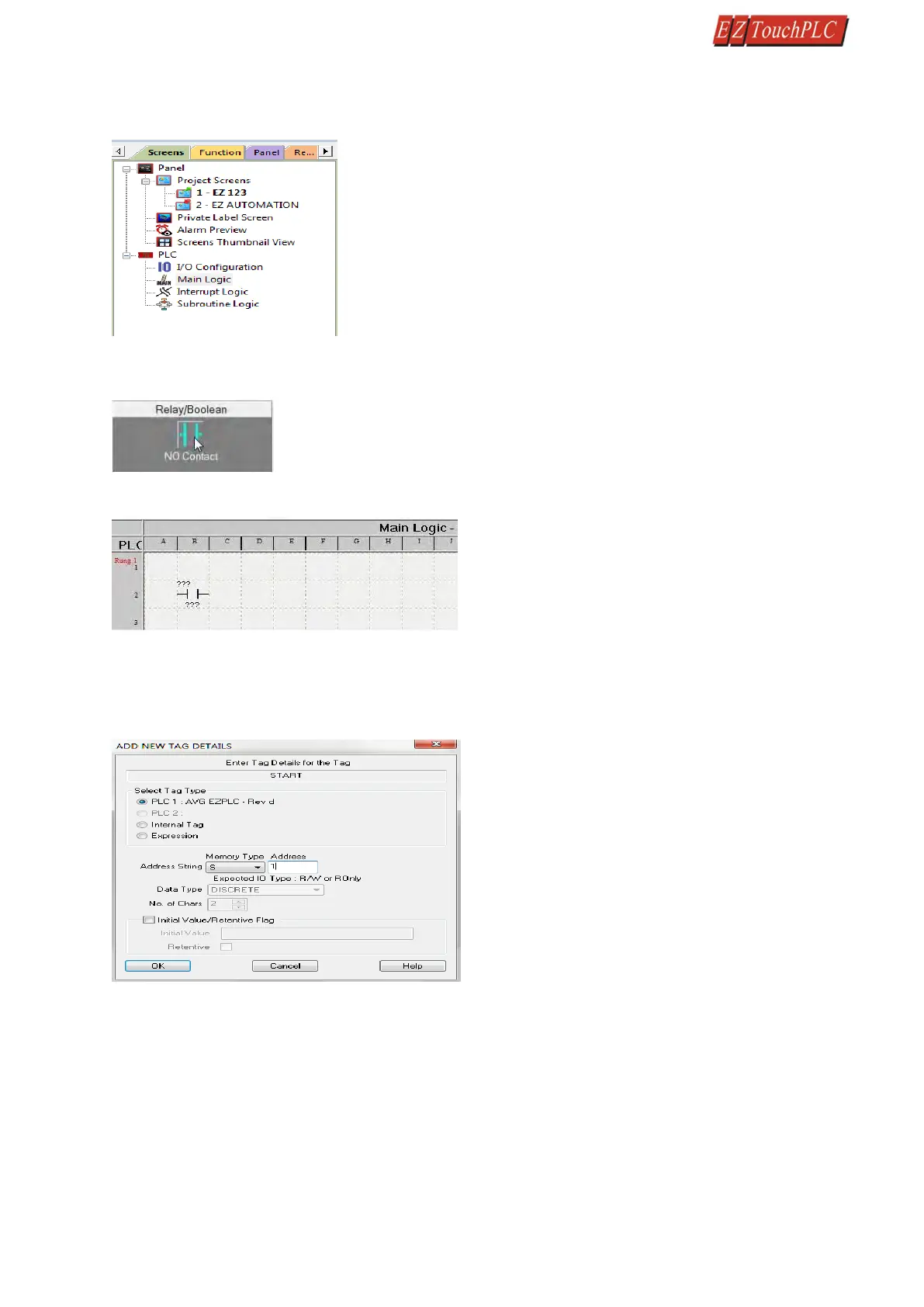Page 19 of 44
Create PLC Program: On the left side, click on "Main Logic" under the Project Tree to start creating a sample PLC Ladder
Logic program as outlined below.
1.
Select the “Relay/Boolean” type instruction set in the instruction toolbar (located on the right side of the
programming screen). Click on “NO Contact.”
2.
Click on the main ladder logic programming window to place the instruction as shown in the image below.
3.
Then double-click on the icon and enter the tag name as "Start." Click OK.
4.
A new dialog box will appear asking for the PLC address (memory location). Enter "S1" in the field to the
right of "Address String." The Data Type should be marked as DISCRETE. Click OK.
5.
Similarly, click on “NO Coil” under the Relay/Boolean instructions and place the instruction in the ladder
logic programming window. Double-click the icon to select the tag name as "Lamp."
6.
Once again, a dialog box will appear. Enter "O1” as the address string. Click OK.