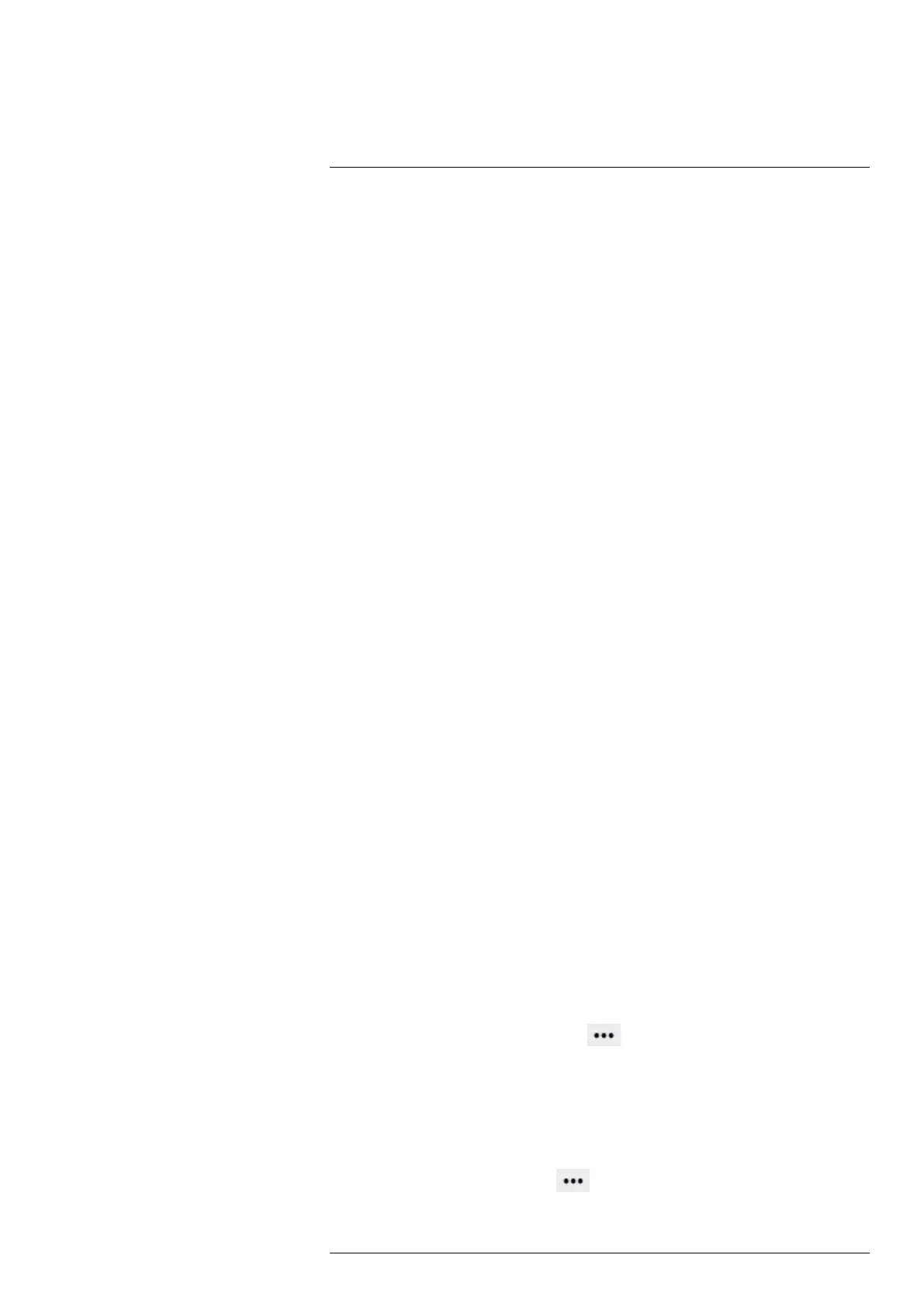Camera web interface
11
1. Tabs
Available tabs depend on user type;
• An admin sees the Camera, Administration, Settings, Library, and Help tabs.
• A user sees the Camera, Settings, Library, and Help tabs.
• A viewer sees the Camera and Help tabs.
2. Live image
This is where the live image is presented of what the camera is currently targeting.
3. Toolbar
The toolbar options are grouped into the following categories;
• Measurement tools
• Data presentation modes
• Calibration tools
• View modes
Note that depending on the size of the camera web interface window, the View
modes toolbar might be located to the left or under the Live image.
4. Active measurements
Any measurement tools added to the image are displayed and managed from here.
11.4 Camera tab
The Camera tab is the default tab after logging in. Here it is possible to view the live im-
age stream from the camera, make measurements, set alarms, take snapshots, calibrate
the camera, manage image settings, etc.
Note Available functionality depends on the type of your FLIR camera; Image Stream-
ing camera or Smart Sensor camera.
11.4.1 Working with measurement tools
To measure a temperature, you can use one or more measurement tools, e.g., a spot, a
box, or a delta. The measurement tools are labeled with a number for identification, ac-
cording to the order of their creation. Added measurement tools show up in the Active
measurements section, where the they can be managed and where the measured tem-
peratures are displayed.
11.4.1.1 Spot
A spot measurement tool shows the temperature of a specific spot in the image. It is pos-
sible to add up to ten spots.
To add a spot measurement tool, follow this procedure:
1. On the toolbar and in the Measurement tools section, click Spot.
2. In the image, click to insert the spot. The tool is labeled with a number, and it is also
displayed in the Active measurements section.
3. To move the tool, click and hold the tool label in the image, and then move it into
position.
4. To configure Settings for the tool, click
next to the tool in the Active measure-
ments section. This displays the Settings dialog box.
4.1. To change the label of the tool, change the Spot name.
4.2. Use the Autofocus range option to set autofocus on the tool.
4.3. To set local parameters for the tool, see section 11.4.3.2 Local parameters,
page 26.
5. To associate an alarm with the tool, see section 11.4.2 Working with alarms, page 22.
6. To remove the tool, click Settings
next to the tool in the Active measurements
section, and then click Delete measurement.
#T810409; r. AB/66574/66574; en-US
19
