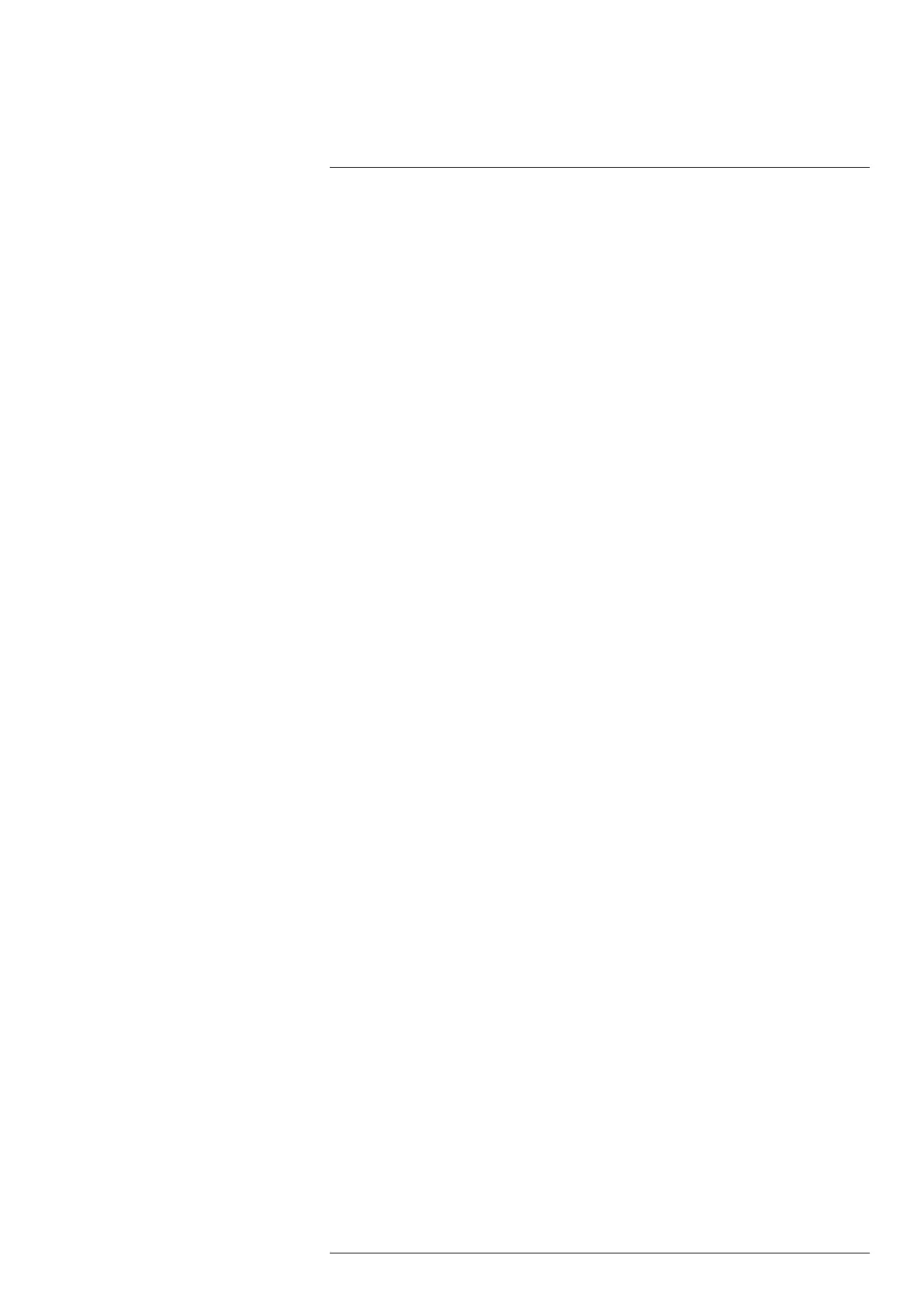Camera web interface
11
11.4.12 Saving a snapshot
It is possible to take a snapshot and save the image with the current measurement re-
sults. The image can later be viewed and managed on the Library tab. Up to 100 images
can be saved.
To take a snapshot, follow this procedure:
1. On the toolbar and in the View modes section, click Snapshot.
2. The Notification text Snapshot stored is temporarily displayed under the live image.
11.4.13 Pausing the live image stream
To pause or freeze the live image stream, follow this procedure:
1. On the toolbar and in the View modes section, click Freeze.
2. To resume the live image stream, click Unfreeze.
11.4.14 Hiding the overlay graphics
To hide all overlay graphics in the live image, follow this procedure:
1. On the toolbar and in the View modes section, click Hide overlay.
2. To show any hidden overlay graphics, click Show overlay.
11.4.15 Camera presets
It is possible to save the current camera setup, including measurement tool configura-
tions, alarms, and colorization settings. The zipped file with the presets is saved to disk
in your Downloads folder. It can later on be uploaded and applied.
11.4.15.1 Saving a preset
To save the current camera setup, follow this procedure:
1. In the Active measurements section, click Save preset.
11.4.15.2 Loading a preset
To load a saved preset file, follow this procedure:
1. In the Active measurements section, click Load preset. The standard Windows Open
dialog box appears.
2. Browse to the Downloads folder (or to the folder where you have stored the preset
files).
3. Select the file, and then click Open. This loads and applies the presets.
11.5 Administration tab
Note The Administration tab is only available for the admin role.
Under the Administration tab you can manage:
• Firewall
• SSL certificates
• Services
• Web protocols
• User management
• Regional settings
• Network settings
• System and firmware
11.5.1 Firewall
Use the settings on the Firewall page to configure how the functions and services of the
camera are allowed to be accessed.
#T810409; r. AB/66574/66574; en-US
31
