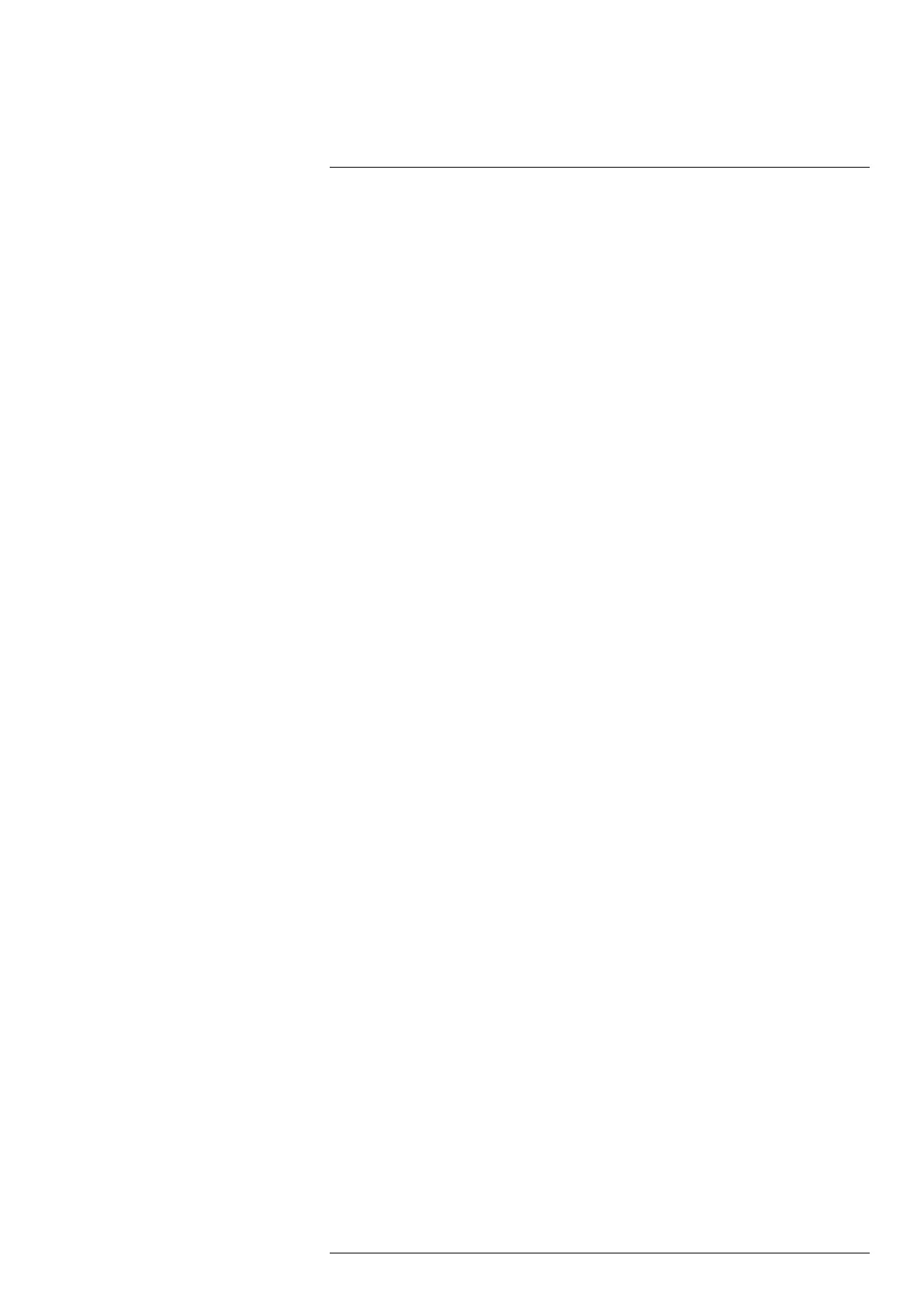Camera web interface
11
11.5.7.1 Ethernet setup
Follow this procedure:
1. In the navigation pane, click Network settings.
2. Select one of the following:
• To automatically obtain an IP address for the camera, click Obtain IP address au-
tomatically (DHCP).
• To manually set an IP address for the camera, click Manual configuration, and
then type valid network information in the IP, Subnet mask, and Gateway boxes.
3. Click Apply.
11.5.7.2 Wireless
The Wireless connection can be set to Off, Server mode, or Client mode.
In Server mode, you configure the camera itself to act as a wireless server allowing other
devices to connect, such as mobile phones or tablets. This is useful in situations where
no other network exists. In Client mode you connect the camera to an existing network.
To let the camera act as a wireless server, follow this procedure:
1. In the navigation pane, click Network settings.
2. Click Server mode.
3. Type a Network name and a Password for accessing the network.
4. Click Share network.
The camera will now act as a “hotspot” that computers or tablets (with high resolu-
tion) can connect to. When a wireless connection has been established, the camera
will be available at the IP address 192.168.16.1.
To connect the camera to an existing network, follow this procedure:
1. In the navigation pane, click Network settings.
2. Click Client mode.
3. Click Scan networks.
4. Select one of the Available networks in the list, and then click Connect.
5. Type the Password for accessing the network, and then click Connect.
11.5.7.3 Streaming bit rate
Follow this procedure:
1. In the navigation pane, click Network settings.
2. In the Streaming bit rate list, select one of the available bit rates.
3. Click Apply.
11.5.8 System and firmware
The System and firmware page displays System version, Software details, and Hardware
details of the camera. In the System section, you can restart the camera, reset the cam-
era to factory settings, or upgrade the camera firmware.
11.5.8.1 Restart camera
Follow this procedure:
1. In the navigation pane, click System and firmware.
2. In the System section, click Restart camera. This displays a dialog box.
3. In the dialog box, click OK. The camera will restart.
11.5.8.2 Reset camera to factory settings
A factory reset will affect all camera settings, including regional settings. Saved images
will not be affected.
Follow this procedure:
#T810409; r. AB/66574/66574; en-US
33
