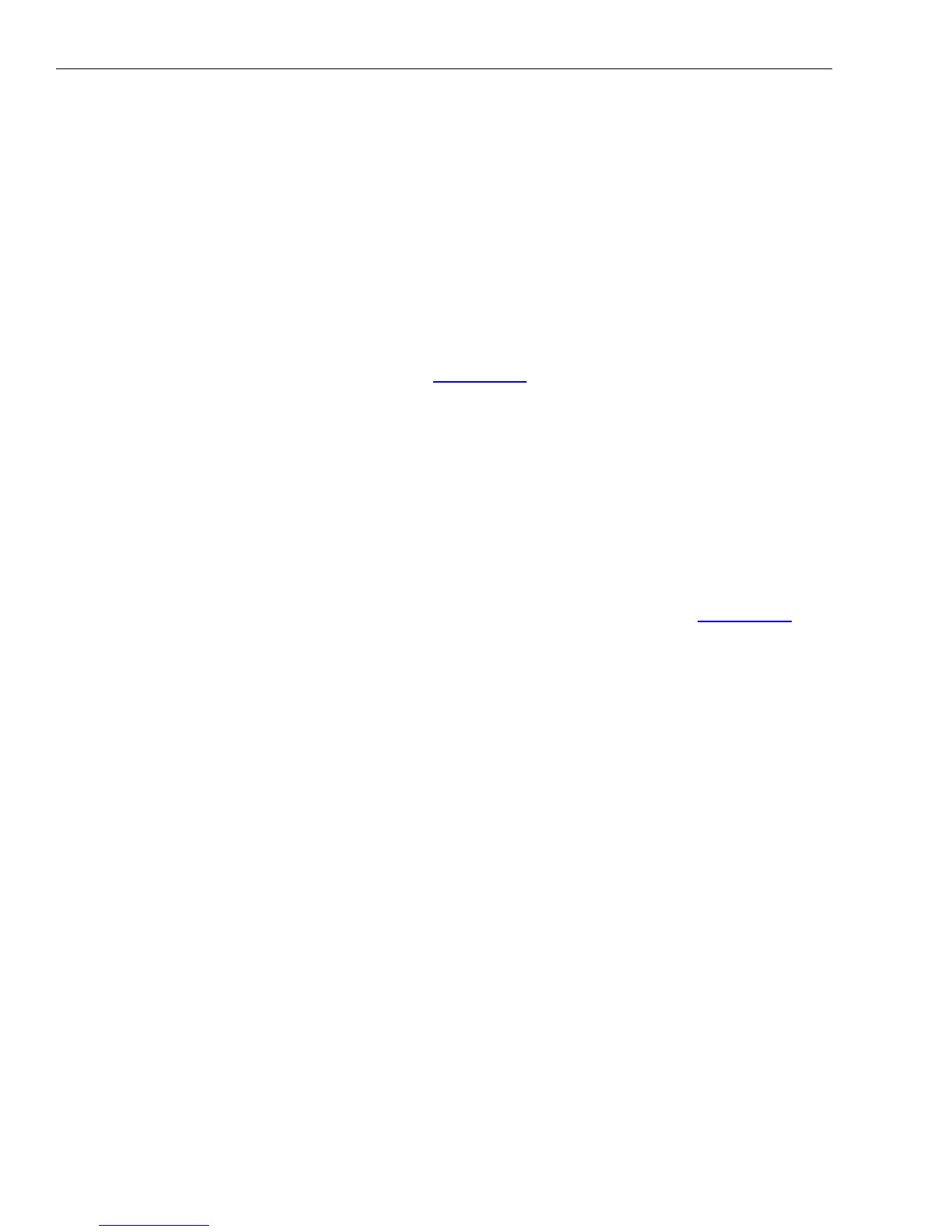1732/1734/1736/1738/3540 FC
Calibration Manual
16
System Requirements
The system requirements for this verification procedure are:
• WinXP 32-bit, Windows 7 32/64-bit, Windows 8 32/64-bit, Windows 10 32/64-bit
• Monitor, 1280 x 1024 (@4:3) or 1440 x 900 (@16:10), wide-screen (16:10) at higher resolution recommended
• USB 2.0 port
• RS232 port or USB-to-RS232 converter to control the calibrator (optional)
• Microsoft Excel 2010 32-bit software or higher (versions below 2010 not tested)
• Fluke Energy Analyze software
USB Communication
Range changes in the verification can require remote commands to set the range. To communicate between
the PC and the Logger, the USB driver must be installed.
• 173x: the USB driver is installed when the Fluke Energy Analyze Plus (FEA+) software is installed.
• 3540 FC: the USB driver is available at www.fluke.com
.
To find the COM port:
1. Make sure the instrument is powered and connected with the PC.
2. On the PC keyboard, push Windows key and type R.
3. Type devmgmt.msc and push ENTER.
4. Go to Ports (COM & LPT) and double-click to open the sub-tree.
5. Find Fluke 173x Power/Energy Loggers or 3540 FC Power Monitor. The port number is shown in
parenthesis after this text, for example, COM6.
A detailed description of the spreadsheet is found in the How to Use the Spreadsheet section.
How to Use the Spreadsheet
The Excel workbook, Fluke173x_354x-ExcelTool_Vx.xx.xlsm, (ExcelTool-available at www.fluke.com),
communicates with the Logger using remote commands through the USB ports. The Excel file supports both
the 5520A and 5522A Calibrators.
Note
The Excel file uses macros. Make sure execution of macros is enabled on your PC.
Make sure that Fluke Energy Analyze is closed when using the Excel program. After
closing Energy Analyze, disconnect and reconnect the USB cable or turn off and turn
on the instrument to reset the communication protocol in the instrument.
You must know which COM port the Logger uses to communicate.
To find the COM port:
1. Make sure the instrument is powered and connected with the PC.
2. On the PC keyboard, push Windows key and type R.
3. Type devmgmt.msc and push ENTER.
4. Go to Ports (COM & LPT) and double-click to open the sub-tree.
5. Find Fluke 173x Power/Energy Loggers. The port number is shown in parenthesis after this phrase, for
example, COM6.
The workbook contains sheets for various tasks:
• Dashboard – Live measurement parameters, set current input range/mode, COM port configuration
• Phasor – Displays a phasor diagram
• Calibration & Verification – Procedures to perform the calibration and verification
