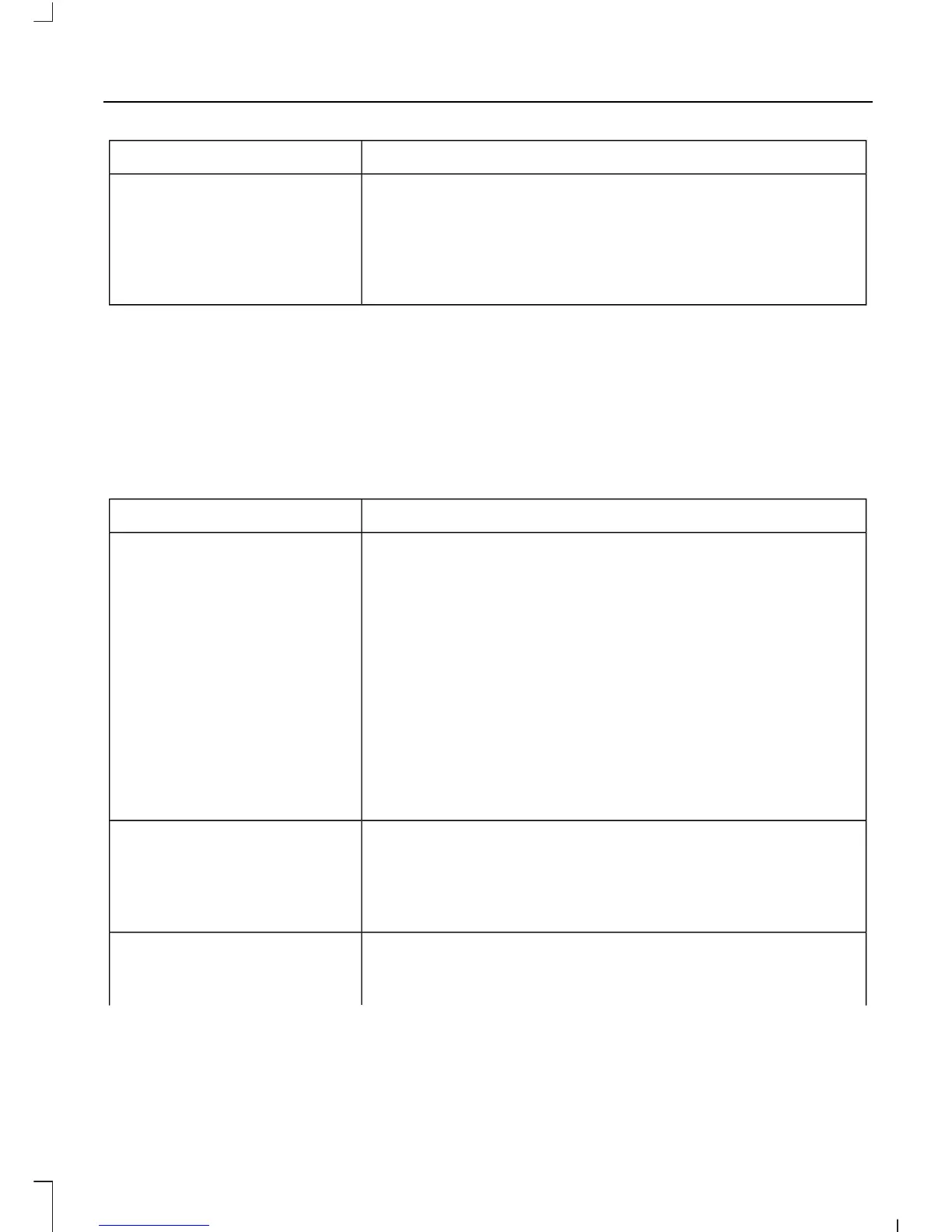You CanWhen You Select
When automatic download is switched off, your phone-
book will not be downloaded when your cell phone
connects to the system.
Your phonebook, call history and text messages can only
be accessed when your paired cell phone is connected to
the system.
Bluetooth Devices
This menu provides access to your
Bluetooth devices. Use the arrow buttons
to scroll through the menu options. It
allows you to add, connect and delete
devices and set a cell phone as primary.
Bluetooth Devices Menu Options
1. Press the PHONE button.
2. Scroll until the Bluetooth device option
appears, then press the OK button.
3. Scroll to select from the following
options:
You CanWhen You Select
Pair additional cell phones to the system.Add
1. Select the option to add to start the pairing process.
2. When a message to begin pairing appears in the audio
display, search for SYNC on your cell phone. Refer to your
device's manual if necessary.
3. When prompted on your cell phone's display, enter the
six-digit PIN provided by the system in the audio display.
The display indicates when the pairing is successful.
4. When the option to set the cell phone as the primary
cell phone appears, select either yes or no.
5. Depending on the functionality of your cell phone, you
may be asked extra questions (for example. if you would
like to download your phonebook). Select either yes or no
to confirm your response.
Delete a paired cell phone.Delete
Select the delete option and confirm when the system
asks to delete the selected device. After deleting a cell
phone from the list, the cell phone can only be connected
again by repeating the full pairing process.
Set a previously paired cell phone as your primary cell
phone.
Master
Select the master option to confirm the primary cell phone.
267
C-MAX (CB7)
SYNC™
