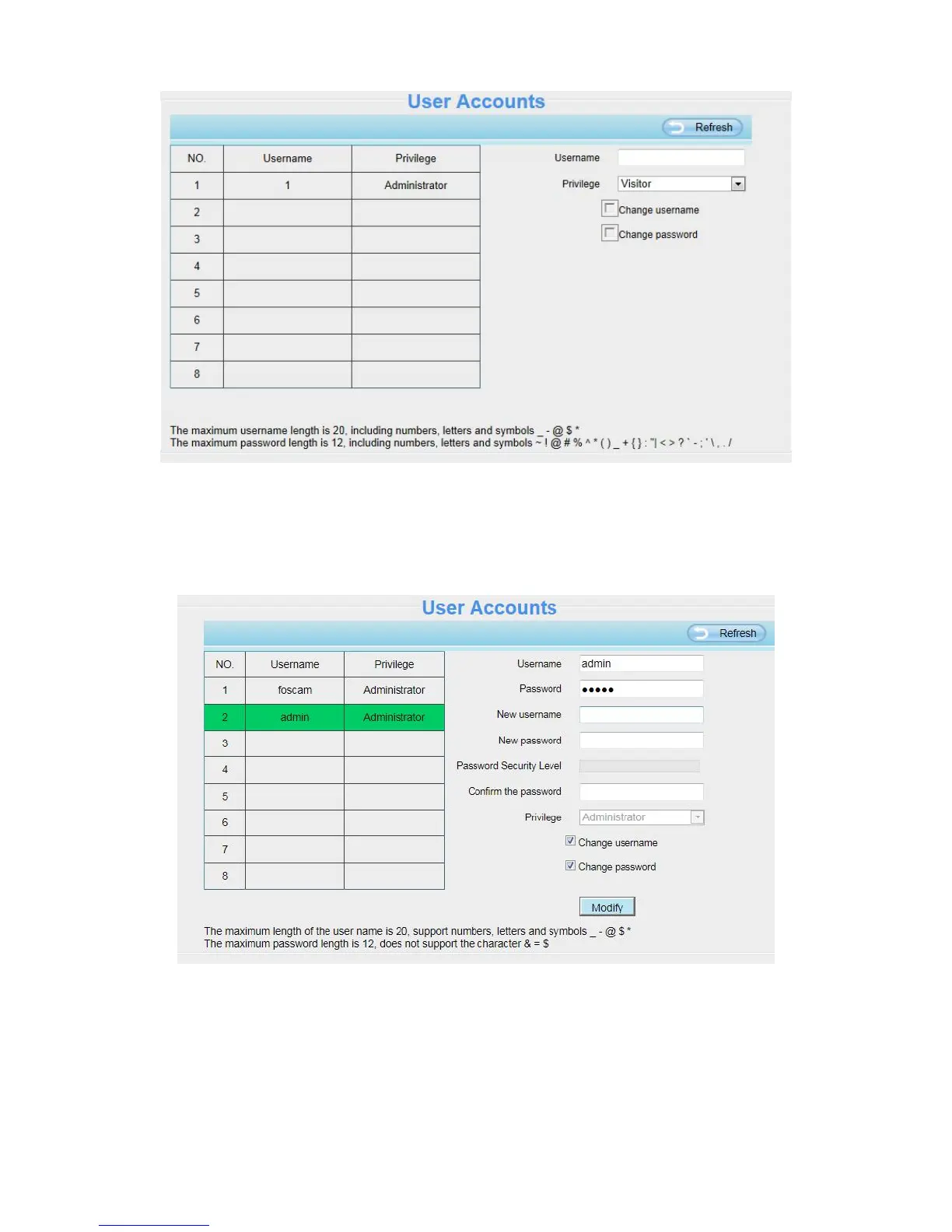How to change the password?
Firstly, select the account which you want to change the password, then select “Change password”,
enter the old password and the new password, lastly click modify to take effect.
How to add account ?
Select one blank column, then enter the new user name, password and privilege, last click Add to take
effect. You can see the new added account on the Account list.