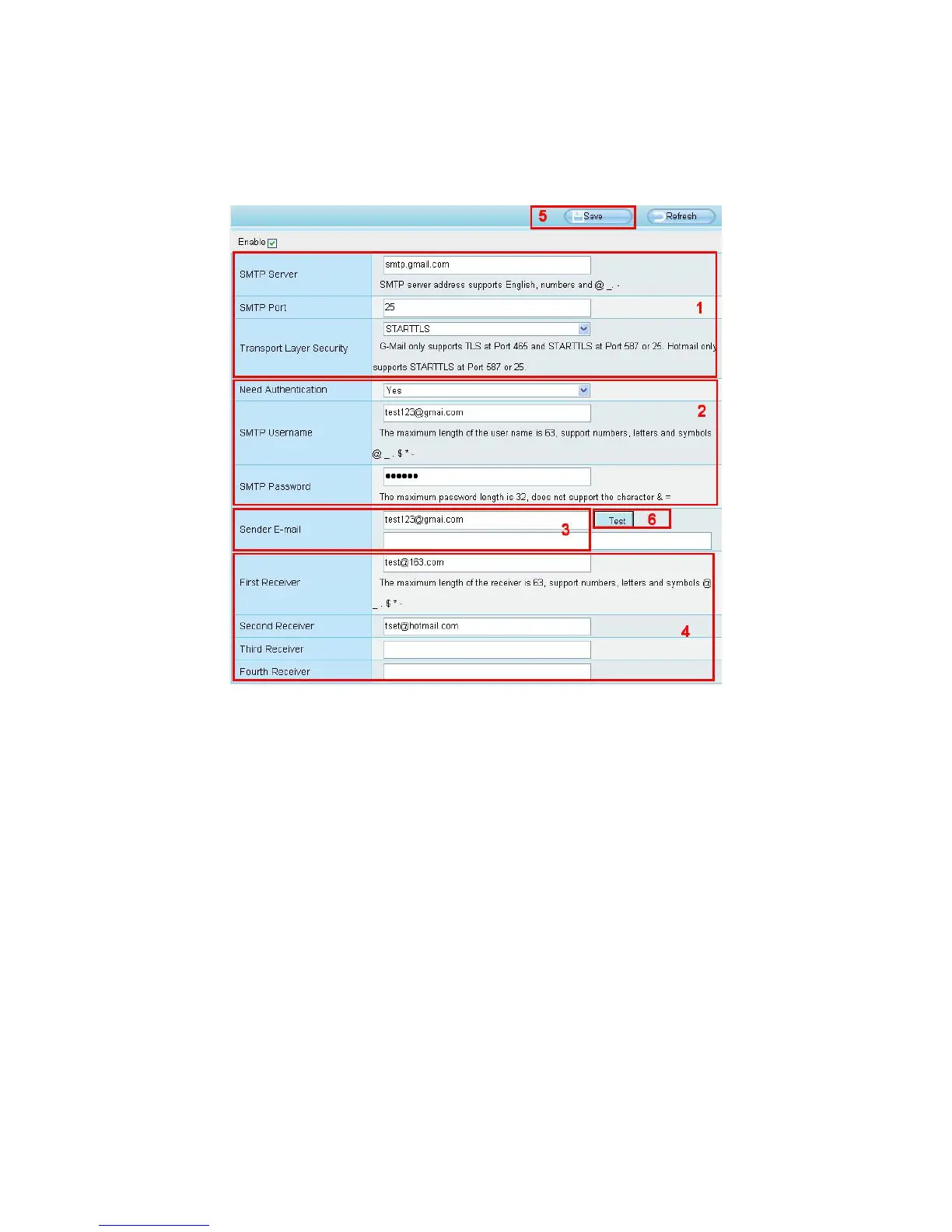4.4.7 Mail Settings
If you want the camera to send emails when motion has been detected, here Mail will need to be
configured.
1---- SMTP Server/ Port /Transport Layer Security Enter SMTP server for sender. SMTP port is
usually set as 25. Some SMTP servers have their own port, such as 587 or 465, and Transport Layer
Security usually is None. If you use Gmail, Transport Layer Security must be set to TLS or STARTTLS
and SMTP Port must be set to 465 or 25 or 587, which port you choose should be decided by which
Transport Layer Security you select.
2---- SMTP Username/ password ID account and password of the sender email address
3---- Sender E-mail Mailbox for sender must support SMTP
4---- Receiver Mailbox for receiver need not support SMTP,you can set 4 receivers
5---- Save Click Save to take effect
6---- Test Click Test to see if Mail has been successfully configured.
Click Test to see if Mail has been successfully configured.