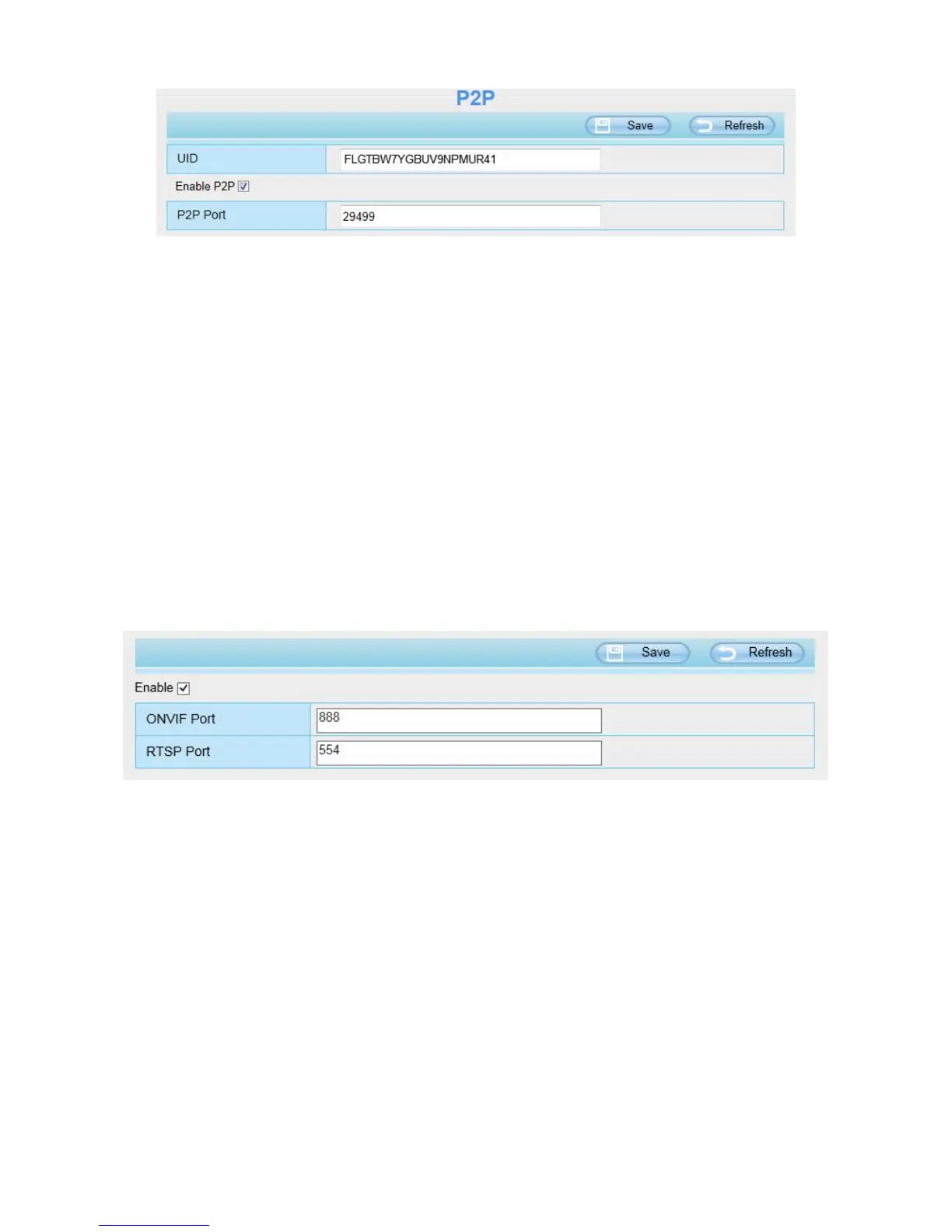Foscam App named Foscam on App Store and Google Play for iOS and Android devices.
NOTE:
If the QR code scanning is not successful, please input the UID on the bottom of the camera manually.
4.4.10 Onvif
On this page, you can enable the Onvif port and RTSP port. ONVIF(Open Network Video Interface
Forum) is a standard for talking to Network Camera Devices and other similar security hardware.
ONVIF port: By default, the ONVIF port is set to 888. Also, they can be assigned with another port
number between 1 and 65535(except 0 and 65534). But make sure they can not be conflict with other
existing ports.
RTSP port: The default port is 554.
4.5 Video
This section allows you to configure Video stream settings, On screen display and Snapshot settings.
4.5.1 Video Settings
There are two ways to set the stream video settings. They are main stream video settings and sub
stream video settings.