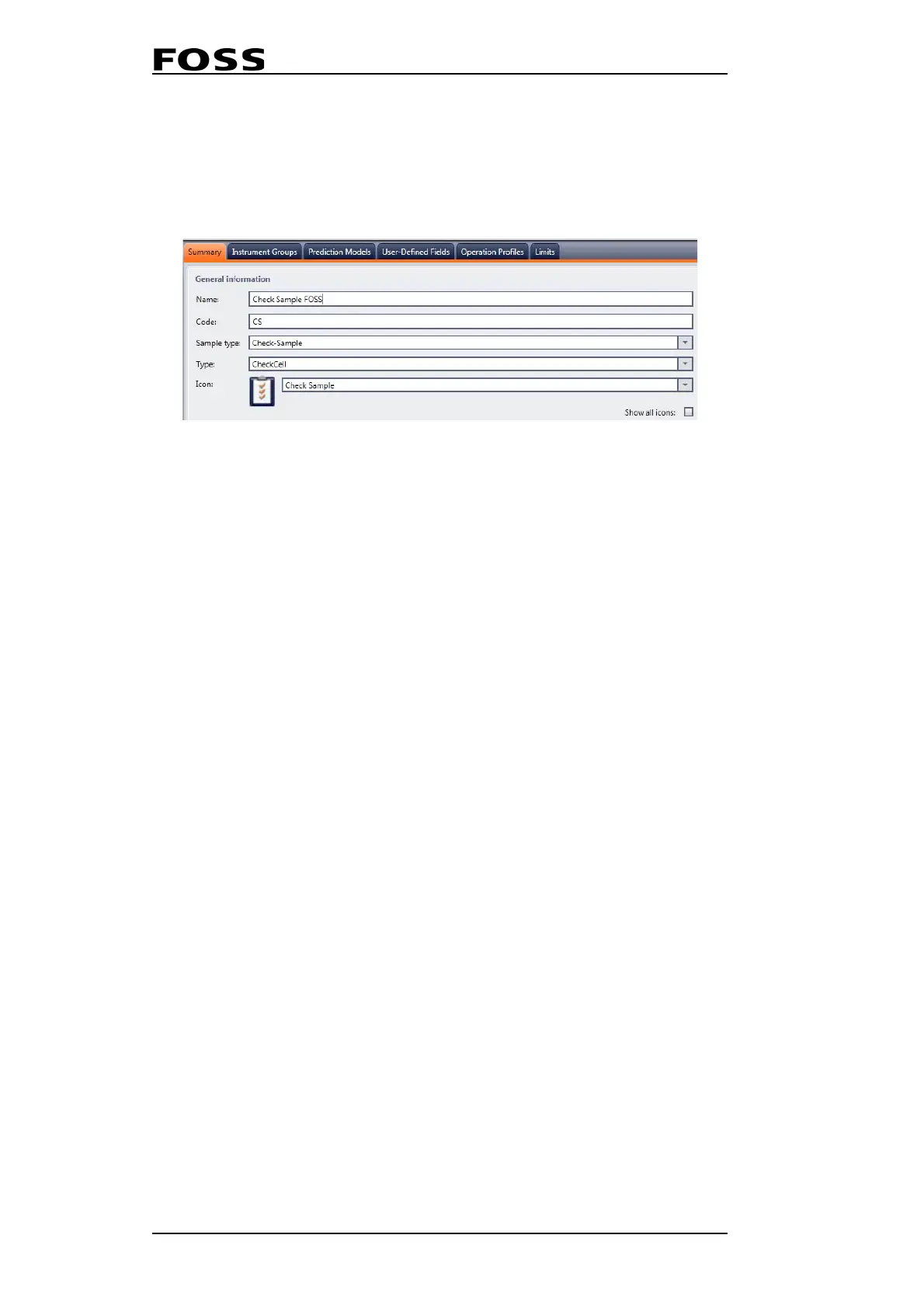NIRS™ DA1650
4:28 User Manual 6008 1286 / Rev. 8
3. Create a Product and call it e.g. Check Sample FOSS. In the different tabs you:
• Link the operation profile you just created above
• Link the prediction model(s) you imported above
• Add the Instrument Group where the instrument in question is registered.
• Set check sample limits for this new product. (See separate section below.)
Fig. 4:46
4. If you are on a FossManager Network you can now set up an Update session in
order to download the Check Sample product to the instrument(s). If you are on
Mosaic Solo then the Check Sample product is available in ISIscan Nova after
you have saved the new product.
Setting Check Sample limits (FossManager)
Limits can be defined in three different ways in FossManager:
• Absolute limits
• Relative limits with a defined target
• Relative limits without a defined target
For the artificial check sample it is strongly recommended to use relative limits
without a defined target.
Relative limits without a defined target
Relative limits without a defined target means that the limits are specified in
FossManager by the network administrator and the target is obtained by the operator
by running a Check Sample definition in ISIscan Nova.
Recommended limits/settings:
• Error Low: -3 %
• Warning Low: -2 %
• Warning High: +2 %
• Error High: +3 %
• Target = Empty