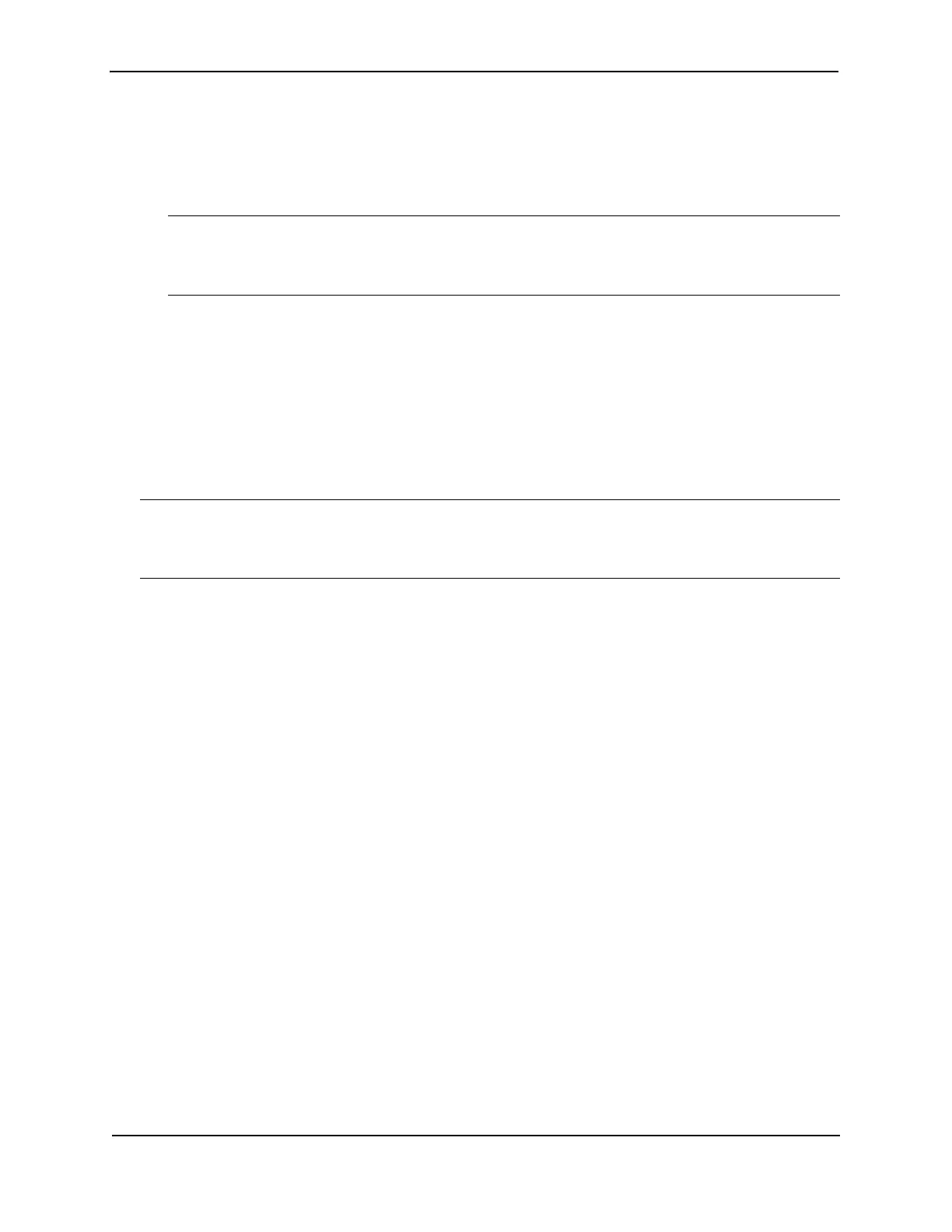Foundry Hardware Installation Guide for the FES, FESX, and FWSX
4 - 6 © 2008 Foundry Networks, Inc. December 2008
FastIron> enable
2. Enter the following command at the Privileged EXEC level prompt, then press Enter. This command erases
the factory test configuration if still present:
FastIron# erase startup-config
CAUTION: Use the erase startup-config command only for new systems. If you enter this command on a
system you have already configured, the command erases the configuration. If you accidentally do erase the
configuration on a configured system, enter the write memory command to save the running configuration to
the startup-config file.
3. Access the configuration level of the CLI by entering the following command:
Privileged EXEC Level:
FastIron# configure terminal
Global CONFIG Level
FastIron(config)#
4. Configure the IPv6 address and mask for the switch.
FastIron(config)# ipv6 address 2001:200:12D:1300:240:D0FF:FE48:4000:1/64
NOTE: The above procedure shows how to configure an IPv6 address with a manually configured interface ID as
the system-wide address for the switch. You could also configure an IPv6 address with an automatically
computed EUI-64 interface ID as the system-wide address for the switch. A link-local IPv6 address is also
supported. For details, see the Foundry FastIron Configuration Guide.
Syntax: enable [<password>]
Syntax: configure terminal
Syntax: [no] ipv6 address <ipv6-prefix>/<prefix-length>
You must specify the <ipv6-prefix> parameter in hexadecimal using 16-bit values between colons as documented
in RFC 2373.
You must specify the <prefix-length> parameter in decimal value. A slash mark (/) must follow the <ipv6-prefix>
parameter and precede the <prefix-length> parameter.192.22.3.44 255.255.255.0
Connecting Network Devices
Foundry devices support connections to other vendors’ routers, switches, and hubs, as well other Foundry
devices.
Connectors and Cable Specifications
See “Cable Specifications” on page 7-9 for connector types and cable lengths and types.
For port pinouts, see the section “10/100 and Gigabit Port Pinouts” on page 7-9.
Connecting to Ethernet or Fast Ethernet Hubs
For copper connections to Ethernet hubs, a 10/100BaseTX or 1000BaseT switch, or another Foundry device, a
crossover cable is required (Figure 4.1 and Figure 4.2). If the hub is equipped with an uplink port, it will require a
straight-through cable instead of a crossover cable.
