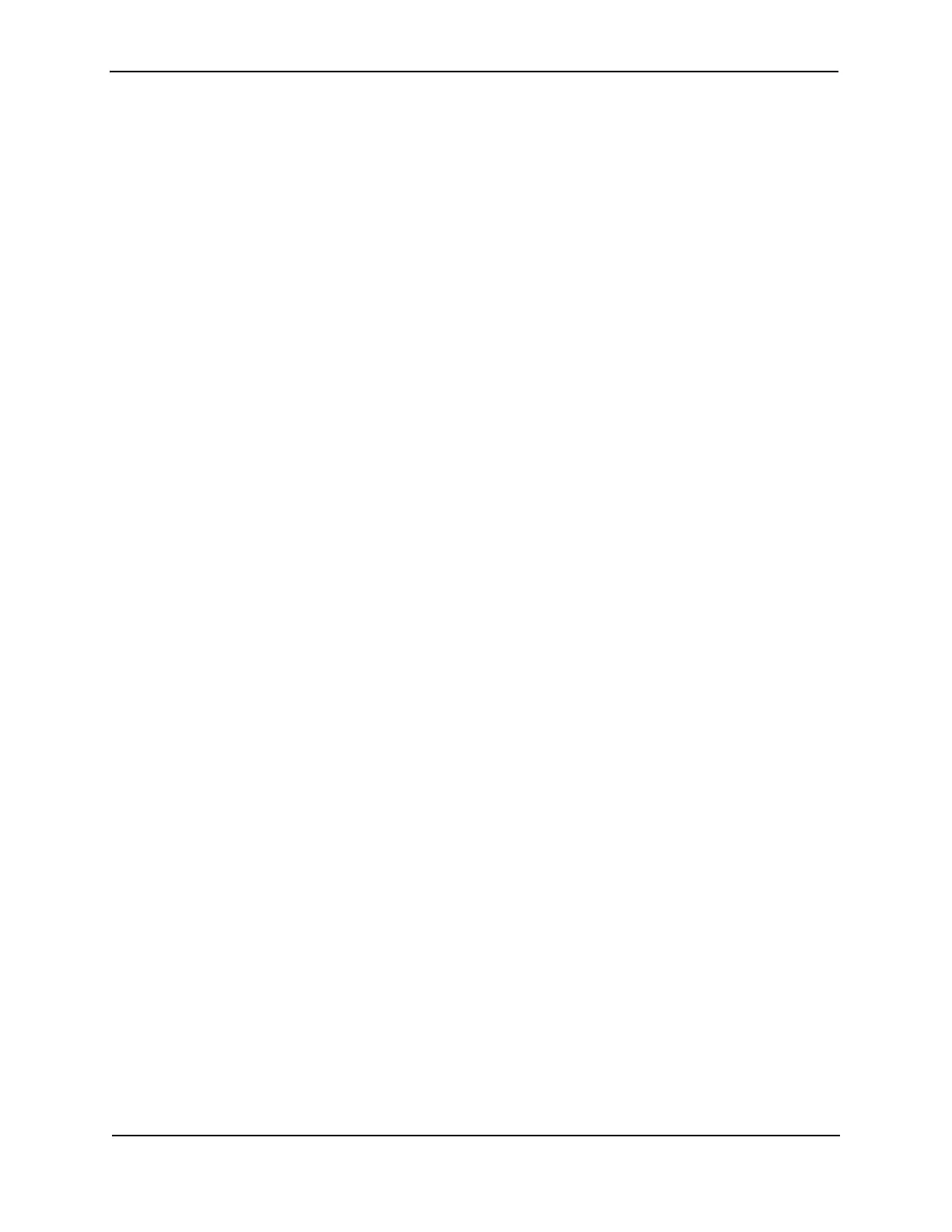Foundry Hardware Installation Guide for the FES, FESX, and FWSX
4 - 12 © 2008 Foundry Networks, Inc. December 2008
Syntax: traceroute <host-ip-addr> [maxttl <value>] [minttl <value>] [numeric] [timeout <value>]
[source-ip <ip addr>]
The CLI displays trace route information for each hop as soon as the information is received. Traceroute requests
display all responses to a given TTL. In addition, if there are multiple equal-cost routes to the destination, the
Foundry device displays up to three responses by default.
See the Foundry Switch and Router Command Line Interface Reference for information about the command
syntax.
Troubleshooting Network Connections
• For the indicated port, verify that both ends of the cabling (at the Foundry device and the connected device)
are snug.
• Verify that the Foundry device and the connected device are both powered on and operating correctly.
• Verify that the port has not been disabled through a configuration change. You can use the CLI. If you have
configured an IP address on the device, you also can use the Web management interface or IronView
Network Manager.
• Verify that you have used the correct cable type for the connection:
• For twisted-pair connections to an end node, use straight-through cabling.
• For fiber-optic connections, verify that the transmit port on the device is connected to the receive port on
the connected device, and that the receive port on the device is connected to the transmit port on the
connected device.
• For copper ports, you can test the cable using Virtual Cable Testing. For more information, see the chapter
“Monitoring Hardware Components” in the Foundry FastIron Configuration Guide.
• If the other procedures don’t resolve the problem, try using a different port or a different cable.
Support for Digital Optical Monitoring
You can configure the Foundry device to monitor optical transceivers in the system, either globally or by specified
port. When this feature is enabled, the system will monitor the temperature and signal power levels for the optical
transceivers in the specified port(s). Console messages and syslog messages are sent when optical operating
conditions fall below or rise above the XFP or SFP manufacturer’s recommended thresholds. For details about
this feature and how to configure it, see the section “Digital Optical Monitoring” in the Foundry FastIron
Configuration Guide.
