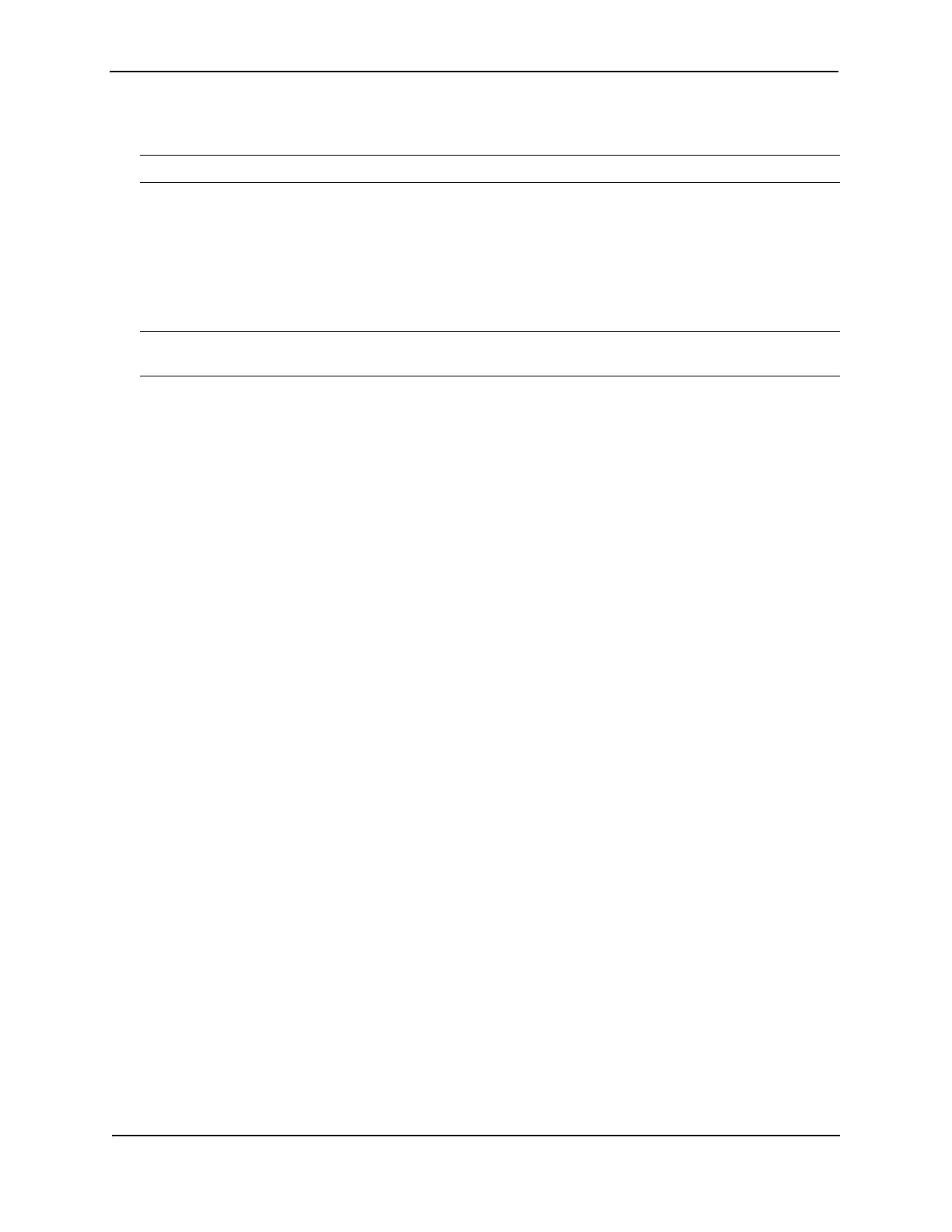Foundry Hardware Installation Guide for the FES, FESX, and FWSX
6 - 6 © 2008 Foundry Networks, Inc. December 2008
Installing or Replacing a 10-Gigabit Ethernet Module
NOTE: This section applies to the FastIron X Series compact switches only.
The 1-port and 2-port 10-Gigabit Ethernet modules are optional. You can order the X Series switch with a 10-
Gigabit module installed at the factory, or you can later upgrade your device.
• IPv4 (FESX4 and FWSX) devices optionally support one or two 10-Gigabit Ethernet uplink ports for 10-
Gigabit Small Form Factor Pluggable (XFP) MSA-compliant optical transceivers.
• IPv6 (FESX6) devices optionally support two 10-Gigabit Ethernet uplink ports for 10-Gigabit Small Form
Factor Pluggable (XFP) MSA-compliant optical transceivers
NOTE: The IPv4 10-GbE modules are supported in IPv4 compact switches only. Likewise, the IPv6 10-GbE
modules are supported in IPv6 compact switches only.
This section provides the steps for installing, removing, and replacing the 10-Gigabit Ethernet module. You will
need the following tools to perform these procedures:
• #2 Phillips-head screwdriver
• Electrostatic Discharge (ESD) kit
Disassembling the Chassis
This section provides instructions for disassembling the FastIron chassis so that you can install, remove, or
replace a 10-Gigabit Ethernet module.
1. Put on an Electrostatic Discharge (ESD) wrist strap and attach the clip end to a metal surface (such as an
equipment rack) to act as ground.
2. Use a #2 Phillips-head screwdriver to remove the screw that secures the power supplies, or power supply
and blank faceplate, in place. The screw is located on the rear of the device, in between the two power
supply slots.
3. Remove the power supply and blank faceplate, or dual power supplies, as instructed in the section “Removing
an AC Power Supply” on page 6-2 or “Removing a DC Power Supply” on page 6-3. Use the appropriate
procedures according to the type of supply or supplies installed in the device.
4. Remove the device’s cover and faceplate:
• Use a #2 Phillips-head screwdriver to remove the two screws on each side of the cover. (There are four
screws altogether.) If the device was mounted on a rack, remove the two mounting brackets as well.
Figure 3.3 on page 3-9 shows the location of the mounting brackets and screws.
• Gently slide the cover approximately one inch towards the rear of the unit, then lift the cover off of the
chassis.
• Remove the faceplate located in the upper left-hand corner of the front panel. Use a #2 Phillips-head
screwdriver to remove the two screws that secure it in place. Place the blank faceplate in a safe place
for future use.
5. Proceed to the section “Removing a 10-Gigabit Ethernet Module” on page 6-6 or “Installing a 10-Gigabit
Ethernet Module” on page 6-7.
Removing a 10-Gigabit Ethernet Module
1. Disassemble the FastIron chassis as instructed in the section “Disassembling the Chassis” on page 6-6.
2. Remove the 10-Gigabit module:
• Unplug the power cable from the rear of the 10-Gigabit module.
• Use a #2 Phillips-head screwdriver to loosen and remove the three screws on the 10-Gigabit module.