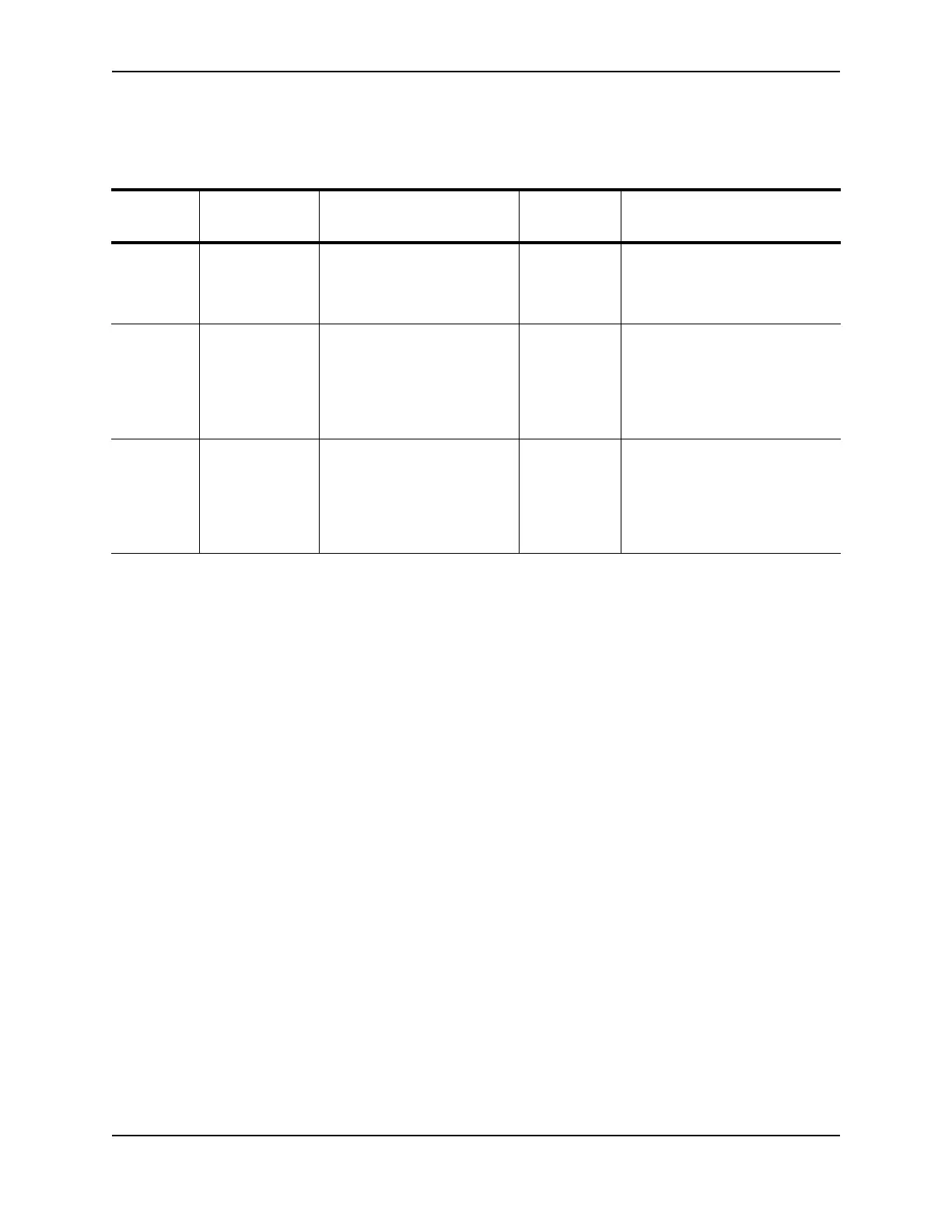Replacing and Maintaining the Hardware
December 2008 © 2008 Foundry Networks, Inc. 6 - 5
Table 6.1 lists the LEDs that show power status. The power supplies themselves do not have LEDs.
The software regularly polls the hardware for power status information. You can display the status information
from any management session. In addition, the software automatically generates a Syslog message and SNMP
trap if a status change occurs.
Displaying the Status of the Power Supplies
You can display the status of the power supplies by entering the show chassis command at any level of the CLI.
The display shows whether a power supply is installed in the specified power supply slot and the status of the
power supply, which can be one of the following:
• OK – The power supply is functioning properly and supplying power to the chassis and installed modules.
• Failed – The power supply is not functioning and is not supplying power to the chassis and installed modules.
Table 6.1: LEDs for Power
LED Desired State Desired State Meaning Abnormal
State
Abnormal State Meaning
Power ON – Green
(steady)
The device is powered on
and has enough power to
operate.
OFF The device is not powered on, or
has been powered on but does
not have sufficient power to
operate.
PS1 ON – Green
(steady)
Power supply 1 is installed
and is functioning normally.
Power supply 1 is located in
the right-hand bay (when you
are facing the rear of the
device).
OFF Power supply 1 is not installed
or is not providing power.
PS2 ON – Green
(steady)
Power supply 2 is installed
and is functioning normally.
Power supply 2 is located in
the left-hand bay (when you
are facing the rear of the
device).
OFF Power supply 2 is not installed
or is not providing power.