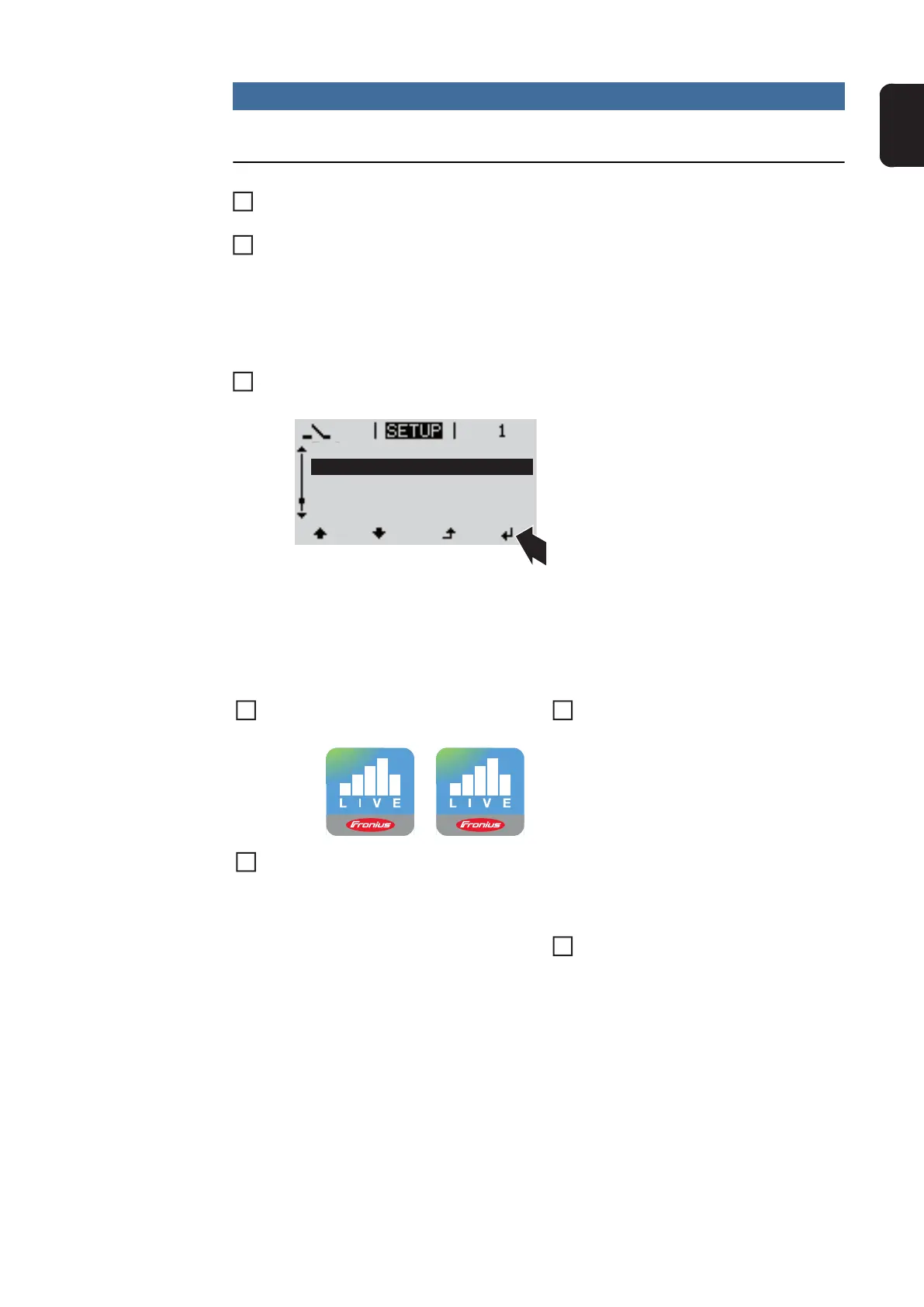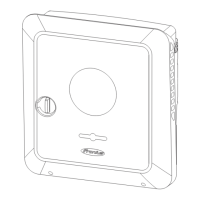15
EN
NOTE!
If the photovoltaic system has only one inverter, steps 1 and 2 below can be skipped.
In this case, starting for the first time will commence with step 3.
Connect inverter with Fronius Datamanager 2.0 or Fronius Datamanager Box 2.0 to
the Fronius Solar Net
When networking several inverters together in Fronius Solar Net:
Set the Fronius Solar Net master / slave switch on the Fronius Datamanager 2.0 plug-
in card correctly
- One inverter with Fronius Datamanager 2.0 = master
- All other inverters with Fronius Datamanager 2.0 = slave (the LEDs on the Fronius
Datamanager 2.0 plug-in cards are not illuminated)
Switch the device to Service mode
- Activate the WiFi Access Point via the Setup menu on the inverter
The inverter establishes the WiFi access point. The WiFi access point remains open for 1
hour. The IP switch on the Fronius Datamanager 2.0 can remain in switch position A due
to the activation of the WiFi Access Point.
The Setup wizard start page is displayed.
Installation using the Solar.web App Installation using a web browser
Download the Fronius Solar.web
LIVE or Solar Web Pro app
Run the Fronius Solar.web app
Connect the end device to the WiFi
access point
SSID = FRONIUS_240.xxxxx (5-8
digits)
- Search for a network with the
name "FRONIUS_240.xxxxx"
- Establish a connection to this
network
- Enter the password 12345678
(Alternatively, connect the end device
and inverter using an Ethernet cable.)
Enter the following in the browser:
http://datamanager
or
192.168.250.181 (IP address for
WLAN connection)
or
169.254.0.180 (IP address for LAN
connection)
1
2
3
Stand by
WiFi Access Point
DATCOM
USB
Clock
4
5
4
5
