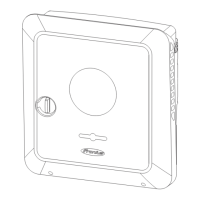4
In Network Settings, click on the "Enable" button under WLAN - WPS.
5
Activate WPS on the WLAN router (see documentation provided with the
WLAN router).
6
Click the "Start" button. The connection is established automatically.
7
Log in to the user interface of the inverter.
8
Check network details and Fronius Solar.web connection
After connecting, the status of the connection should be checked (see "Internet
Services" on page 126).
Select and connect WLAN network:
The networks found are shown in the list. Clicking on the refresh button will
carry out a second search of the available WLAN networks. The "Find network"
input field can be used to further restrict the selection list.
1
Select network from the list.
2
Select connection type "automatic" or "static".
3
For connection type "automatic": enter WLAN password and host name.
4
For connection type "static": enter IP address, subnet mask, DNS and gate-
way.
5
Click on the "Connect" button.
ü
The connection is established.
After connecting, the status of the connection should be checked (see "Internet
Services" on page 126).
Access point:
The inverter serves as an access point. A PC or smart device connects directly to
the inverter. It is not possible to connect to the internet. The "Network name
(SSID)" and "Network key (PSK)" can be assigned in this menu.
It is possible to operate a connection via WLAN and via access point simultan-
eously.
Modbus Modbus RTU interface 0 / 1
If one of the two Modbus RTU interfaces is set to Slave, the following input fields
are available:
Baud rate
The baud rate influences the transmission speed between the individual
components connected in the system. When selecting the baud rate, en-
sure that it is the same at both the sending and receiving end.
Parity
The parity bit can be used to check the parity. It detects transmission er-
rors. A parity bit can safeguard a specific number of bits. The value (0 or 1)
of the parity bit must be calculated by the sender and is checked by the
recipient using the same calculation. The parity bit can be calculated for
even and odd parity.
124

