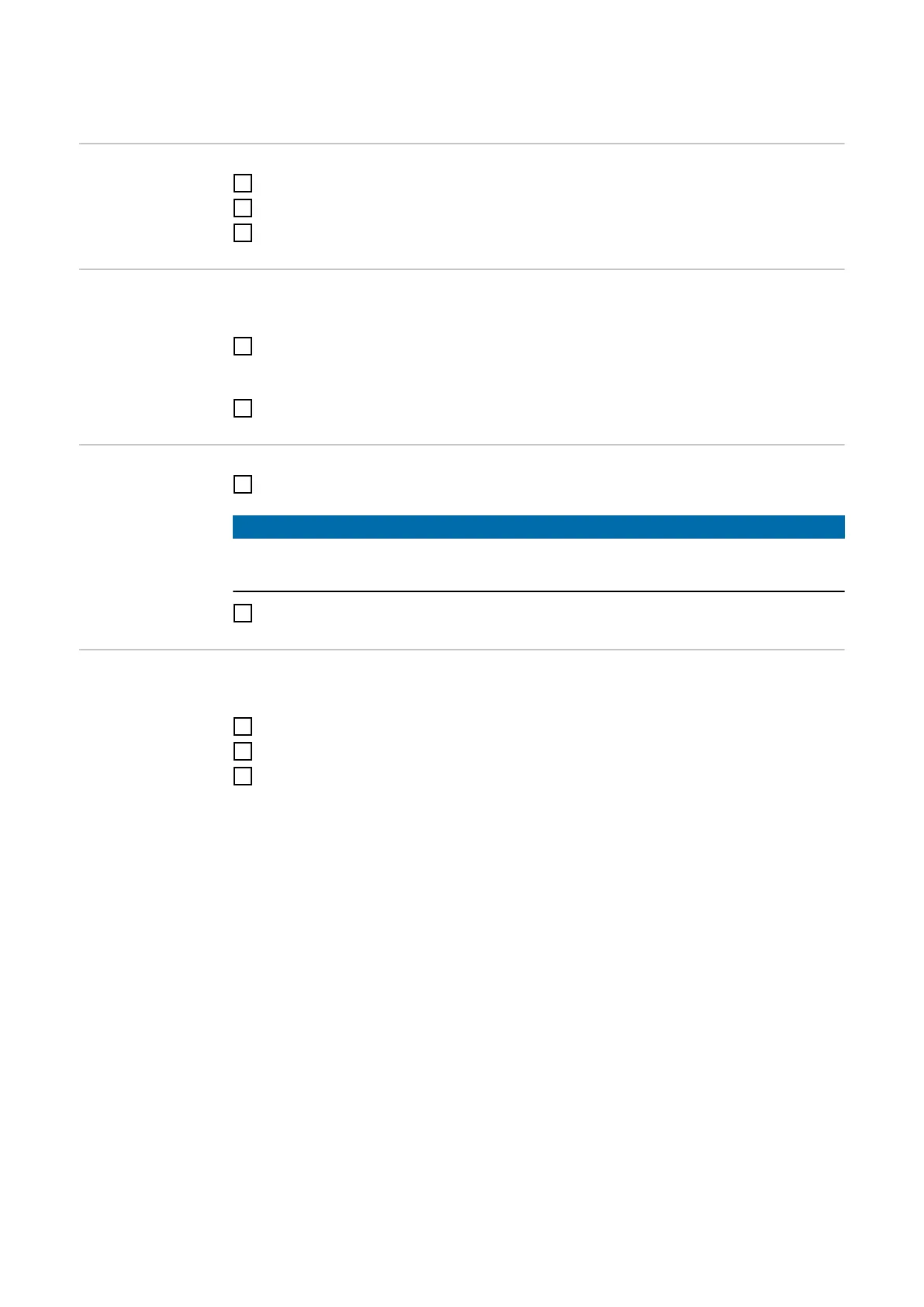Connecting via WLAN
Launching the
app
1
Open the Fronius Solar.wattpilot app on the end device and follow the Setup wizard.
2
Read and accept the terms of use.
3
Click on "Connect".
Setting up a hot
spot
The Wattpilot permanently opens a hot spot.
1
Scan the QR code on the reset card or connect the end device to the WLAN hot spot
(the password can be found on the reset card) of the Wattpilot (e.g. Wattpi-
lot_12345678).
2
Follow the further instructions in the app.
Setting up the
WLAN
1
Select WLAN and enter the password.
NOTE!
It can take up to 1 minute to establish the connection!
If the signal strength is low, a WLAN repeater must be installed, for example.
2
Follow the further instructions in the app.
Adding a Wattpi-
lot
New or connected Wattpilots can be added in the Fronius Solar.wattpilot app.
1
Click on the "+" symbol.
2
Click on "Add" for the connected Wattpilot.
3
Follow the further instructions in the app.
- See Setting up a hot spot
- See Setting up the WLAN
40
