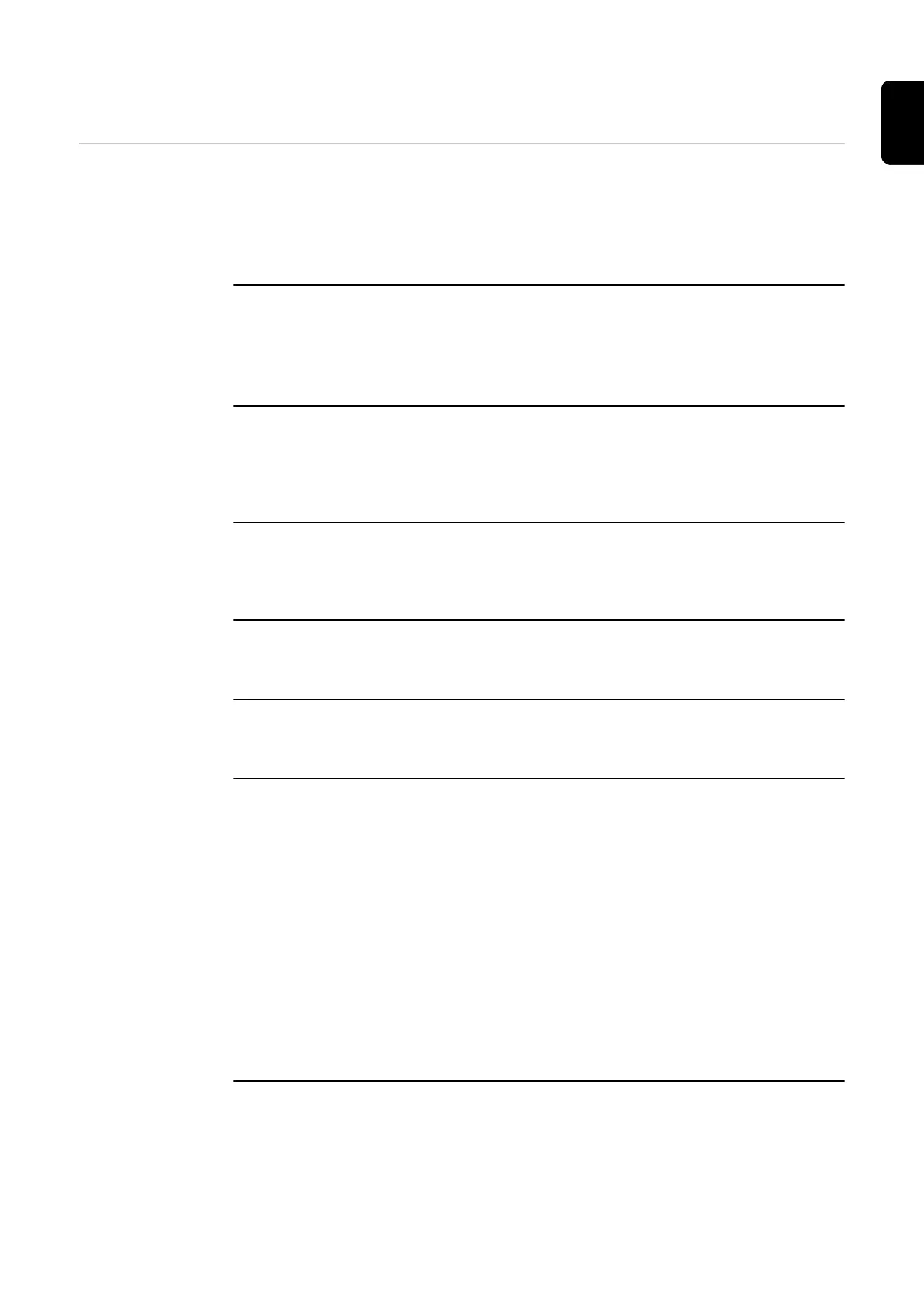Status codes and remedy
Status Codes Due to phase, voltage and switching function checks of the Fronius Wattpilot, a charging
operation may be rejected.
The status codes are displayed via the LED status indicator (see LED status indicator)
directly on the Wattpilot and in the app under "Status".
1 - Fault current detected (LEDs light up pink, the LEDs at the top flash red)
The residual current device has detected an error.
The charging equipment in the vehicle may be defective. Have the charging
equipment checked by a specialist.
Disconnect and reconnect the charging cable.
Cause:
Remedy:
Remedy:
3 - At least one phase of the power supply is missing (the LEDs light up blue, the
LEDs at the top flash red)
The device is only being supplied with 2 phases.
Make sure that phase 2 and phase 3 are connected correctly. Option: a sup-
ply via phase 1 only is possible.
Cause:
Remedy:
8 - Grounding fault detected (the LEDs light up green and yellow, the LEDs at the
top flash red)
Grounding fault detected.
Check that the connection is properly grounded.
Cause:
Remedy:
10 - Relay fault detected
The relay has not switched.
Disconnect the power supply to the device for 5 seconds.
Cause:
Remedy:
11 - Backup power mode detected
53 Hz mains current detected.
Observe the instructions in the Operating Instructions.
Cause:
Remedy:
13 - Type 2 connector unlocking failed
The electric vehicle is plugged in.
Unplug the electric vehicle.
"Always locked" under "Cable release" in the Solar.wattpilot app is activ-
ated.
Deactivate "Always locked" under "Cable release" in the Solar.wattpilot app.
Release jammed.
Insert the type 2 connector into the device as far as it will go until you hear a
click. If the problem has still not been fixed: Press the push button on the
device. If the problem has still not been fixed: Activate and save "Always
locked" in the Solar.wattpilot app, then activate and save "Standard mode"
under "Cable release".
Cause:
Remedy:
Cause:
Remedy:
Cause:
Remedy:
100 - Internal communication error (all LEDs flash red)
Device is not sending data.
Disconnect and reconnect device.
Perform a firmware update.
Return device.
Cause:
Remedy:
Remedy:
Remedy:
55
EN
