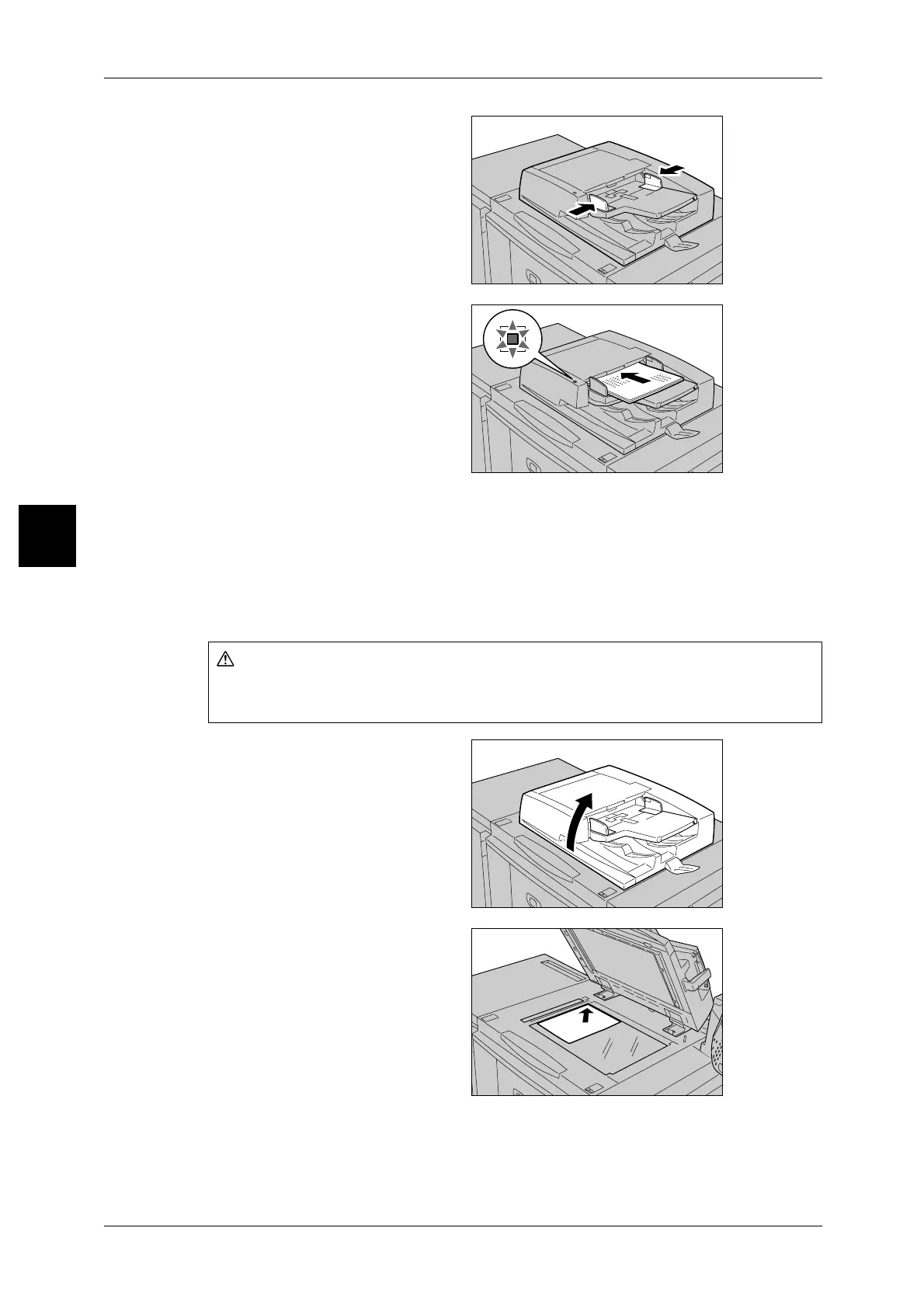3 Basic Operation
34
Basic Operation
3
1 Remove any paper clips and
staples before loading documents.
2 Adjust the movable document
guides to just touch the edge of the
document.
Note • When loading a large
document, such as A3, open
the document stopper
rightward.
3 Set the document facing up (side 1
for 2 sided document) in the
document feerder.
Note • The <Confirmation> indicator
lights up when the document
is loaded correctly.
When placing the document in the
DADF, you can set timing for lifting
up the document feeder tray.
Document Glass
The document glass accepts single-sheet or book form documents of sizes up to 297
× 432mm (A3, 11 × 17 inches).
The document glass can auto-detect only documents of standard sizes. For documents
that of not of a standard size, input the size in the [Scan Size] field.
1 Open the document cover.
2 Place the document face down,
and align it against the inside left
corner of the document glass.
3 Close the document cover.
Do not apply excessive force to hold thick document on the platen glass. It may break
the glass and cause injuries.
