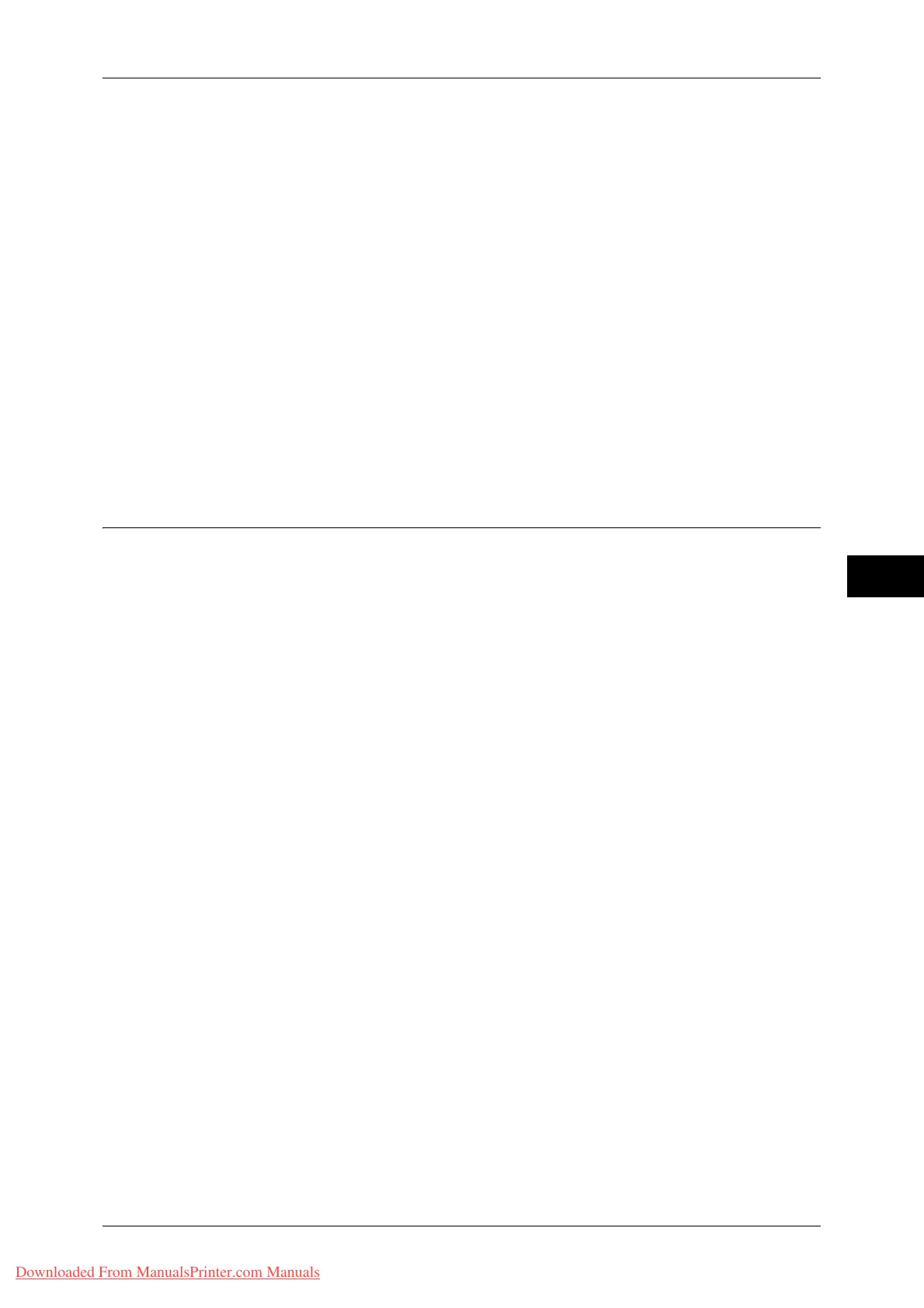Common Service Settings
119
Tools
5
Select from [Confirmation Not Required], [Always Reconfirm Recipient], and [Reconfirm if
Multiple Recipients].
Screen After Inserting USB
Select whether or not to display the screen when the machine detects USB memory device
insertion, and also select the screen type at the time.
Select from [Off], [Store to USB], [Media Print - Text], and [Service Selection Screen].
Note • If you select [Service Selection Screen], the [USB Device Detected] screen is displayed
when a USB memory device is inserted. You can select [Store to USB] or [Media Print -
Text].
• If a USB memory device is inserted when the machine is switched off, and then you switch
on, the [Services Home] screen is displayed.
• When a USB memory device is inserted into the USB memory slot during the Energy Saver
mode, the touch screen does not light up. After exiting the Energy Saver mode by pressing
the <Energy Saver> button, insert the USB memory device again or select the feature to be
used on the [Services Home] screen.
• If a commercially available Memory Card Reader is used and it is left inserted all the time,
the screen is not switched to the selected screen even when a media is inserted into the slot
of the Memory Card Reader.
Paper Tray Settings
Set the items related to the paper and trays, including the type of paper and tray priority.
Custom Paper Name/Color
You can name Custom Paper Types 1 to 5 which you can select [Paper Color] of [Paper Tray
Attributes].
You can use letters, numerals, and symbols of up to 24 characters for each name and color.
For example, you can use a name showing its usage, such as "Color" for colored paper, and
"Covers" for bond paper.
For information about how to enter characters, refer to "Entering Text" (P.32).
Paper Tray Attributes
You can set the size and type of paper loaded in trays.
Note • When the Envelope Tray is installed, select the [Envelope Feeder] check box on the [Tray 1]
screen. Paper type, size, and color for the Envelope Tray will then be selectable in [Paper
Type], [Paper Size], and [Paper Color].
For more information, refer to "Changing the Paper Settings" (P.51).
Change Settings
Select this button, if you change the paper size for the tray or the setting of auto paper
selection.
When you load non-standard size paper in a tray, select [Custom Size], and specify the width
and length. When you load standard size paper in a tray, select [Auto Detect].
Important • Align the paper guides against the paper to prevent paper jams or errors. If the machine
cannot detect a tray, use Tray 5.
z
Paper Type
Select the type of paper to load in the trays.
For information about paper types available on the machine, refer to "Loadable Paper Quantity and
Weight" (P.35).
z
Paper Size
When using Trays 1 to 4, you can load both standard size paper and non-standard size
paper. When you load non-standard size paper, select [Custom Size], and then set the size
in the X (width) direction and in the Y (length) direction. Set the size in X (width) direction
between 182 and 432 mm and the Y (length) direction between 140 and 297 mm in 1 mm
increments.
Downloaded From ManualsPrinter.com Manuals
