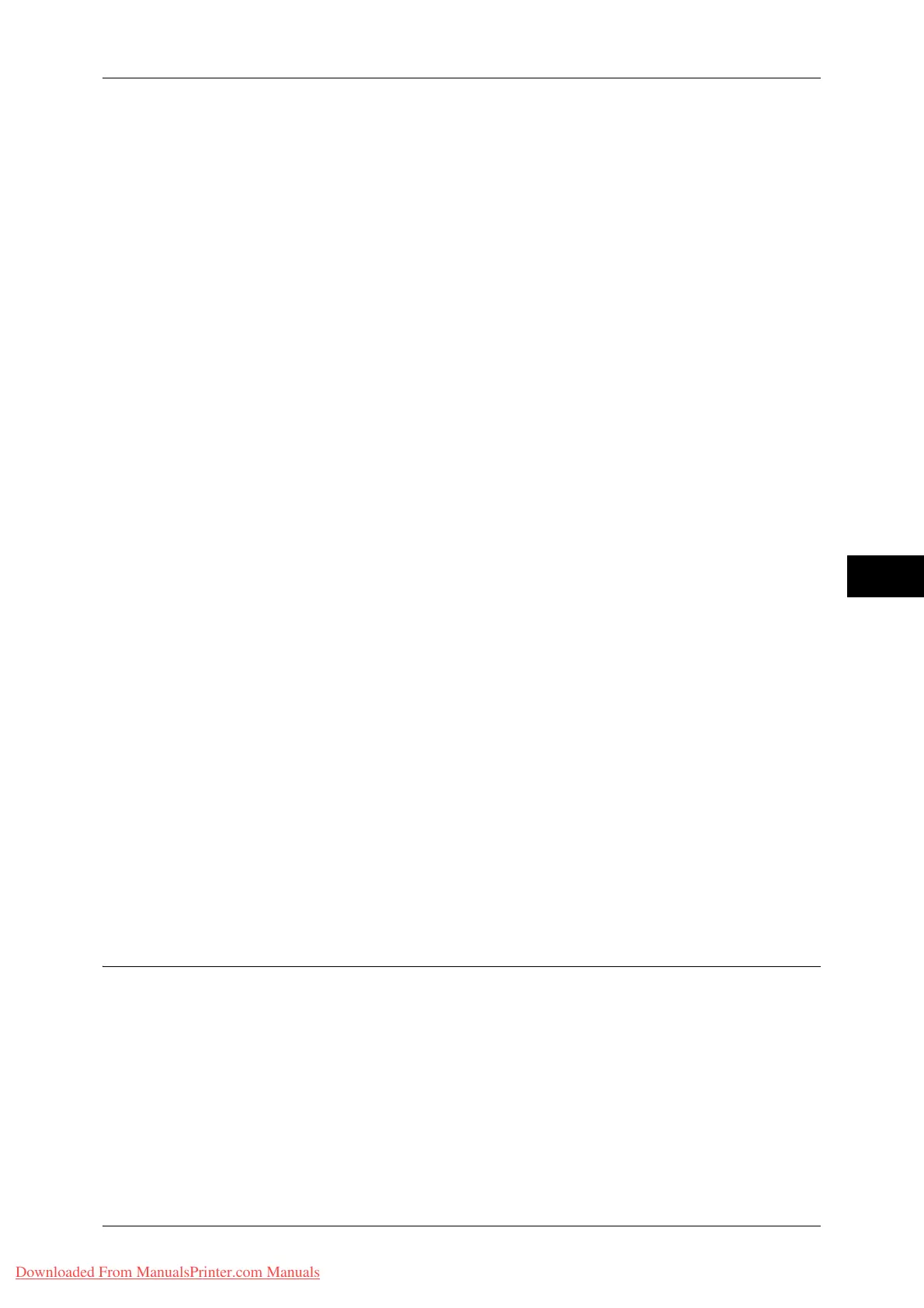Copy Service Settings
143
Tools
5
Pseudo-Photo Gradation Mode
You can select a gradation expression mode. Selecting this mode enables the machine to
change the processing method for gray part (halftone) to achieve near-photo quality. Select
either [Error Diffusion] or [Dither].
Original Type - See-Through Paper
When [Text] is selected for [Original Type] in the [Image Quality] screen, set whether or not to
display [See-Through Paper].
Annotations - Comment Density
Set the translucency of the comment printed as annotation.
You can select a translucency value from [Darken], [Normal], and [Lighten]. Darken
represents no translucency.
Note • If a stamp set to [Darken] density is printed over text, the text may be unreadable.
Comment Position - Top Left, - Top Center, - Top Right, - Left Center, - Center, - Right
Center, - Bottom Left, - Bottom Center, and - Bottom Right
You can adjust the position to print a comment finely.
Date Position - Top Left, - Top Center, - Top Right, - Bottom Left, - Bottom Center, and -
Bottom Right
You can adjust the position to print a date stamp finely.
Page Number Position - Top Left, - Top Center, - Top Right, - Bottom Left, - Bottom Center, and -
Bottom Right
You can adjust the position to print a page number finely.
Bates Stamp - Top Left, - Top Center, - Top Right, - Bottom Left, - Bottom Center, and - Bottom
Right
You can adjust the position to print a bates stamp finely.
Quantity Display
You can select how you want to display the counter in the Copy service.
Select from [Quantity], [Quantity and Memory], and [Quantity and Original Count].
Maximum Number of Sets
Set the maximum number of allowed sets to copy between 1 and 999. Users will not be able
to specify a larger number of sets to copy than the value set here.
Original Size Defaults
Set the original sizes displayed in [Original Size] in the [Layout Adjustment] screen.
You can assign original sizes to the buttons other than [Auto Detect].
If you frequently make copies of non-standard size document, setting non-standard
size as the default can avoid extra operations required during the use of the machine.
A/B Series Size
You can select a size from A and B series sizes.
Inch Size
You can select a size from inch series sizes.
Downloaded From ManualsPrinter.com Manuals
