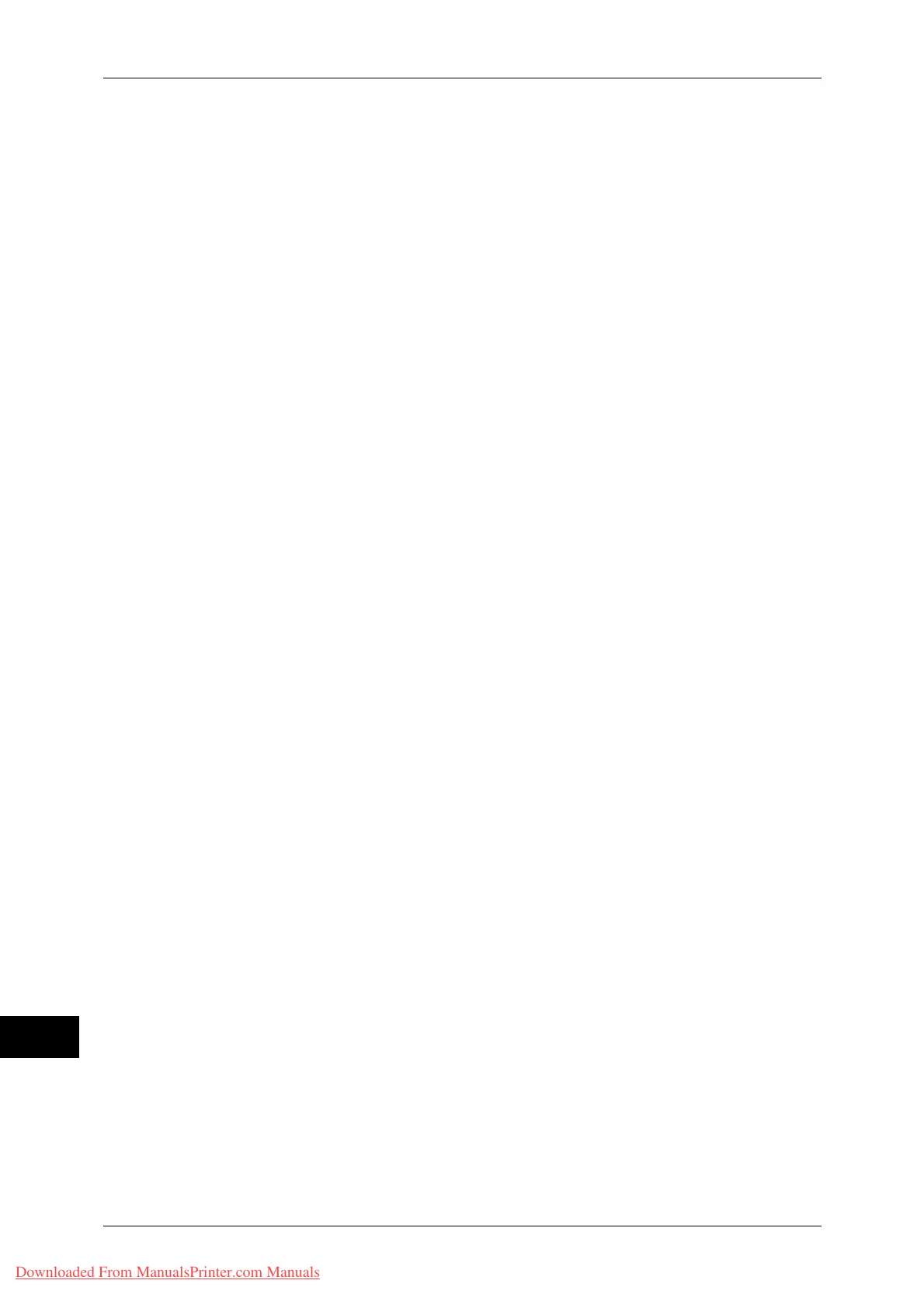16 Appendix
566
Appendix
16
Document Size
To set Document size to Auto, enter [101] to the [Item Number] box and select [Change
Value], and then enter [99] to the [New Value] box and select [Save]. Once you set
Document size to Auto, you can set Auto layout to ON.
Auto Layout
To set Auto layout to ON, enter [106] to the [Item Number] box and select [Change
Value], and then enter [0] to the [New Value] box and select [Save]. Enabling Auto
layout activates the settings for scaling, area determination mode, paper margins, and
scaling mode.
Scaling
Set whether the original size is enlarged or reduced so that the document size fits the
paper size.
Area Determination Mode
The following methods are available to obtain an active coordinates area using HP-GL
data:
Auto
Automatically selects the method of determining the active coordinates area from PS,
IW, IP, and Adapted in that order of priority.
IW
The area specified by the last IW command in the data becomes the active coordinates
area.
If there are no IW commands in the data, the active coordinates area is determined by
Adapted.
IP
The coordinates encompassing all areas specified by IP commands in the data
becomes the active coordinates area.
If there are no IP commands in the data, the active coordinates area is determined by
Adapted.
Adapted
The active coordinates area is determined by the following conditions:
z
Minimum/Maximum position coordinates plotted by drawing commands
z
Maximum font size specified within the page
z
Maximum line width
PS
The coordinates encompassing all areas specified by PS commands in the data
becomes the active coordinates area.
If there are no PS commands in the data, the active coordinate area is determined by
Adapted.
Paper Margin
Set the range from 0 to 99 mm. The default value is 0 mm. To get the active coordinates
area, subtract the area set in paper margins from the active coordinates area obtained
in the area determination mode.
Downloaded From ManualsPrinter.com Manuals
