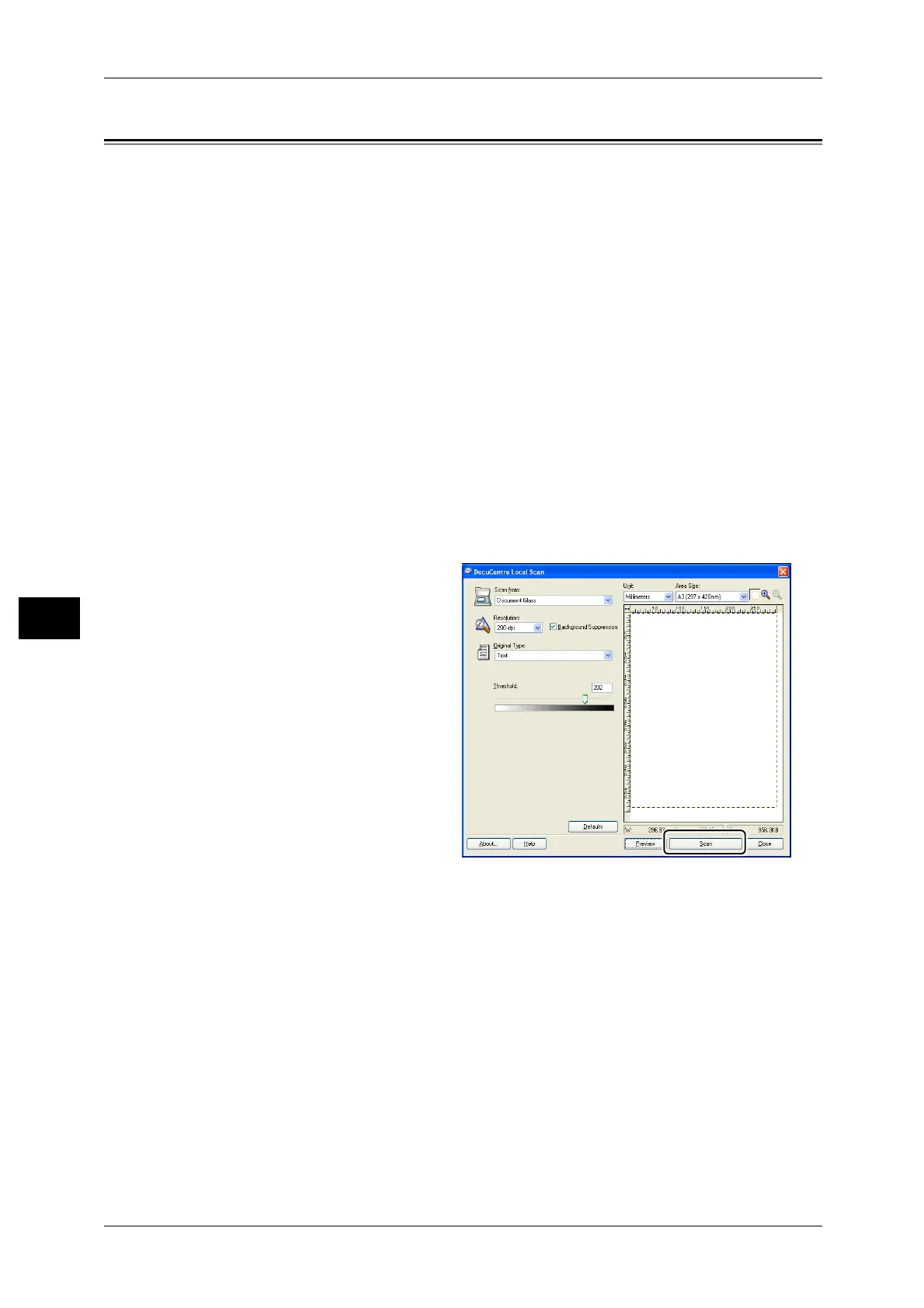6 Scan
106
Scan
6
Loading Scan Data Using a PC-Based Application
This feature can be used to load scan data from a TWAIN-compatible or WIA-
compatible application installed on a computer. You can set the document load
conditions from the PC display to enable you to load the document while checking the
scan results on the Preview screen.
Note • Install the scan driver to use this function. For information on how to install the scan driver,
refer to "Installing the Scan Driver" (P.45).
• The items you can set will vary according to the TWAIN-compatible and WIA-compatible
applications you are using.
• The supported applications are 32-bit only.
Follow the steps below to perform the operation.
1 Place the document.
Refer to "Placing the Document" (P.102).
2 Start an application to load the scanned data.
3 From the [File] menu, select the item for selecting the scanner (source).
4 Select [FX DocuCentre S1810/S2010].
5 Change other options if needed.
Note • For information on the Scan
functions, click [Help] in the
screen to display the Help
Information.
6 Click [Scan].
