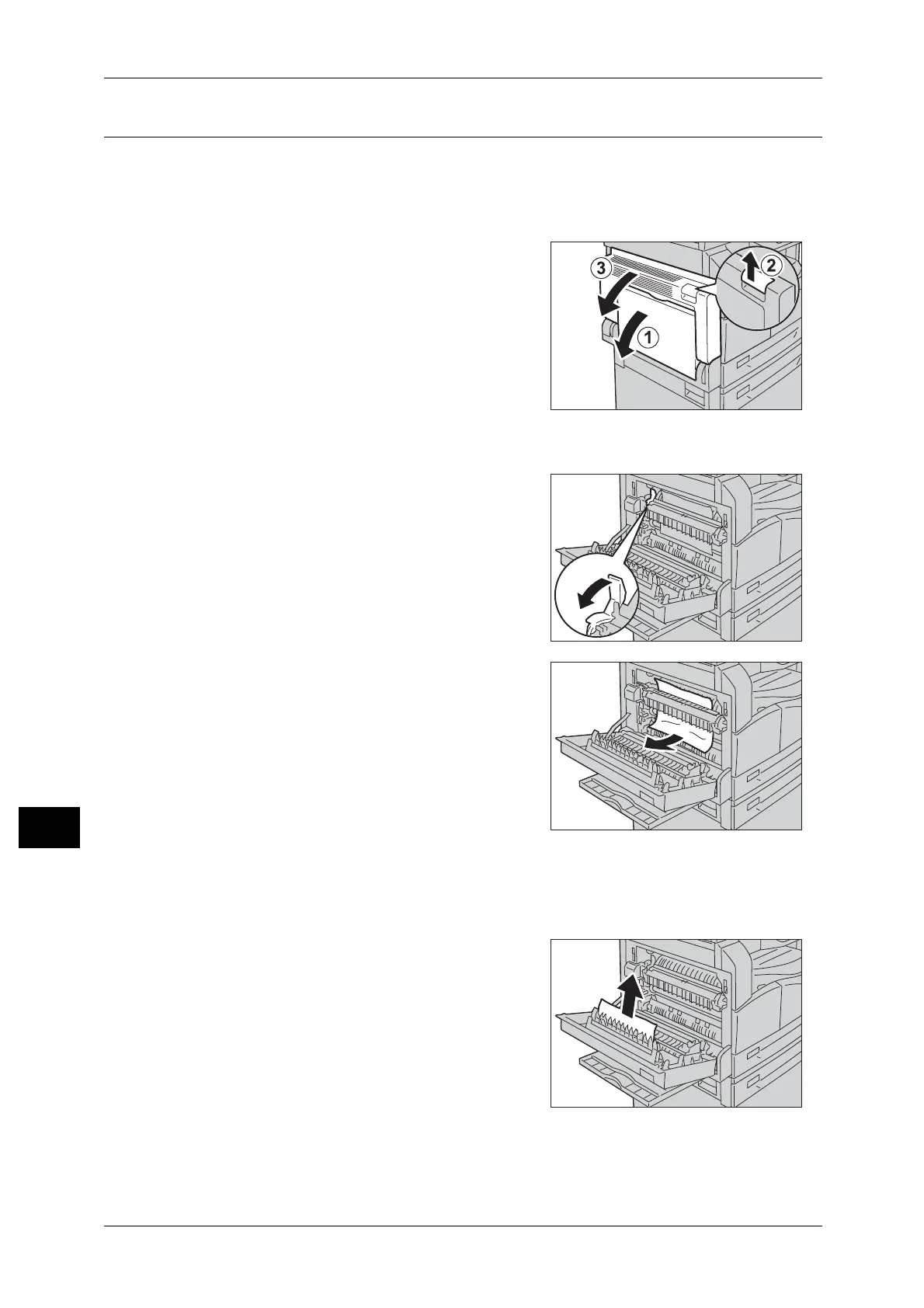11 Problem Solving
180
Problem Solving
11
E-1: Paper Jam in Left Cover [A]
Follow the steps below to clear paper jams inside the machine's left cover.
Important • When removing paper, there may be an image on the machine's Transfer Belt (the black film
belt) inside the left cover. Do not touch the Transfer Belt. Image quality could be affected, or
the Transfer Belt could be damaged and need replacement.
1 Open the Bypass tray (1), and then while lifting
up the release lever (2) gently open the left
cover (3).
If the paper is jammed around the fusing unit
1) Pull down the latch.
2) Remove the jammed paper.
Note • Do not leave any torn pieces of paper inside
the machine.
3) Return the latch back to their position.
If the paper is jammed within the left cover
1) If the paper is jammed in the location
shown in the diagram, remove the jammed
paper pulling upwards.
