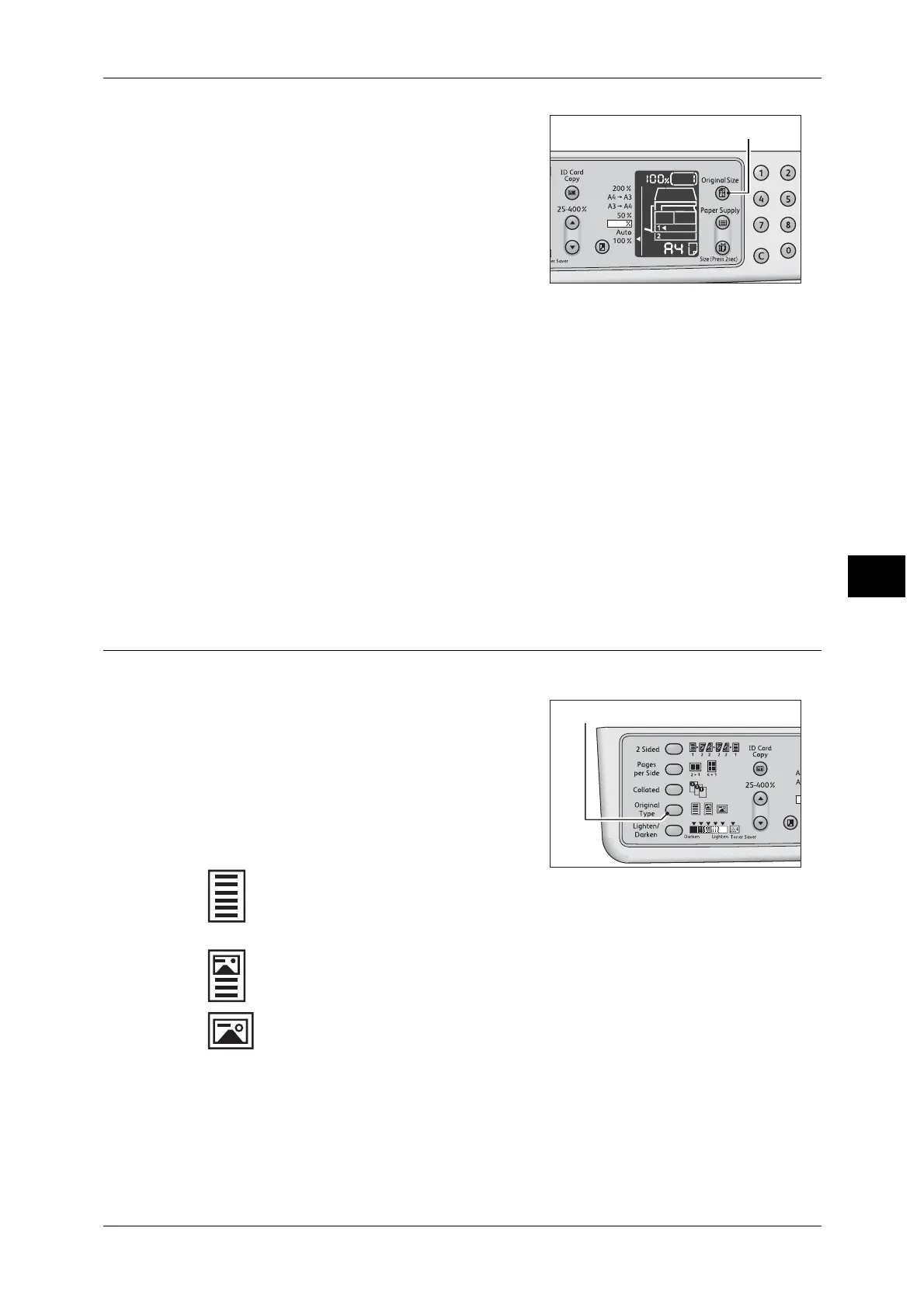Advanced Copy Settings
93
Copy
5
1 Press the <Original Size> button to select a
document size.
In the status machine diagram, the selected
document size and the orientation are
displayed on the original size display.
Fixed document size (Preset)
You can set the document size of the placed document by selecting from the preset
document sizes. The document size and orientation change everytime the <Original
Size> button is pressed.
Not displayed (Original size display area is blank.) (Expected document size)
The machine automatically selects an appropriate scanning area from the specified
paper size and the zoom ratio.
When using the document feeder
Aut (Automatic document size detection)
When a document is placed in the document feeder, the machine automatically detects
a document size from the supported standard sizes.
Original Type
You can set the type of document to optimize copies.
1 Press the <Original Type> button to select a
document type.
Text (default)
Select this option when the document contains sharp black and white objects
such as text.
Photo & Text
Select this option when the document contains both text and photos.
Photo
Select this option when the document contains only photos.
