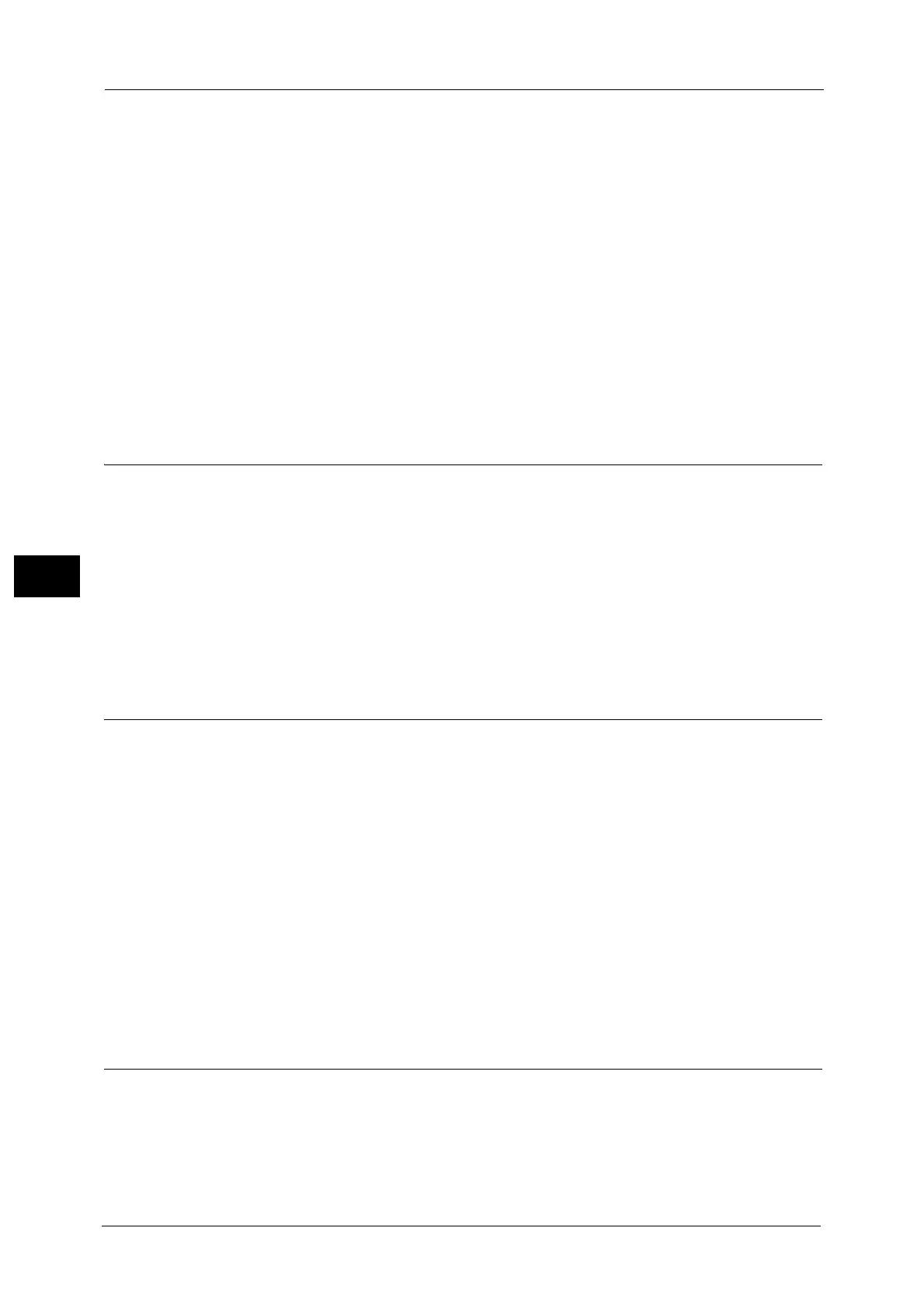5 Tools
256
Tools
5
Fax Received - Line 1 to 3
Specify output tray for each line.
Fax Received - SIP
Specify output tray for IP fax (SIP).
Public Folder Printed Files
Specifies output tray for public folder for polling.
Enable Output Destination Setup
When [Enabled] is selected, the output tray of the finisher becomes a fax/Internet fax
dedicated tray.
Note • When papers, such as heavyweight paper which cannot be output to the finisher tray, are used, the
machine uses the output tray even for the jobs other than the Fax/Internet Fax service.
Reduce/Enlarge Presets
You can set the magnifications displayed as [Preset %] which are displayed under [Reduce/
Enlarge] in the [Layout Adjustment] screen. You can assign any magnification to the
Reduce/Enlarge Preset buttons other than [100%] and [Auto %].
Preset %
You can select a ratio from preset ratios.
Variable %
You can specify a magnification from 50 to 400% in 1% increments.
Original Size Defaults
You can set the original sizes displayed in [Original Size] in the [Layout Adjustment] screen.
You can assign original sizes to the buttons other than [Auto Detect].
If you frequently use non-standard size paper for scanning, setting non-standard size as the
default will save your time to specify the size each time.
A/B Series Size
You can select a size from A and B series sizes such as A4 and B5.
Inch Size
You can select a size from Inch series sizes such as 8.5 x 11" and 11 x 17".
Others
You can select a size from other sizes such as photo and postcard.
Local Terminal Information
You can set the local terminal information, including a local name and company logo.
Note • The displayed items may vary depending on the options installed.
• There are a maximum of three lines that can be used for G3 communications: line 1, line 2, and line
3.
• You can set a company logo, G3 ID (fax number), G3 dial type, and G3 line type.
