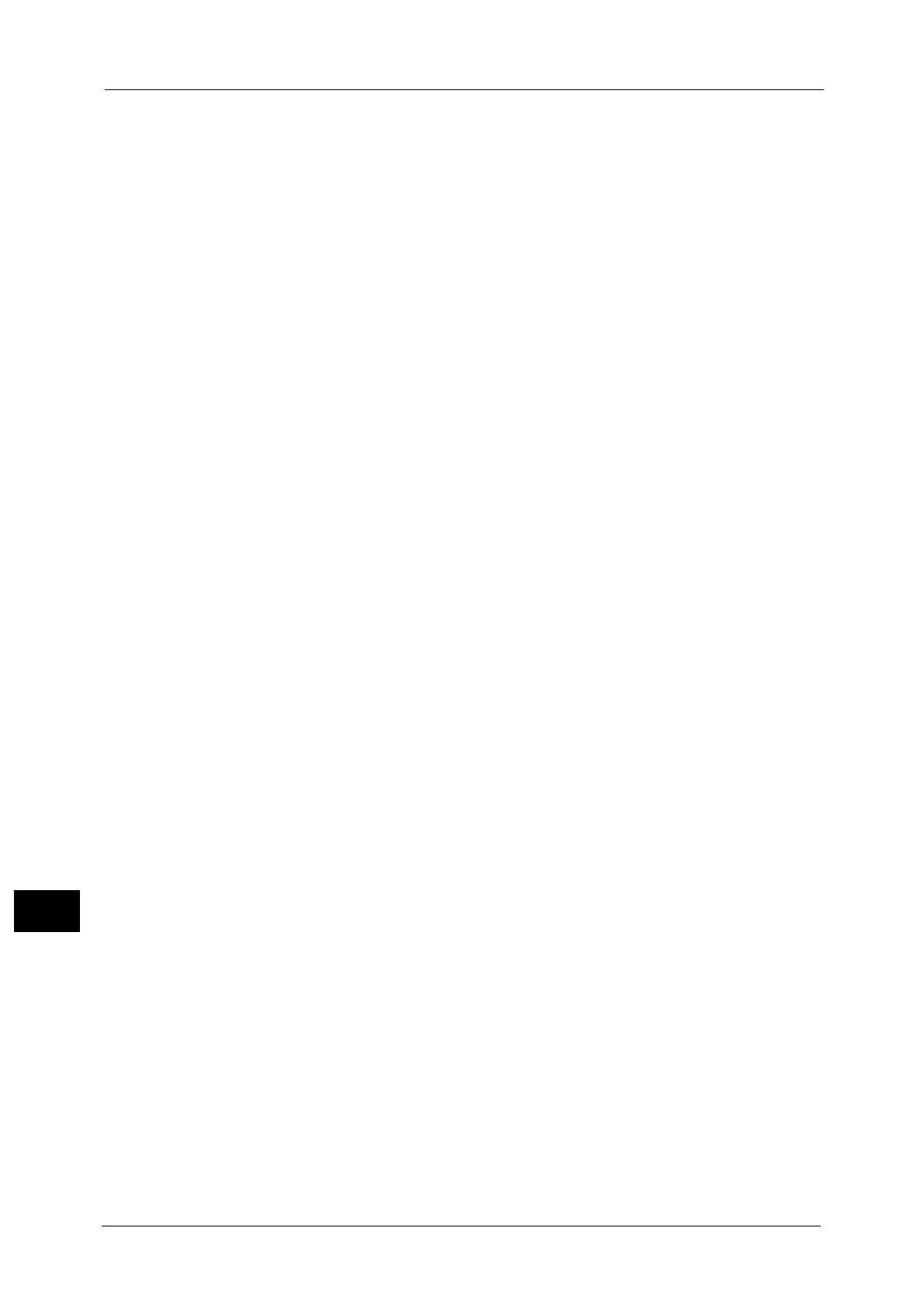13 Encryption and Digital Signature Settings
396
Encryption and Digital Signature Settings
13
2 Create a certificate.
1) Click the [Properties] tab.
2) Click [Security] to display the items in the folder.
3) Click [Machine Digital Certificate Management].
4) Click the [Create New Certificate] button.
5) Select [Self-Signed Certificate] and then click the [Continue] button.
6) Set [Digital Signature Algorithm] as necessary.
7) Set [Public Key Size] as necessary.
8) Set [Issuer] as necessary.
9) Set [Days of Validity] as necessary.
10) Click [Apply].
11) Refresh the web browser.
3 Set up the SSL/TLS information.
1) Click [Security] to display the items in the folder.
2) Click [SSL/TLS Settings].
3) Select the [Enabled] check box for [HTTP - SSL/TLS Communication].
Important • The check box can be selected only when the certificate for the SSL server is correctly set. When the
check box cannot be selected, check [Properties] > [Security] > [Certificate Settings], and make the
correct settings for the certificate for the SSL server.
4) Set up [HTTP - SSL/TLS Communication Port Number].
Note • Do not use the numbers of any other ports.
5) Click [Apply].
6) When the right frame of the web browser changes to the machine reboot display, click
[Reboot Machine]. The machine reboots and the settings are enabled.
How to import the certificate issued by another CA
Before importing the certificate issued by another CA, create the self-signed certificate and
make the settings so that HTTP communication is encrypted.
1 Start CentreWare Internet Services.
2 Import a certificate.
1) Click the [Properties] tab.
2) Click [Security].
3) Click [Certificate Settings].
4) Click [Upload Signed Certificate].
5) Enter the password of the certificate for [Password].
6) Enter the password again for [Retype Password].
7) Type the name of the file to be imported, or select the file in the dialog box that appears
when you select [Browse], and click [Save].
8) Click [Import].
9) Refresh the web browser.
3 Set the certificate.
1) Click [Security]
