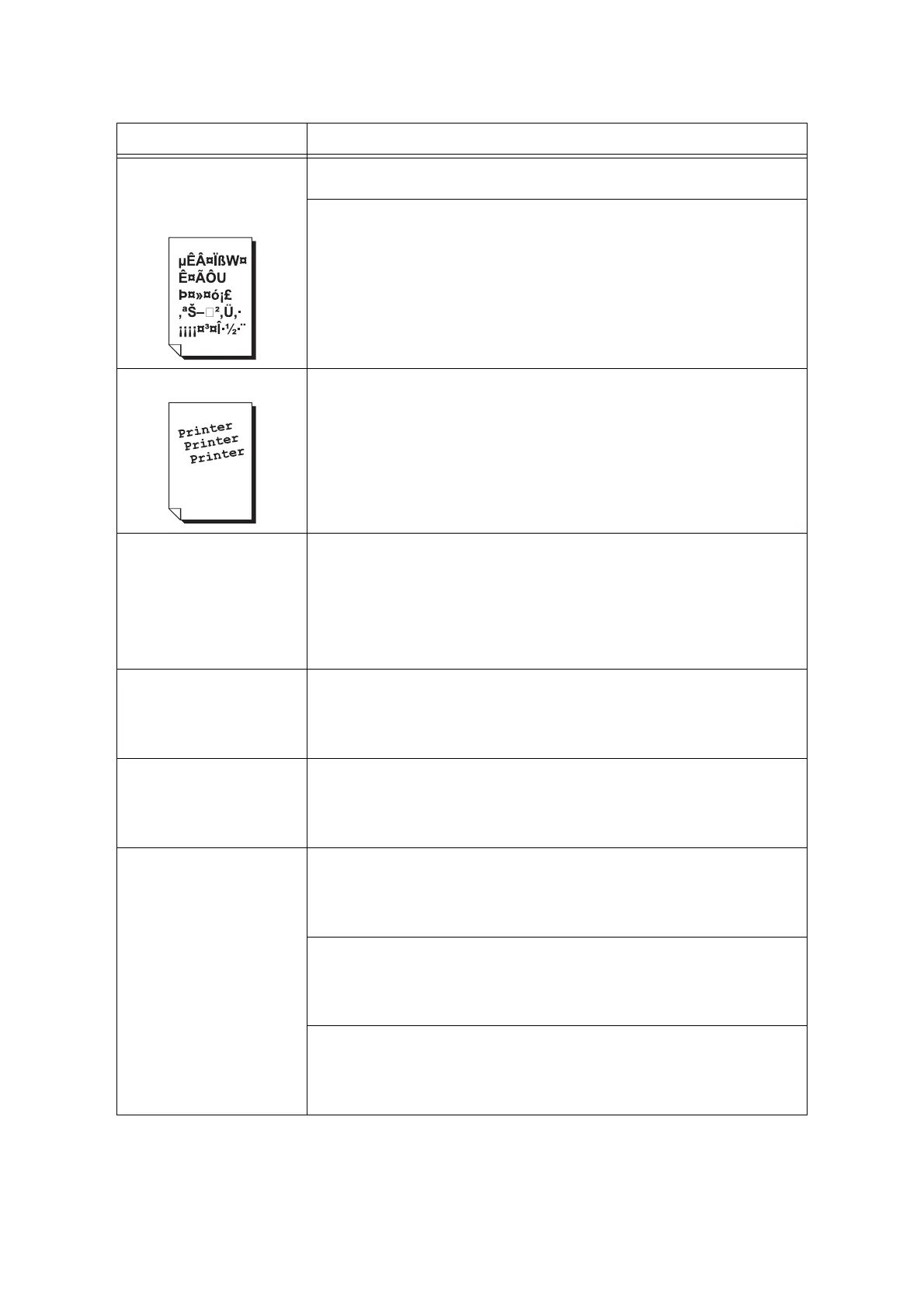6.4 Print Quality Problems 145
Texts are garbled.
Output printed is not the same
as the original data displayed
on your computer screen.
The data was printed using a font that does not come standard with the printer. Check
the font used by the application. If using PostScript, download fonts as necessary.
Isn’t the printer set to substitute TrueType fonts with the built-in fonts?
Change the printing method of TrueType fonts under the [Detailed Settings] tab > [Font
Settings] on your print driver.
Refer to
• Online help for the print driver.
Images are skewed.
The paper guides are not adjusted properly. Adjust the paper guides properly.
Refer to
• "4.2 Loading Paper" (P. 81).
Photos are blurred. Isn't the original image blurred?
Adjust the sharpness of the original image and try printing it again.
If you cannot adjust the sharpness of the original image, change the sharpness setting
under the [Detailed Settings] tab > [Other Settings] > [Sharpness adjustment] on your
print driver and try printing the image again.
Refer to
• Online help for the print driver.
Color documents are printed in
monochrome.
Isn't the [Paper/Output] > [Output Color] set to [Black]?
Change the [Output Color] setting to [Color (Auto)].
Refer to
• Online help for the print driver.
Print density or color
reproductivity has deteriorated.
Print the Calibration Chart from the printer, compare it with the Color Sample that came
with the printer, and perform color calibration as necessary.
Refer to
• "7.9 Adjusting Color Density" (P. 192)
Print quality on transparencies,
postcards, or envelopes is
poor.
The transparencies, postcards, or envelopes loaded in the printer cannot be used with
the printer. Load appropriate print media.
Refer to
• "Supported Paper" (P. 76)
Check if the paper type setting on the print driver or control panel is set correctly.
Refer to
• "[Paper Type]" (P. 120)
• Online help for the print driver.
The toner save feature is enabled or the resolution is set low on your print driver.
Change these settings on the [Detailed Settings] tab on your print driver.
Refer to
• Online help for the print driver.
Symptom Cause/Remedy
