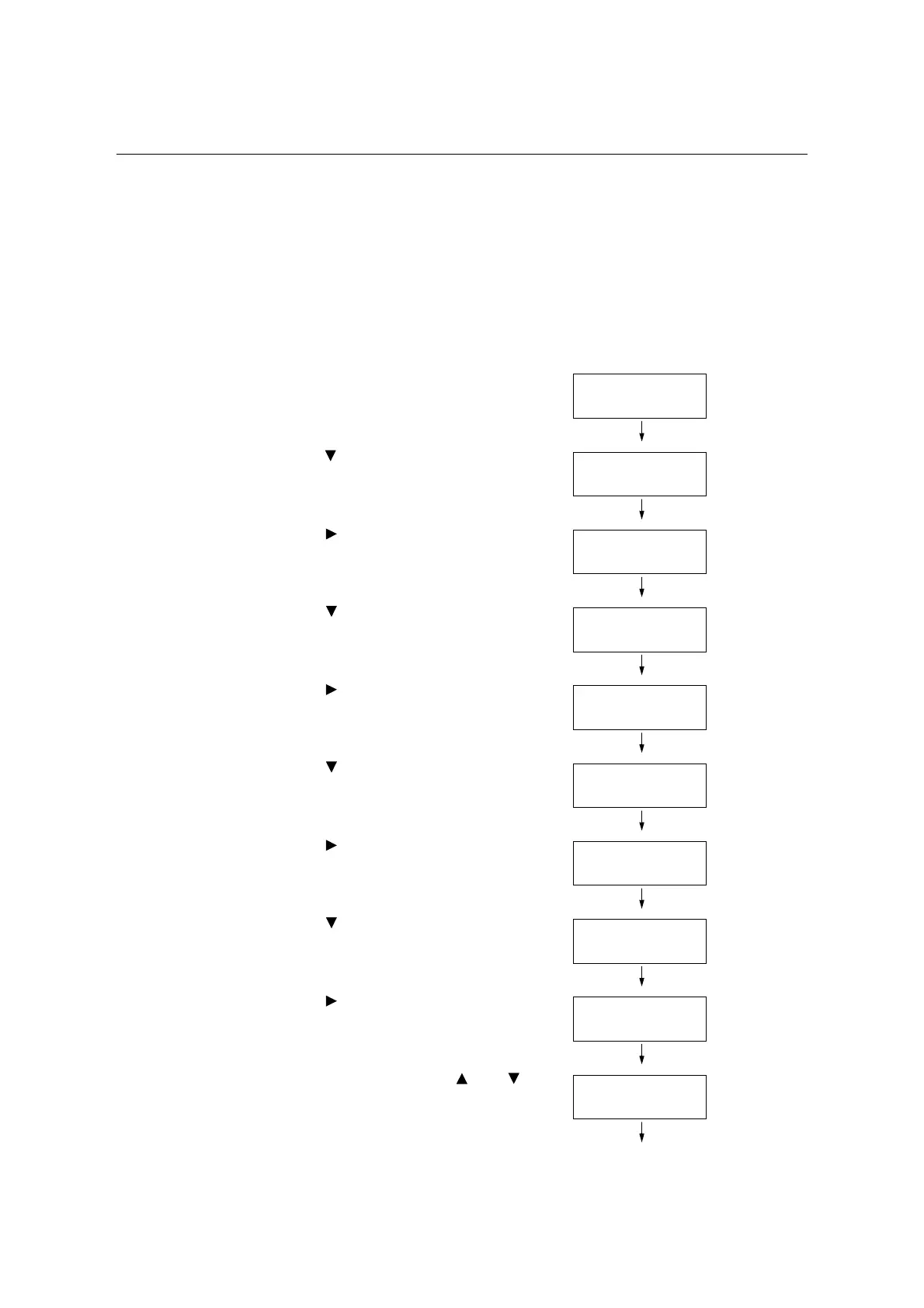198 7 Maintenance
7.10 Adjusting the Image Transfer Voltage
If the following problems occur frequently, the image transfer voltage may not be
appropriate. Complete the following steps to adjust the voltage.
• White patches appear on images (reduce the voltage)
• Toner scatters around images (increase the voltage)
• Overall images are bluish (increase the voltage)
The image transfer voltage can be adjusted for each paper type within the range of -30 to
30 in increments of 1. The default is “0”.
1. Press the <Menu> button on the control
panel to display the menu screen.
2. Press the < > button until [Admin Menu] is
displayed.
3. Press the < > button to accept the
selection.
[Network/Port] is displayed.
4. Press the < > button until [Maintenance
Mode] is displayed.
5. Press the < > button to accept the
selection.
[Adjust Paper Type] is displayed.
6. Press the < > button until [Adjust BTR] is
displayed.
7. Press the < > button to accept the
selection.
A screen that allows you to set the paper
type is displayed.
8. Press the < > button until the desired
paper type is displayed. (Example: Bond)
9. Press the < > button to accept the
selection.
The current setting is displayed.
10. Enter the new value using the < > or < >
button. (Example:10)
Menu
Print Language
Menu
Admin Menu
Admin Menu
Network / Port
Admin Menu
Maintenance Mode
Maintenance Mode
Adjust PaperType
Maintenance Mode
Adjust BTR
Adjust BTR
Plain
Adjust BTR
Bond
Bond
0*
Bond
10
