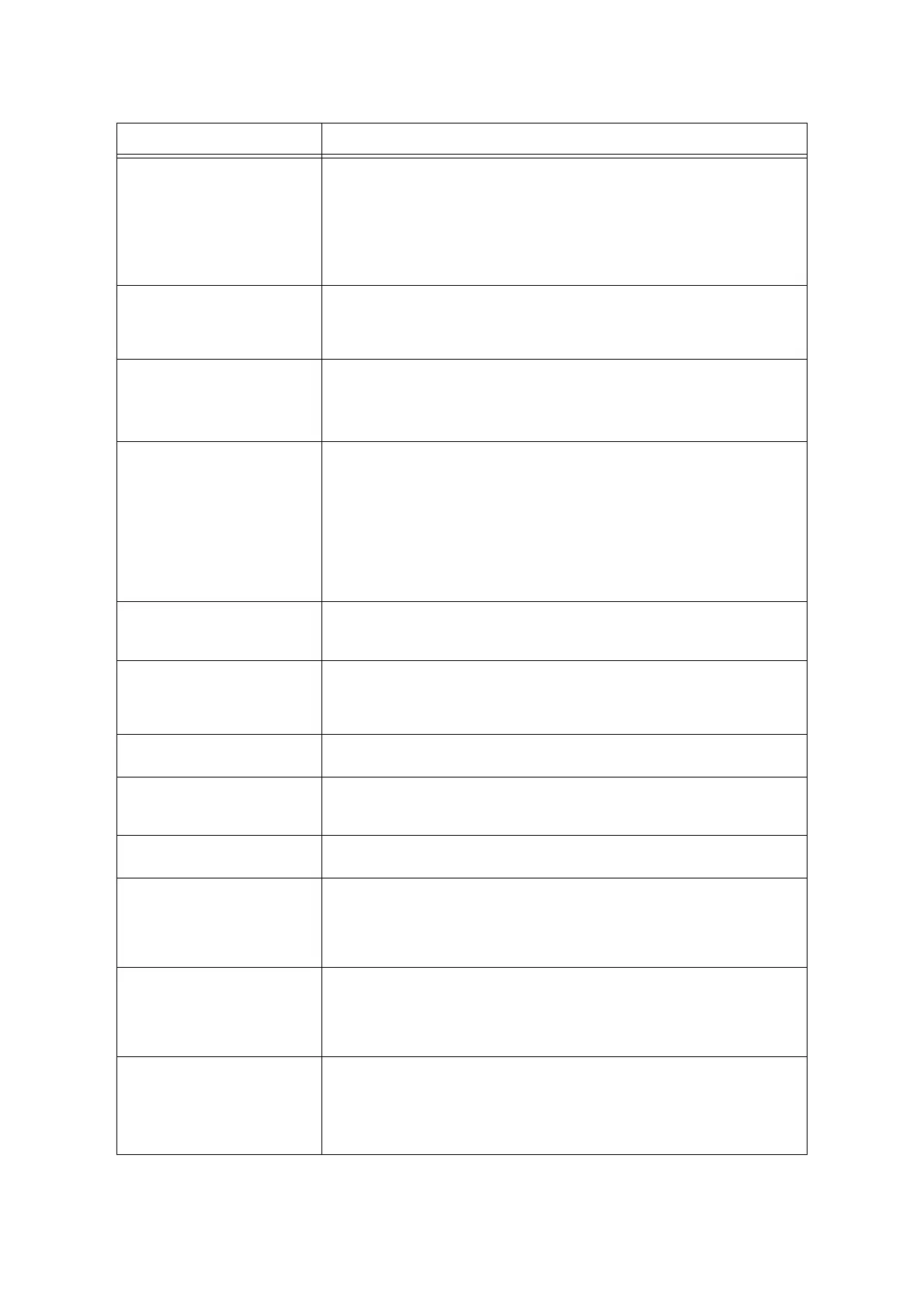150 6 Troubleshooting
Open Tray N
Clear Jam
then
Open & Close A
(N: tray 1 - 4)
A paper jam occurred in the printer.
Pull out the tray N to identify the jammed area, and remove the jammed paper. Then,
push up the lever A and open and close the front cover. Open the front cover even
when there is no jammed paper inside the cover. The error will not clear unless you
open and close the front cover.
Refer to
• "6.1 Clearing Paper Jams" (P. 131)
Out of memory
Press SET
The job cannot be printed due to insufficient memory.
Cancel the job by pressing the <Eject/Set> button on the control panel.
Reduce the number of files to print and try printing again. If the same message keeps
appearing, we suggest you to install additional memory.
Out of Toner [X]
Replace Toner
(X: K, C, M, or Y)
The toner cartridge X has run out of toner.
Replace the toner cartridge X.
Refer to
• "Replacing the Toner Cartridges" (P. 162)
Paper different
from Setting.
Open Tray 1 & A
Clear Jam
A paper jam occurred since the paper type requested by the job does not match the
paper type setting of the tray 1.
Pull out the tray 1 or open the front cover by pressing the lever A and find the
jammed area. If you see the jammed paper, remove it from either location, whichever
is easier.
Then, check the paper type settings on the print driver and the printer.
Refer to
• "6.1 Clearing Paper Jams" (P. 131)
• "[Paper Type]" (P. 120)
PDL Error
Press SET
An error occurred while processing the job.
Cancel the job by pressing the <Eject/Set> button on the control panel.
Check if there is any problem with the print data.
Print memory
full. Press SET
The job was not printed due to insufficient memory.
Cancel the job by pressing the <Eject/Set> button on the control panel.
Reduce the number of files to be printed. If the message keeps appearing, we
suggest you to install additional memory.
Push in Tray N
(N: tray 1 - 4)
The tray N is open.
Push the tray firmly into the printer.
Push in trays The printer was requested by the job to automatically select a paper tray, but all
paper trays are open.
Push the trays firmly into the printer.
Push in
all trays
The job requested a paper tray, but one of the trays above it is open.
Close the open tray.
Ready to print
Drum Cartridge
Ready to print
Replace soon
The drum cartridge needs to be replaced soon. Have a new cartridge ready.
Ready to print
Fuser Unit
Ready to print
Replace soon
The fuser unit needs to be replaced soon. Have a new fuser unit ready.
Ready to print
Non-Genuine
The printer is set to the [Non Genuine] mode. The Non Genuine mode does not
ensure print quality and may not provide the best performance. This mode can also
cause printer malfunction. Use only the toner cartridges that are recommended.
Refer to
• "Non-genuine Mode" (P. 159)
Message Symptom/Cause/Remedy
