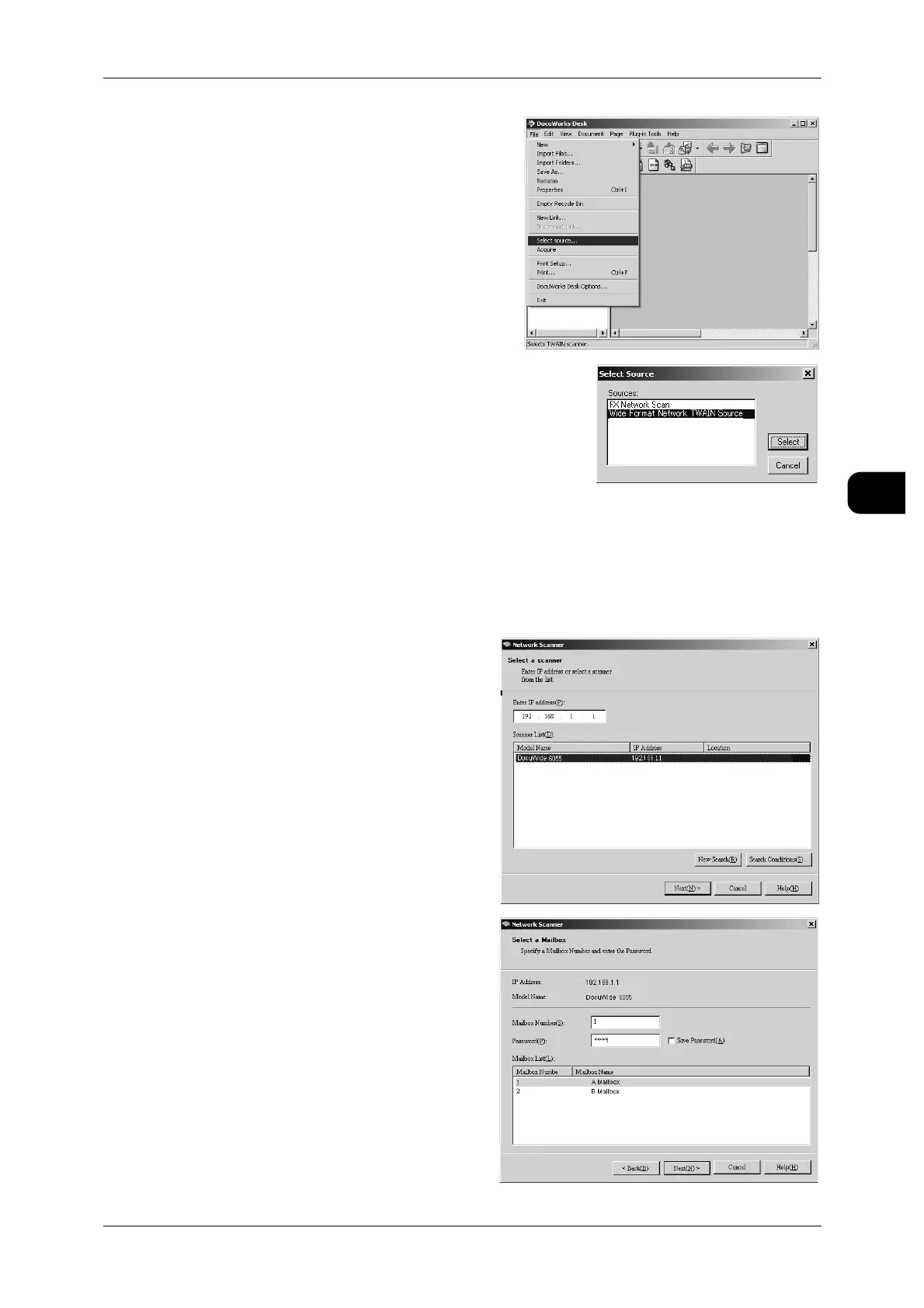Importing Documents from Mailboxes
107
Scan
3
2 From the [File] menu, select [Select
source].
3 From [Sources], select [Wide Format
Network TWAIN Source], and click
[Select].
Note • If there is no need to change the
scanner, skip this procedure.
Importing the Scanned Documents
Import the scanned document.
1 Start the application (DocuWorks Desk) to import the document.
2 From the [File] menu, select the command for importing the image from the scanner.
3 From the machine names listed under
[Scanner Name], select the scanner
name of this machine connected, and
click the [Next] button.
Note • If the scanner name of this
machine is not listed below
[Scanner Name], click [New
Search]. The application
searches for scanners.
4 In the [Mailbox Number] field, enter
the mailbox number (001 to 100) that
contains the required document or
select the required mailbox from the
[Mailbox List].
5 When a password has been set,
enter the password (4-digit number)
in the [Password] field.
Note • Selecting the [Save Password]
checkbox skips Steps 3 to 6 the
next time you select the same
mailbox.
6 Click [Next].
