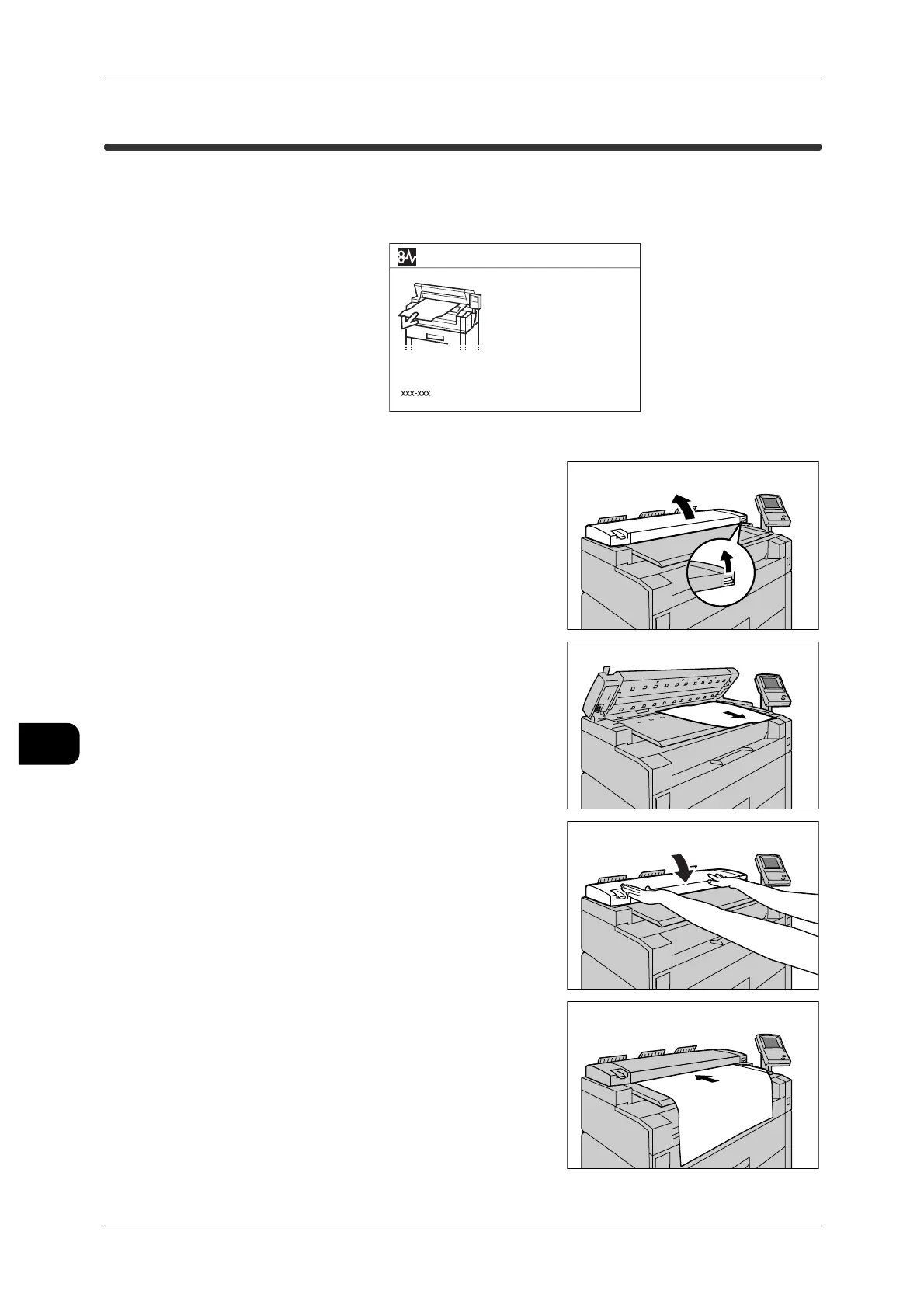9Problem Solving
186
Problem Solving
9
Document Jams
If an document jam occurs on the document table, the machine stops and an error
message is displayed on the touch screen. According to the message, clear the jam
and then set the document again.
1 Open the document cover by raising the lever at
the right end.
2 Remove the jammed document.
3 Shut the document cover.
4 Make sure there is no tear, wrinkle or crease on
the document and then set it again according to
the message displayed on the screen.
Document Jam
1. Open scanner cover.
2. Follow the label to
remove the document.
3. Close scanner cover.
