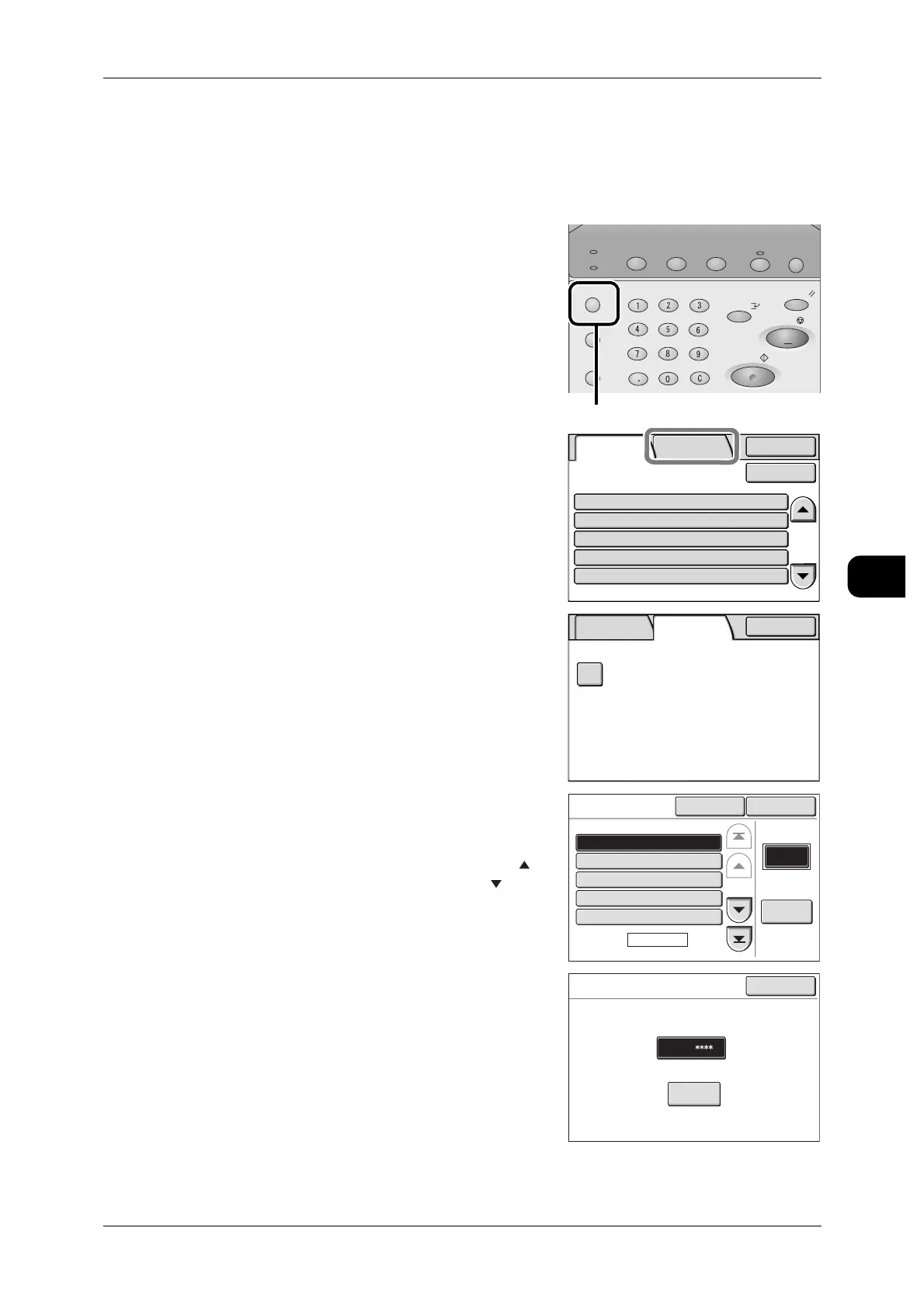About Confidential Print
145
Printing
5
Selectting Secure Print from the Machine
The printer control panel can be used to set [Secure Print] to save and print a docu-
ment.
1 Press the <Job Status> button.
2 Select the [SecurePrint Jobs&More] tab.
3 Select [Secure Print].
4 Select the relevant user and press [Document
List]
Note • Press [Refresh] to update the screen.
• To return to the previous screen, press [ ]. To
advance to the next screen, press [ ].
• Enter three consecutive digits in the [Go to]
field to select a user.
5 Enter your password and select [Confirm].
Job Status
Machine Status
Log In/Out
Clear All
Interrupt
Start
Stop
Transmitting
Copy Scan Menu
Job in memory
Copy from
Memory
Power Saver
<Job Status> button
Completed
Jobs
SecurePrint
Jobs&More
Details StatusJob
Copy
Scan
Print
Mailbox to PC
SecureReceive
70.7%
Mailbox007
Fuji Taro
Fuji Taro
Fuji Taro
Completed
Completed
Completed-Err
Completed
Completed
Close
Update
Completed
Jobs
SecurePrint
Jobs&More
Close
Secure
Print
Secure
Print
Go to
Document
List
(001-007)
CloseRefresh
Page
1 of 2
001.Fuji Taro
002.Sato Jiro
003.Suzuki Ichiro
004.55555
005.1234567890
Fuji Taro Cancel
Confirm
Password
