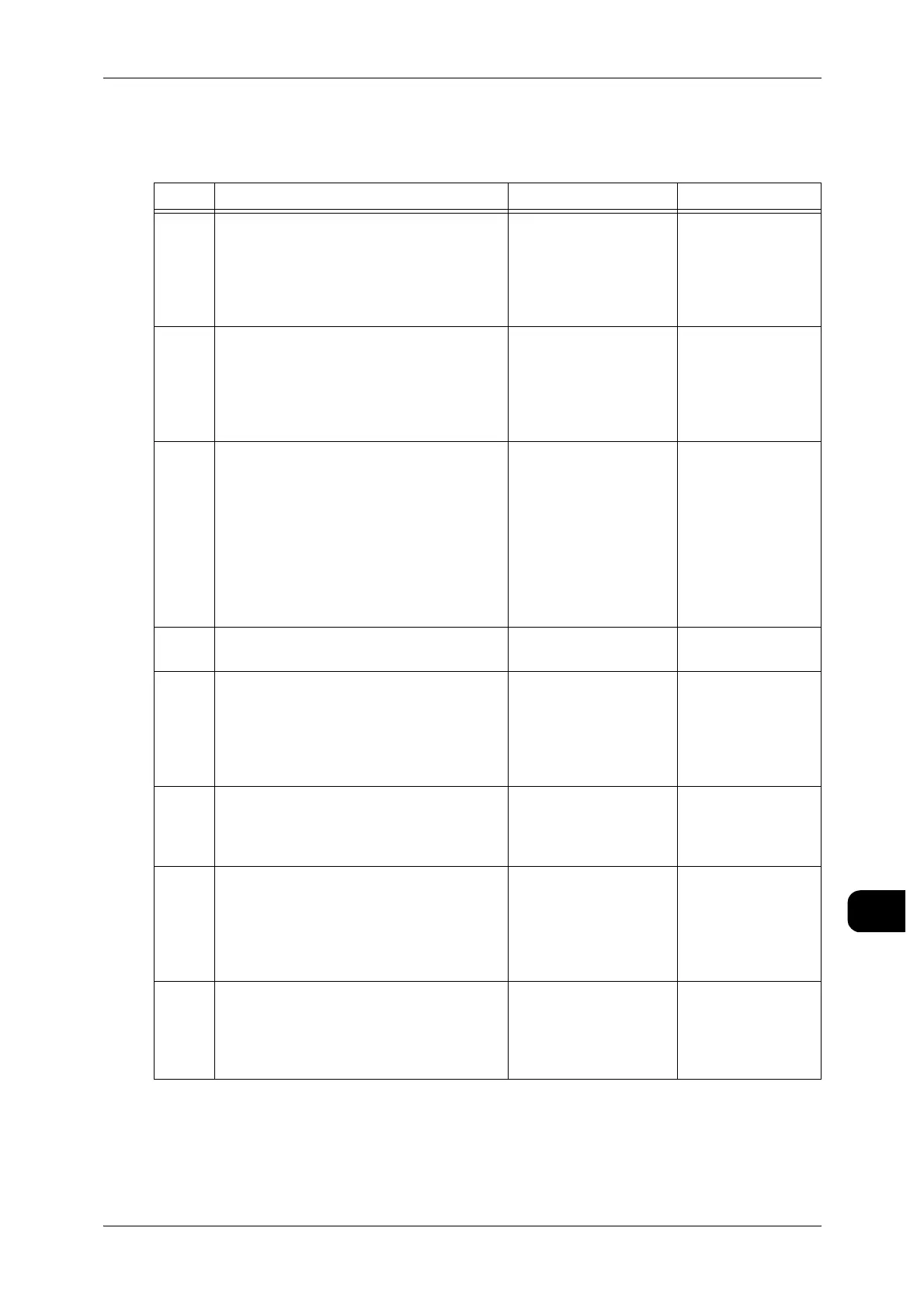Specifications
273
Appendix
13
Custom Presets/Detailed Settings List
Detailed Common Settings
Code Notes New Value Factory Default
3 Set the plus-direction margin to determine
whether the document size is standard or
not.
When setting to 5 mm, the machine deter-
mines a document of up to 5 mm longer
than the standard size as a standard size.
0 to 20(mm) 5(mm)
4 Set the minus-direction margin to deter-
mine whether the document size is stan-
dard or not.
When setting to 5 mm, the machine deter-
mines a document of up to 5 mm shorter
than the standard size as a standard size.
0 to 20(mm) 5(mm)
5 Set the scanning guaranteed length when
synchronized cutting has been specified.
0 to 15(m)
(Subsequent docu-
ments will not be
scanned until the previ-
ous copy has been out-
put when setting this
parameter to [0] or a
value that exceeds the
capacity of the mem-
ory.)
0(m)
14 Set whether to use the reprinting feature. 0: disable
1: enable
1: enable
15 Set whether or not to continuously incre-
ment/decrement a value when the arrow
button is pressed for a specified time.
0: disable
1: enable
(standard)
2: enable
(at intervals of 2 sec.
when held pressed)
1: enable (standard)
21 Select an initial tab to be displayed when
the <Machine Status> button is pressed.
0: machine information
1: billing meters
2: media information/
settings
0: machine informa-
tion
33 Set whether or not to output copies after
document scanning has been completed
when synchronized cutting has been speci-
fied.
0: output at the same
time the document is
being scanned
1: output after docu-
ment scanning has
been completed
1: output after docu-
ment scanning
has been com-
pleted
34 Set the density of the gray stamp. 0: light
1: normal
2: a little darker
3: darker
4: dark
1: normal
